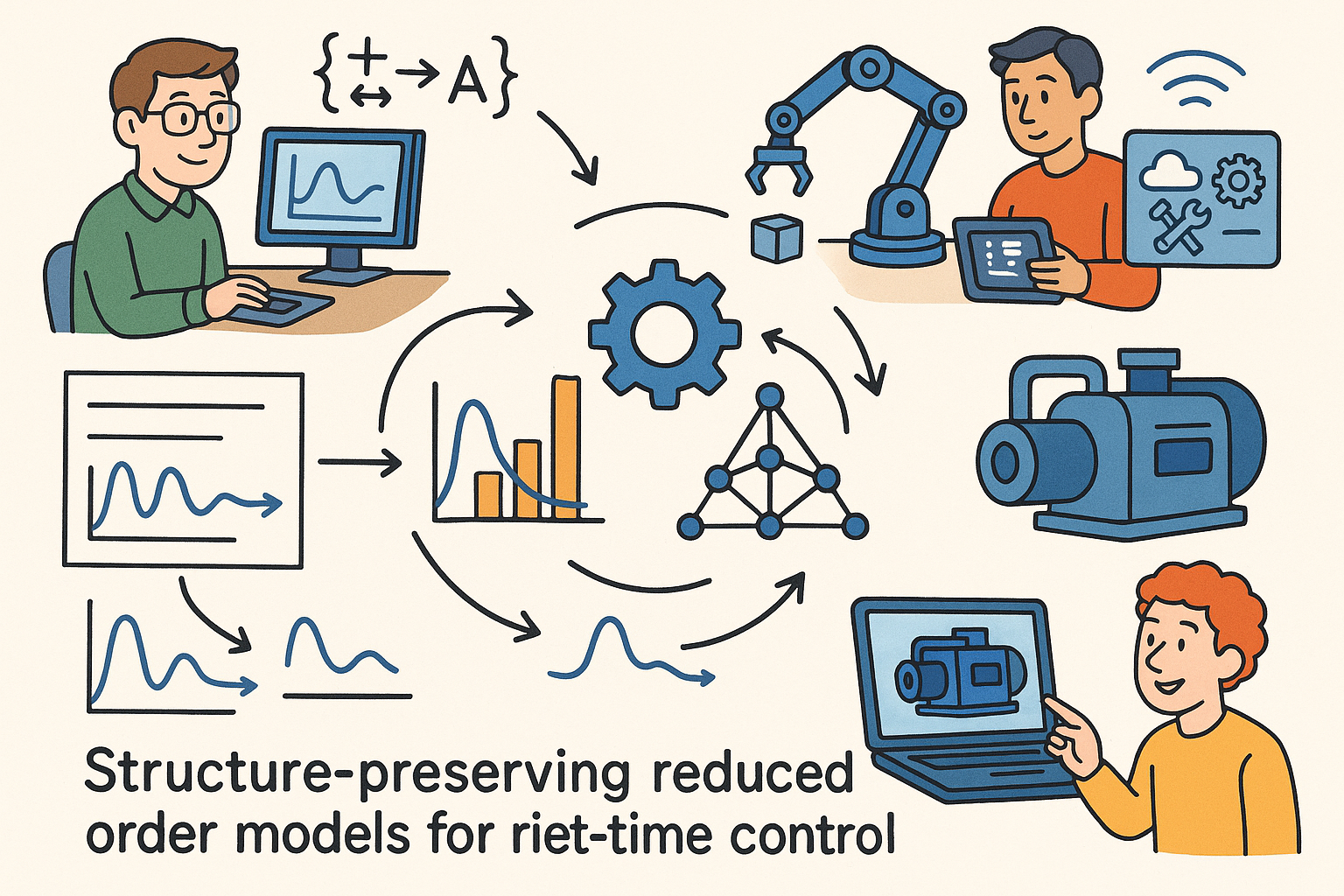Your Cart is Empty
Enhance your drawing precision and efficiency in AutoCAD by effectively utilizing the Divide and Measure commands. These tools are essential for creating evenly spaced points or segments along objects, which is particularly useful in tasks such as plotting, landscaping designs, and mechanical part layouts.
Understanding the Divide Command
The Divide command breaks an object into a specified number of equal parts, placing point objects at each division. This is ideal for tasks that require symmetrical spacing without altering the original geometry.
-
How to Use:
- Select the
Dividecommand from the toolbar or typeDIVIDEin the command line. - Choose the object you wish to divide.
- Specify the number of equal segments you want.
- Select the
-
Practical Applications:
- Creating evenly spaced holes or fixtures in architectural plans.
- Designing pathways or borders in landscape layouts.
- Segmenting mechanical parts for assembly diagrams.
Mastering the Measure Command
The Measure command places point objects at fixed intervals along the length of an object. Unlike Divide, it focuses on spacing based on distance rather than the number of divisions.
-
How to Use:
- Select the
Measurecommand from the toolbar or typeMEASUREin the command line. - Choose the object you want to measure along.
- Enter the desired spacing distance between points.
- Select the
-
Practical Applications:
- Installing lighting fixtures at regular intervals in electrical plans.
- Spacing trees or other landscape elements uniformly.
- Placing marks or annotations at specific intervals for reference.
Best Practices
- Combine with Layers: Organize your divided or measured points on separate layers to maintain clarity and ease of editing.
- Utilize Object Snaps: Enhance precision by enabling object snaps when selecting objects to divide or measure.
- Leverage Dynamic Blocks: Integrate divided or measured points into dynamic blocks for reusable and adaptable design components.
Why Choose NOVEDGE for Your AutoCAD Needs?
At NOVEDGE, we offer comprehensive resources and support to help you master tools like Divide and Measure commands. Our extensive library of tutorials, expert advice, and customer support ensures that you can leverage the full potential of AutoCAD in your projects.
- Explore our AutoCAD Tutorials to deepen your understanding.
- Contact our support team for personalized assistance.
- Visit our blog for the latest tips and industry insights.
By mastering the Divide and Measure commands, you can significantly improve the accuracy and efficiency of your designs. Incorporate these techniques into your workflow today and elevate your AutoCAD proficiency to the next level with the support of NOVEDGE.