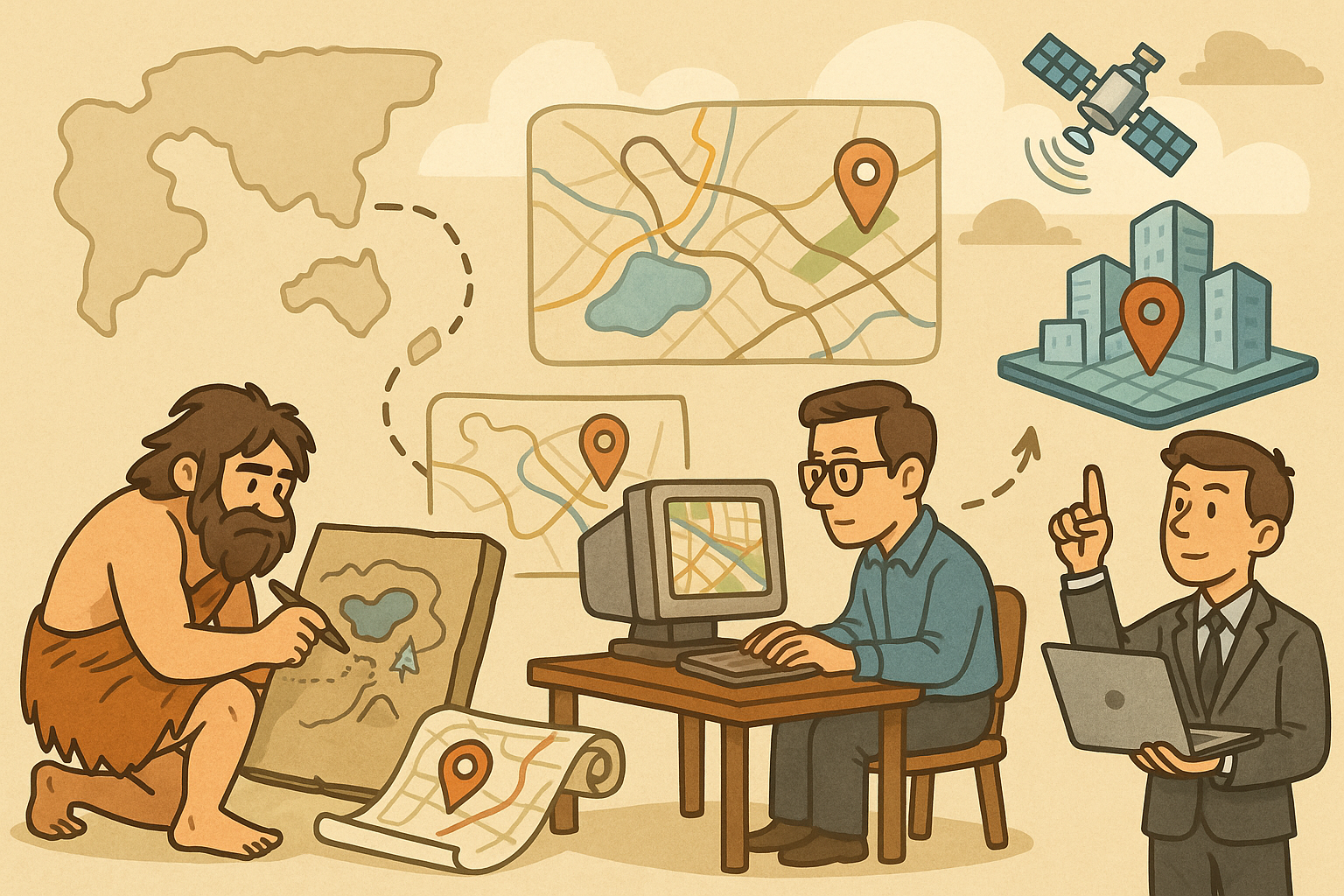Your Cart is Empty
Customer Testimonials
-
"Great customer service. The folks at Novedge were super helpful in navigating a somewhat complicated order including software upgrades and serial numbers in various stages of inactivity. They were friendly and helpful throughout the process.."
Ruben Ruckmark
"Quick & very helpful. We have been using Novedge for years and are very happy with their quick service when we need to make a purchase and excellent support resolving any issues."
Will Woodson
"Scott is the best. He reminds me about subscriptions dates, guides me in the correct direction for updates. He always responds promptly to me. He is literally the reason I continue to work with Novedge and will do so in the future."
Edward Mchugh
"Calvin Lok is “the man”. After my purchase of Sketchup 2021, he called me and provided step-by-step instructions to ease me through difficulties I was having with the setup of my new software."
Mike Borzage
AutoCAD Tip: Maximizing Productivity with AutoCAD Data Extraction and Reporting Techniques
April 17, 2024 2 min read

Understanding how to effectively extract data and generate reports from your AutoCAD drawings can provide significant benefits in terms of productivity and accuracy. This often-overlooked feature can save countless hours that would otherwise be spent on manual counting and data entry.
- Begin by using the DATAEXTRACTION command, which allows you to create a table within your drawing or an external file that summarizes the information from objects such as blocks, attributes, and layer information.
- When setting up the Data Extraction wizard, select the option to extract data from objects in the current drawing, or from a set of drawings. This is particularly useful for projects with multiple files.
- Choose the types of objects you want to include. For example, if you are interested in door hardware, you can filter to only extract data from blocks with the name 'door'.
- Specify the properties of the objects to extract. This could include geometric information like area and length, or it could be more object-specific, such as the color or layer of lines.
- Customize the data extraction table by organizing the columns in a way that makes the most sense for your report. You can add or remove columns as needed.
- Use the Count feature to quickly sum up the number of specific objects within your drawing. This is particularly useful for inventory and ordering materials.
- Create formulas within the data extraction table to calculate costs, quantities, or other important information directly within AutoCAD.
- Consider linking a table within your drawing to an external Excel spreadsheet. This dynamic link updates as changes are made within the drawing, ensuring that your external reports are always current.
- For repetitive projects, save your data extraction settings as a template. This allows you to maintain consistency across drawings and projects, and saves time on setting up the extraction each time.
- After extracting your data and generating a report, you can export it to a CSV or Excel file format. This makes it easy to share the data with team members who may not have access to AutoCAD.
Finalizing a seamless data extraction process within AutoCAD not only enhances the way you interact with your drawing data but also bridges the gap between digital drafting and practical applications. For professionals looking to delve deeper into AutoCAD tools and capabilities, NOVEDGE is an excellent resource. Check out their website at NOVEDGE for more information about AutoCAD products and training materials to advance your skills.
You can find all the AutoCAD products on the NOVEDGE web site at this page.
Also in Design News

Rhino 3D Tip: Converting Text to 3D Geometry in Rhino 3D: A Step-by-Step Workflow
October 13, 2025 3 min read
Read MoreSubscribe
Sign up to get the latest on sales, new releases and more …