Your Cart is Empty
Customer Testimonials
-
"Great customer service. The folks at Novedge were super helpful in navigating a somewhat complicated order including software upgrades and serial numbers in various stages of inactivity. They were friendly and helpful throughout the process.."
Ruben Ruckmark
"Quick & very helpful. We have been using Novedge for years and are very happy with their quick service when we need to make a purchase and excellent support resolving any issues."
Will Woodson
"Scott is the best. He reminds me about subscriptions dates, guides me in the correct direction for updates. He always responds promptly to me. He is literally the reason I continue to work with Novedge and will do so in the future."
Edward Mchugh
"Calvin Lok is “the man”. After my purchase of Sketchup 2021, he called me and provided step-by-step instructions to ease me through difficulties I was having with the setup of my new software."
Mike Borzage
AutoCAD Tip: Maximizing Productivity with Advanced Block Creation and Management in AutoCAD
May 04, 2024 2 min read
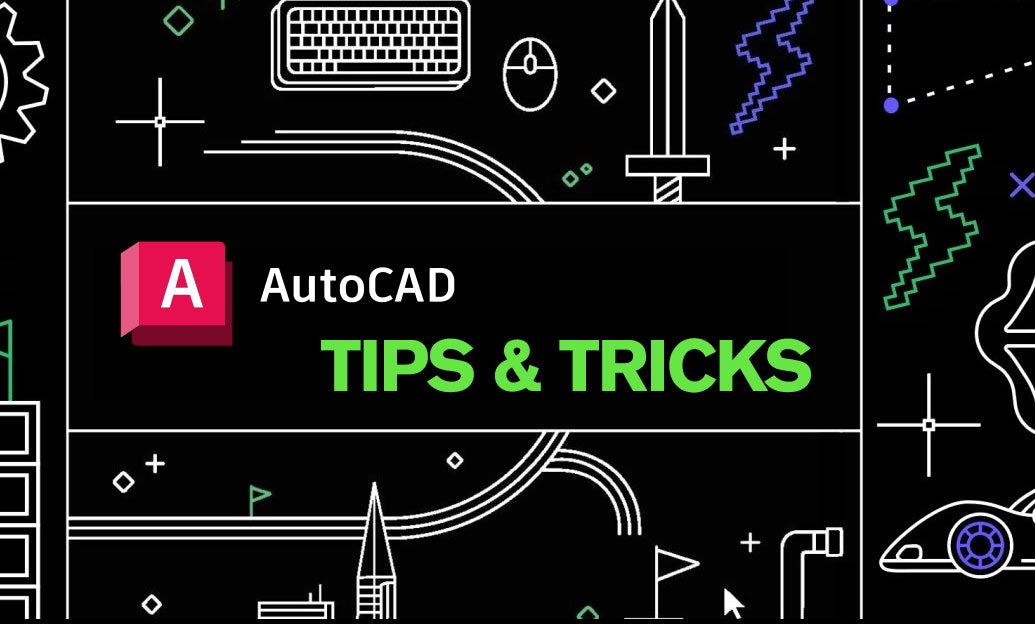
Effective management of blocks in AutoCAD can significantly increase your productivity by allowing you to reuse and manipulate common drawing elements with ease. Here's a 'Tip of the Day' on block creation and management that could enhance your AutoCAD experience:
- Understand the Basics: Blocks in AutoCAD are a collection of geometric shapes combined into a single object. They are useful for repetitive content such as symbols, common objects, and standard components.
- Create Blocks Wisely: To create a block, use the BLOCK command. Before creating a block, plan its purpose and usage. Decide on the insertion point carefully; it will determine how the block is placed in your drawings.
- Add Attributes: Attributes are text values that can be added to blocks. They are useful for adding specifications or any other information that you might need to associate with the block.
- Reuse Blocks: Once you have created a block, you can insert it into any drawing using the INSERT command. This can save considerable time compared to redrawing the elements.
- Manage Block Libraries: Organize your blocks into libraries for easier access and management. Consider using the DESIGNCENTER or the TOOL PALETTES to manage and insert blocks from these libraries.
- Edit Blocks: If you need to make changes to a block, use the REFEDIT command to edit the block in place or BEDIT to open the Block Editor. Remember to save changes to update the block throughout the drawing.
- Explode with Caution: The EXPLODE command allows you to break a block back into its component objects. Be cautious when using this command, as it will remove the block definition and you'll lose the advantages of block usage.
- Use Dynamic Blocks: For greater flexibility, consider using dynamic blocks which contain rules and parameters that allow you to modify the appearance of the block instance without editing the block definition.
- Sync Blocks with Tool Palettes: For frequently used blocks, add them to your tool palettes for quick and easy access. This can be a simple drag and drop action once the block is created.
- Share Blocks Across Projects: Blocks can be shared across different projects, which enhances consistency and standardization in your work. Utilize services like NOVEDGE to access an extensive selection of blocks and other AutoCAD resources.
By efficiently utilizing blocks in AutoCAD, you ensure consistency, save time, and enhance the quality of your designs. Don't forget to check out the offerings at NOVEDGE for more tools and resources to elevate your AutoCAD projects.
You can find all the AutoCAD products on the NOVEDGE web site at this page.
Also in Design News

Cinema 4D Tip: Enhancing VR and AR Experiences with Optimized Cinema 4D Workflows
May 18, 2024 2 min read
Read More
Leveraging Social Media for Advanced Design Visualization and Presentation Techniques
May 18, 2024 3 min read
Read MoreSubscribe
Sign up to get the latest on sales, new releases and more …



