Your Cart is Empty
Customer Testimonials
-
"Great customer service. The folks at Novedge were super helpful in navigating a somewhat complicated order including software upgrades and serial numbers in various stages of inactivity. They were friendly and helpful throughout the process.."
Ruben Ruckmark
"Quick & very helpful. We have been using Novedge for years and are very happy with their quick service when we need to make a purchase and excellent support resolving any issues."
Will Woodson
"Scott is the best. He reminds me about subscriptions dates, guides me in the correct direction for updates. He always responds promptly to me. He is literally the reason I continue to work with Novedge and will do so in the future."
Edward Mchugh
"Calvin Lok is “the man”. After my purchase of Sketchup 2021, he called me and provided step-by-step instructions to ease me through difficulties I was having with the setup of my new software."
Mike Borzage
AutoCAD Tip: Maximizing Efficiency with AutoCAD's Section Plane Tool: Key Tips and Techniques
February 03, 2025 2 min read

The Section Plane Tool in AutoCAD is an invaluable feature for creating precise sectional views of your 3D models. Utilizing this tool effectively can enhance your design process, improve visualization, and facilitate better communication of complex structures. Here are some key tips to maximize the benefits of the Section Plane Tool:
-
Accessing the Section Plane Tool: You can find the Section Plane Tool under the Home tab in the Section panel. Alternatively, you can type
SECTIONPLANEin the command line for quick access. -
Setting Up Section Planes:
- Define the section plane by specifying its origin and orientation. Use the grips to adjust the position and angle for precise cutting.
- Create multiple section planes to view different perspectives of your model simultaneously.
-
Adjusting Section Properties:
- Utilize the Properties palette to fine-tune the appearance of your section planes, including color, linetype, and transparency.
- Customize the section view scale to ensure that sectional details are clearly visible without distorting the overall model.
-
Enhancing Clarity with Annotations:
- Add dimensions, labels, and other annotations to your sectional views to provide additional context and information.
- Use layer management to organize annotations, ensuring that your sectional views remain uncluttered and easy to interpret.
-
Integrating with Xrefs:
- Incorporate external references (Xrefs) to maintain consistency across multiple drawings. This is particularly useful for large projects with complex sectional requirements.
- Manage Xrefs through the NOVEDGE platform to streamline collaboration and ensure that all team members have access to the latest updates.
-
Automating Section Cuts:
- Leverage AutoCAD’s scripting capabilities to automate repetitive section cut tasks, saving time and reducing the potential for errors.
- Explore custom scripts and macros available on NOVEDGE to enhance the functionality of the Section Plane Tool.
-
Optimizing Performance:
- Manage system variables related to section planes, such as
SECPROPS, to optimize performance and ensure smooth operation, especially when working with large models. - Regularly purge unused section planes and related entities to maintain a clean and efficient drawing environment.
- Manage system variables related to section planes, such as
-
Utilizing Advanced Features:
- Take advantage of dynamic input and object snaps to place section planes accurately within your model.
- Combine the Section Plane Tool with other AutoCAD features like the DesignCenter to enhance your workflow and create more detailed and informative sectional views.
For more advanced tips and tools to enhance your AutoCAD experience, visit NOVEDGE. Their comprehensive resources and support can help you stay ahead in your design projects.
You can find all the AutoCAD products on the NOVEDGE web site at this page.
Also in Design News

ZBrush Tip: Mastering Curve Frame Rail for Precision Rail Structures in ZBrush
February 03, 2025 2 min read
Read More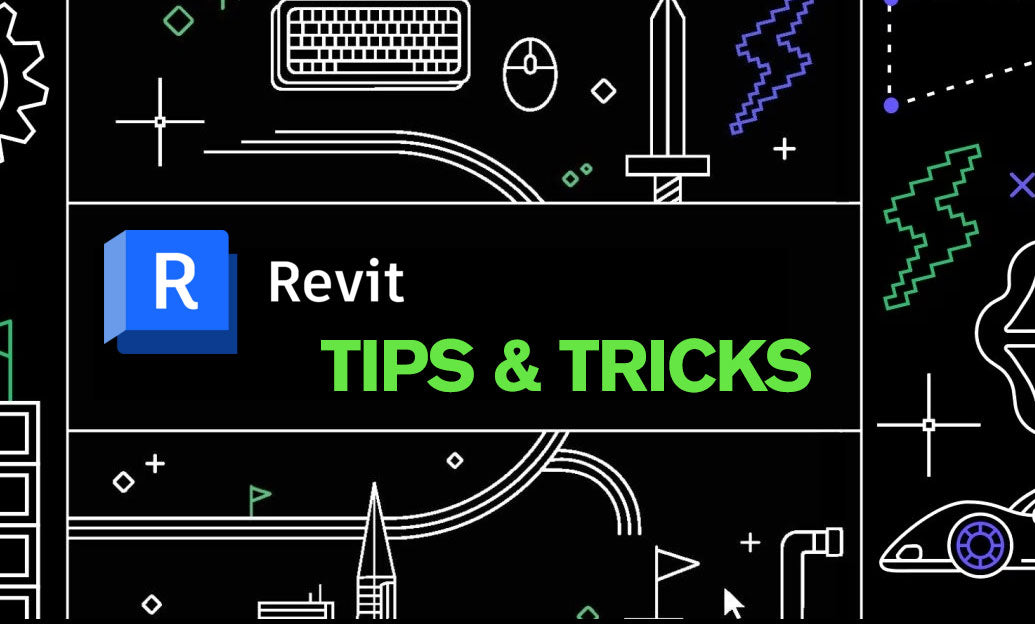
Revit Tip: Mastering Revit Worksets: Essential Tips for Enhanced Collaboration and Efficiency
February 03, 2025 2 min read
Read More
V-Ray Tip: Optimizing Rendering Efficiency with V-Ray Frame Buffer Tools
February 03, 2025 2 min read
Read MoreSubscribe
Sign up to get the latest on sales, new releases and more …


