Your Cart is Empty
Customer Testimonials
-
"Great customer service. The folks at Novedge were super helpful in navigating a somewhat complicated order including software upgrades and serial numbers in various stages of inactivity. They were friendly and helpful throughout the process.."
Ruben Ruckmark
"Quick & very helpful. We have been using Novedge for years and are very happy with their quick service when we need to make a purchase and excellent support resolving any issues."
Will Woodson
"Scott is the best. He reminds me about subscriptions dates, guides me in the correct direction for updates. He always responds promptly to me. He is literally the reason I continue to work with Novedge and will do so in the future."
Edward Mchugh
"Calvin Lok is “the man”. After my purchase of Sketchup 2021, he called me and provided step-by-step instructions to ease me through difficulties I was having with the setup of my new software."
Mike Borzage
AutoCAD Tip: Maximizing AutoCAD Compatibility with Legacy Tools and Techniques
April 12, 2025 2 min read
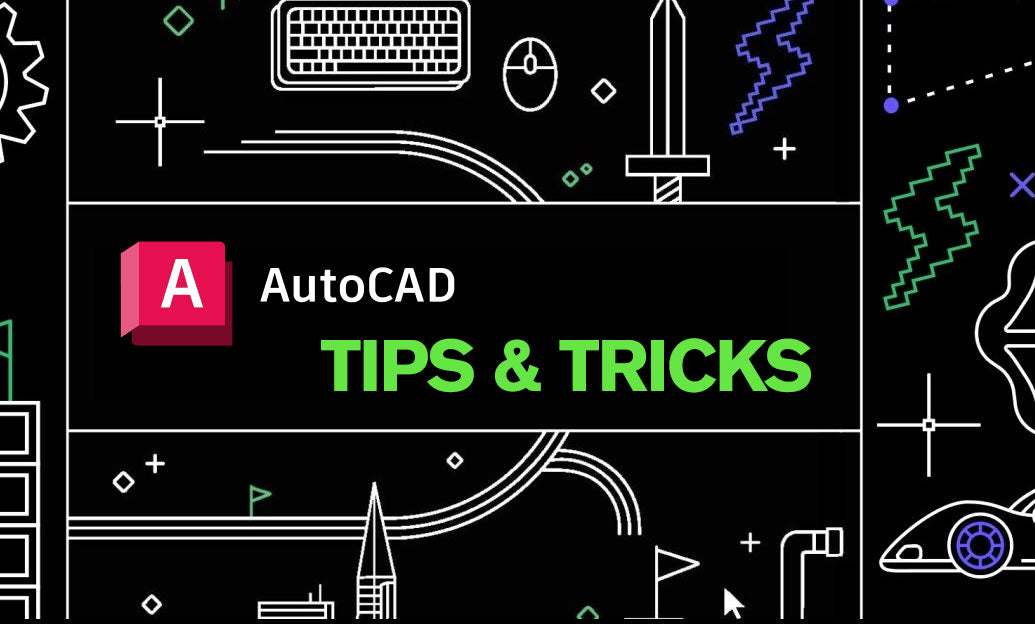
Ensuring compatibility with older versions of AutoCAD is essential for maintaining seamless workflows and preserving valuable project data. Utilizing legacy and compatibility tools effectively can enhance your productivity and reduce potential errors when working with diverse file formats.
- DWG Convert: Use the DWG Convert tool to transform drawings into different AutoCAD versions. This ensures that your files remain accessible across various software environments, minimizing compatibility issues.
- Compatibility Settings: Adjust compatibility settings within AutoCAD to match the desired version. By saving files in formats compatible with both newer and older versions, you can collaborate more effectively with team members using different software iterations.
- Audit and Recover: Utilize the Audit and Recover commands to identify and fix errors in legacy files. Regularly performing these checks enhances file integrity and reliability, preventing data loss and ensuring smooth project progression.
- Layer Translation: Employ the Layer Translator to map layer names and properties when importing drawings from various sources. This tool maintains consistency across projects, especially when integrating files from different AutoCAD versions or other CAD software.
- Express Tools: Leverage AutoCAD Express Tools, which include a suite of utilities designed for handling legacy data. Tools like Overkill help clean up drawings by removing redundant elements, optimizing file size, and improving performance.
- Data Extraction: Use the Data Extraction feature to generate comprehensive reports from legacy drawings. This facilitates better data management, allowing you to extract vital information without manually sifting through complex files.
- Save As Older Versions: When necessary, use the 'Save As' function to save your current drawing in an older AutoCAD format. This ensures that collaborators with different software versions can access and work on the files without compatibility barriers.
- Template Management: Create and manage templates that are compatible with multiple AutoCAD versions. Templates ensure consistency across projects and streamline the setup process for new drawings.
For more detailed information and advanced techniques on using legacy and compatibility tools, visit NOVEDGE. Their comprehensive resources and expert tutorials can help you maximize the potential of AutoCAD’s compatibility features, ensuring your projects run smoothly across different software environments.
You can find all the AutoCAD products on the NOVEDGE web site at this page.
Also in Design News

Rhino 3D Tip: GPU Optimization for Rhino Render (Cycles), V-Ray, and Real‑Time Plugins
January 01, 2026 2 min read
Read More
Cinema 4D Tip: Efficient Lookdev Iteration Using Cinema 4D Picture Viewer History
January 01, 2026 2 min read
Read More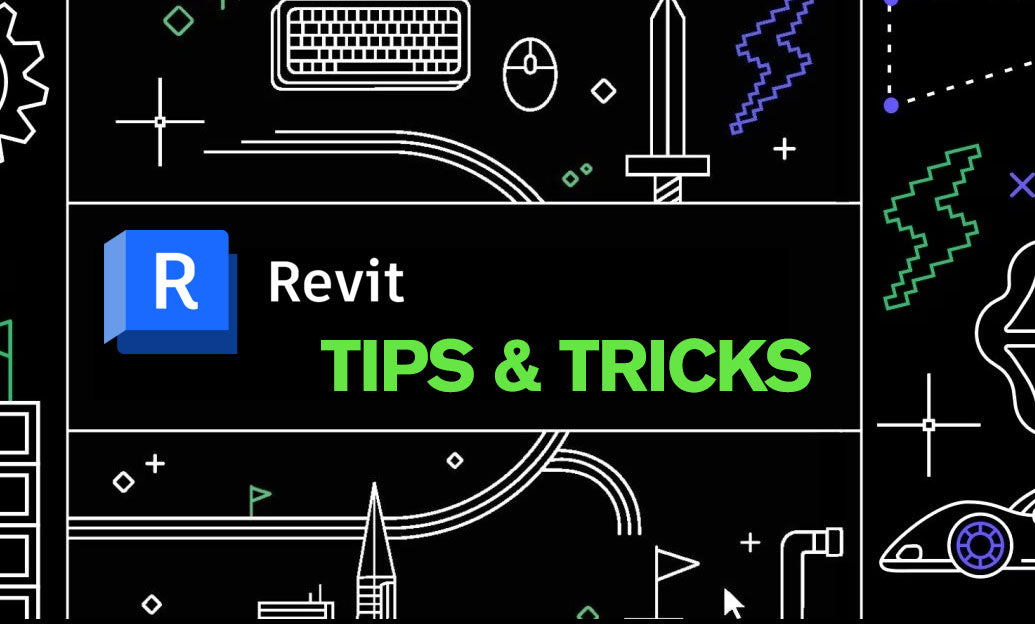
Revit Tip: Standardized Revit Export for Reliable Navisworks Clash Detection
January 01, 2026 2 min read
Read MoreSubscribe
Sign up to get the latest on sales, new releases and more …


