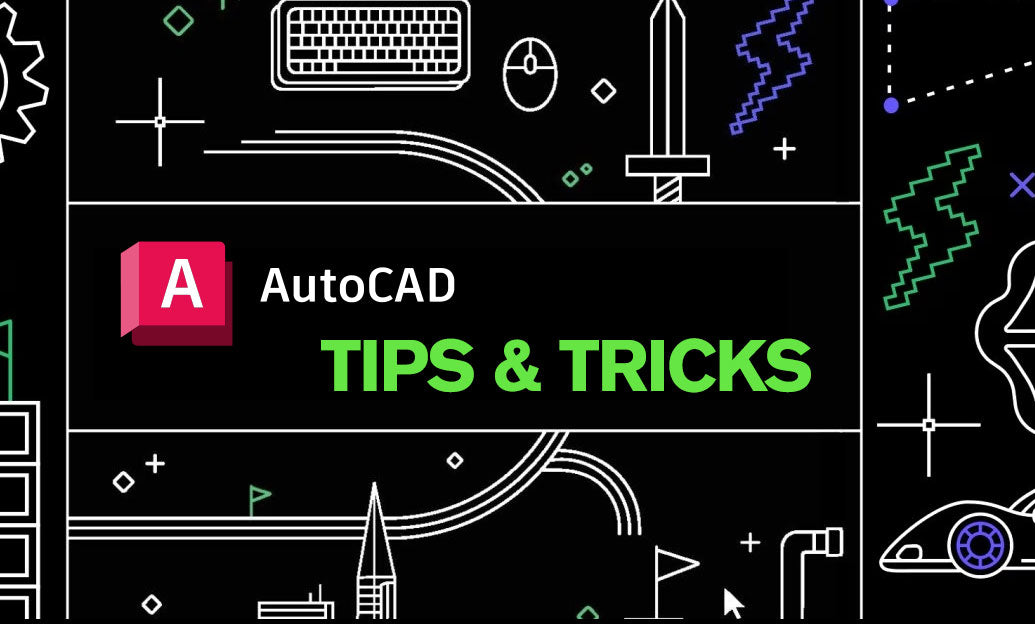Your Cart is Empty
Customer Testimonials
-
"Great customer service. The folks at Novedge were super helpful in navigating a somewhat complicated order including software upgrades and serial numbers in various stages of inactivity. They were friendly and helpful throughout the process.."
Ruben Ruckmark
"Quick & very helpful. We have been using Novedge for years and are very happy with their quick service when we need to make a purchase and excellent support resolving any issues."
Will Woodson
"Scott is the best. He reminds me about subscriptions dates, guides me in the correct direction for updates. He always responds promptly to me. He is literally the reason I continue to work with Novedge and will do so in the future."
Edward Mchugh
"Calvin Lok is “the man”. After my purchase of Sketchup 2021, he called me and provided step-by-step instructions to ease me through difficulties I was having with the setup of my new software."
Mike Borzage
AutoCAD Tip: Maximize Drafting Efficiency with AutoCAD's Match Properties Command
June 27, 2024 2 min read
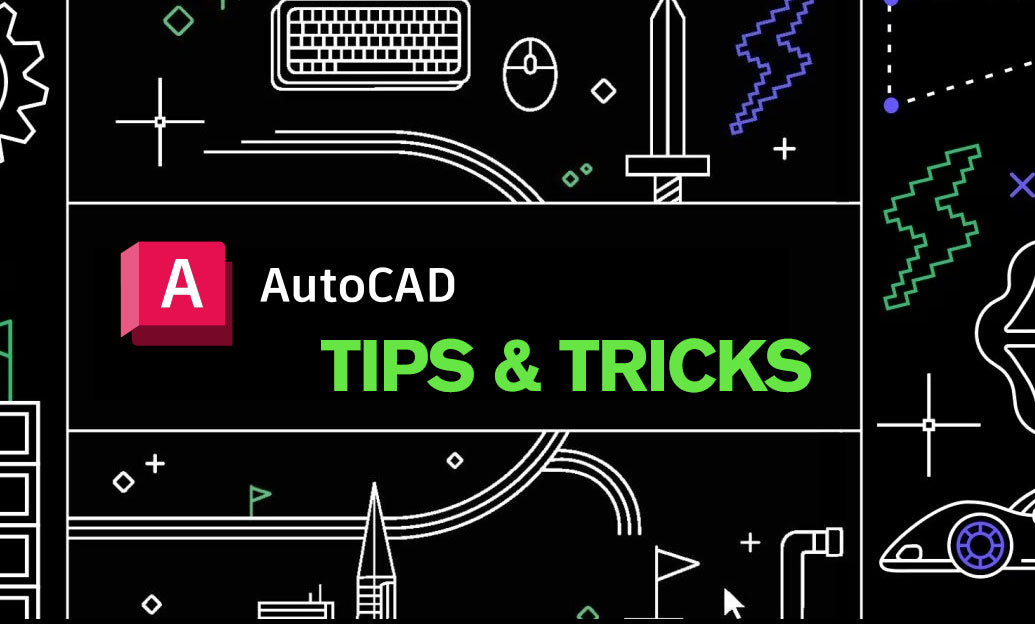
AutoCAD's Match Properties command is a powerful feature that can significantly speed up your drafting process. This tool allows you to quickly copy properties from one object to another, making it easy to ensure consistency throughout your drawing. Here are some effective ways to use the Match Properties command:
- Select the Match Properties command by typing
MATCHPROPorMAat the command line or by clicking on the Match Properties tool in the Properties panel on the Home tab. - After initiating the command, click on the source object, the one with the properties you want to copy.
- Next, click on the destination object(s) to which you want to apply those properties. You can select multiple objects by holding down the Shift key or by using a selection window.
- The properties that can be transferred include layer, color, linetype, lineweight, transparency, and more.
- If you need to specify which properties to copy, you can refine your selection by clicking on the "Settings" option within the Match Properties command. This allows you to select exactly which properties you want to match.
- Use this command to quickly standardize text styles, dimension styles, and hatch patterns, ensuring uniformity without manually changing each element.
- Remember that Match Properties can also be used across different drawings. Simply copy an object with the desired properties from one drawing and use Match Properties in another drawing to transfer those properties.
- For those working in a collaborative environment, such as utilizing NOVEDGE for AutoCAD solutions, the Match Properties command can help ensure that all team members are using the same properties and standards across different parts of the project.
When applied effectively, the Match Properties command can greatly enhance your productivity and help maintain consistency across your AutoCAD drawings. Incorporate this command into your regular workflow to minimize repetitive tasks and focus more on the design aspects of your projects. By mastering Match Properties, you'll ensure that your drawings reflect a high level of professionalism with uniform properties throughout.
Don't forget to explore other tools and features that can complement Match Properties, and stay updated with the latest AutoCAD techniques by checking out resources provided by NOVEDGE.
You can find all the AutoCAD products on the NOVEDGE web site at this page.
Also in Design News

ZBrush Tip: Project All Best Practices: Preserve Sculpt Detail, Polypaint, and Topology
October 28, 2025 2 min read
Read More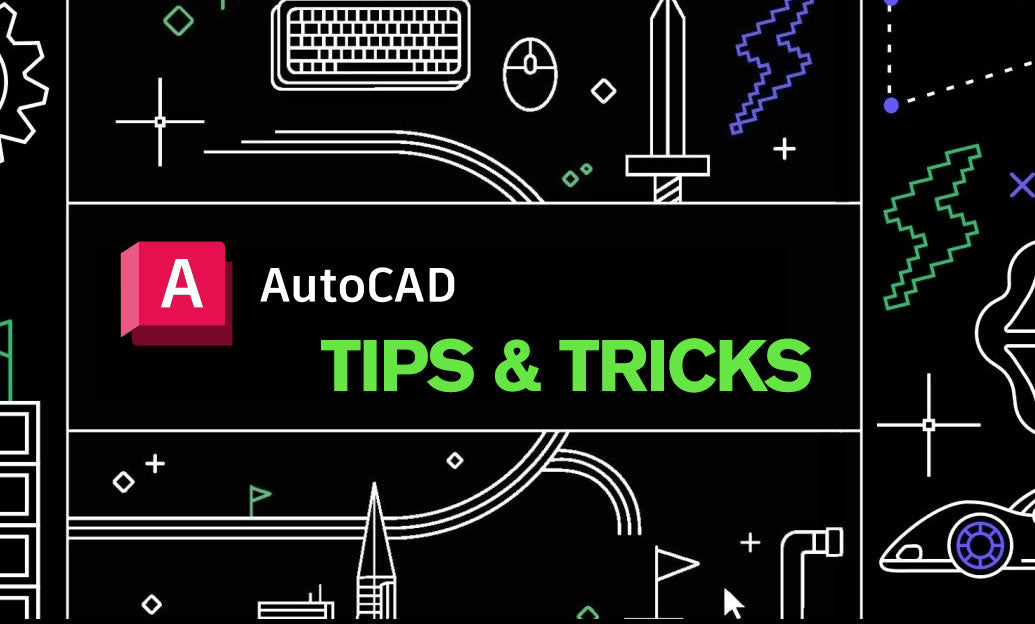
AutoCAD Tip: Optimize AutoCAD Layer Management with Layer States and Filters
October 28, 2025 2 min read
Read MoreSubscribe
Sign up to get the latest on sales, new releases and more …