Your Cart is Empty
Customer Testimonials
-
"Great customer service. The folks at Novedge were super helpful in navigating a somewhat complicated order including software upgrades and serial numbers in various stages of inactivity. They were friendly and helpful throughout the process.."
Ruben Ruckmark
"Quick & very helpful. We have been using Novedge for years and are very happy with their quick service when we need to make a purchase and excellent support resolving any issues."
Will Woodson
"Scott is the best. He reminds me about subscriptions dates, guides me in the correct direction for updates. He always responds promptly to me. He is literally the reason I continue to work with Novedge and will do so in the future."
Edward Mchugh
"Calvin Lok is “the man”. After my purchase of Sketchup 2021, he called me and provided step-by-step instructions to ease me through difficulties I was having with the setup of my new software."
Mike Borzage
AutoCAD Tip: Maximize AutoCAD Efficiency with Interface Customization Techniques
June 05, 2025 2 min read

Enhancing your productivity in AutoCAD starts with a tailored interface that suits your workflow. Customizing the AutoCAD interface allows you to streamline your tools and commands, making your design process more efficient.
-
Customize the Ribbon:
- Access the Ribbon by right-clicking anywhere on it and selecting Customize.
- Add frequently used commands by dragging them from the All Commands list.
- Create new tabs or panels to organize tools specific to your projects.
-
Adjust the Toolbars:
- Enable or disable toolbars by typing
TOOLBARin the command line. - Move toolbars to different screen areas for optimal access.
- Save customized toolbar layouts for different types of projects.
- Enable or disable toolbars by typing
-
Set Up Workspaces:
- Switch between workspaces using the gear icon at the bottom-right corner.
- Create custom workspaces tailored to specific tasks, such as drafting or 3D modeling.
- Save and export workspaces to share with team members or across multiple machines.
-
Utilize Shortcut Menus:
- Access context-sensitive menus by right-clicking in the drawing area.
- Customize these menus to include your most-used commands.
- Streamline your workflow by reducing the number of clicks needed to access commands.
-
Personalize Keyboard Shortcuts:
- Open the Keyboard Shortcuts Editor by typing
CUIin the command line. - Assign shortcuts to commands you use frequently to speed up your design process.
- Save different sets of shortcuts for various projects or team members.
- Open the Keyboard Shortcuts Editor by typing
-
Manage Palettes and Panels:
- Dock, float, or hide palettes like the Properties and Tool Palette based on your needs.
- Customize the content of each palette to display relevant tools and information.
- Utilize Novedge resources for advanced palette customization techniques.
-
Optimize the Status Bar:
- Show or hide status bar elements by right-clicking on the status bar.
- Enable features like Grid Display, Snap, and Ortho Mode for precise drawing.
- Customize the order of icons to prioritize the tools you use most.
-
Leverage Templates and Profiles:
- Create templates with pre-configured interface settings for consistency across projects.
- Use profiles to switch quickly between different customization setups.
- Explore specialized profiles available through Novedge to enhance your AutoCAD experience.
For more advanced customization tips and access to a community of AutoCAD professionals, visit Novedge. Tailoring your AutoCAD interface not only boosts productivity but also creates a more enjoyable and efficient design environment.
You can find all the AutoCAD products on the NOVEDGE web site at this page.
Also in Design News
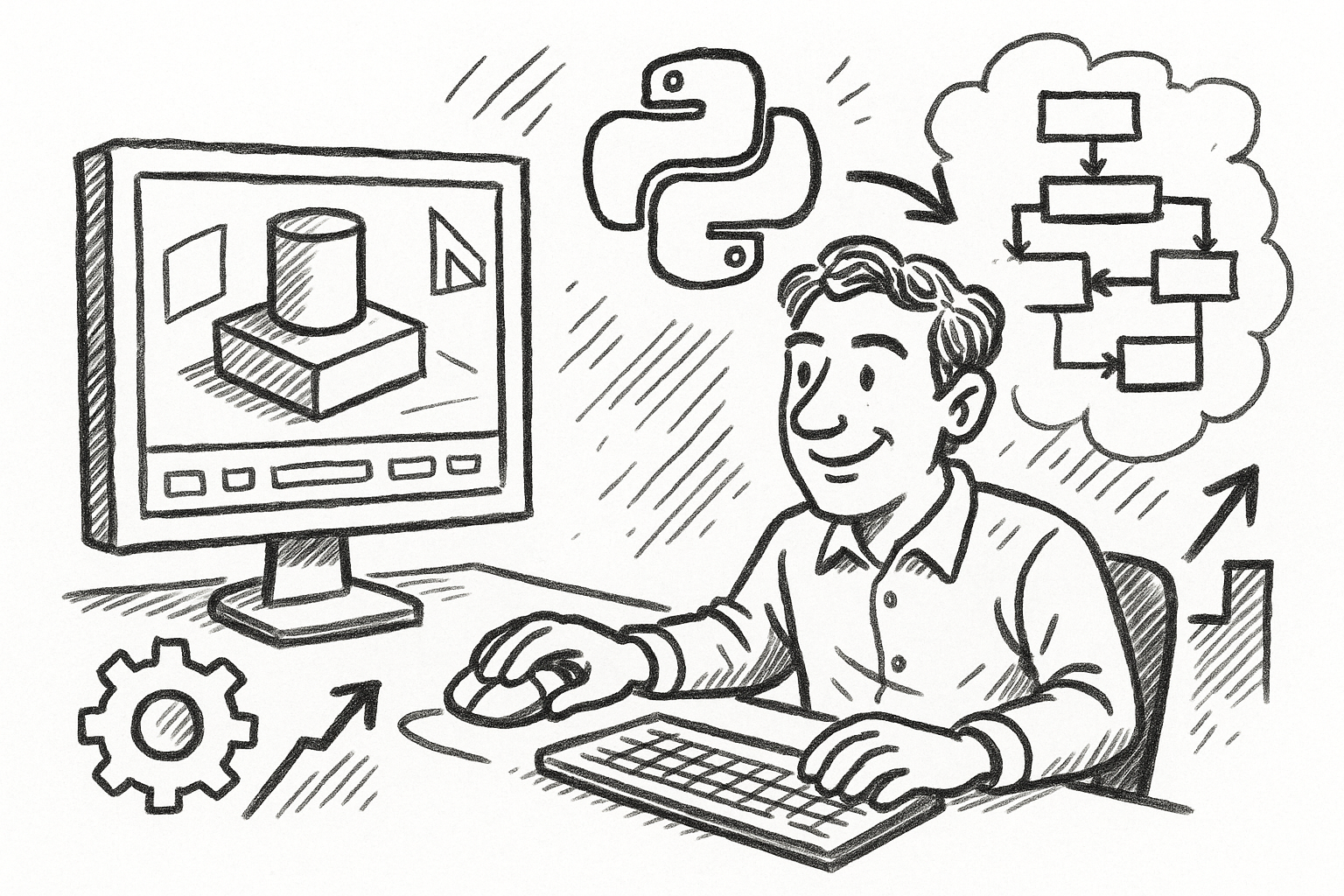
Mastering FormZ: Advanced Python Scripting Techniques for Computational Design and Workflow Optimization
August 22, 2025 5 min read
Read More
Enhancing Operational Efficiency: Integrating CAD and ERP Systems in Manufacturing
August 22, 2025 8 min read
Read More
Cinema 4D Tip: Maximizing Workflow Efficiency with Selection Tags in Cinema 4D
August 22, 2025 2 min read
Read MoreSubscribe
Sign up to get the latest on sales, new releases and more …


