Your Cart is Empty
Customer Testimonials
-
"Great customer service. The folks at Novedge were super helpful in navigating a somewhat complicated order including software upgrades and serial numbers in various stages of inactivity. They were friendly and helpful throughout the process.."
Ruben Ruckmark
"Quick & very helpful. We have been using Novedge for years and are very happy with their quick service when we need to make a purchase and excellent support resolving any issues."
Will Woodson
"Scott is the best. He reminds me about subscriptions dates, guides me in the correct direction for updates. He always responds promptly to me. He is literally the reason I continue to work with Novedge and will do so in the future."
Edward Mchugh
"Calvin Lok is “the man”. After my purchase of Sketchup 2021, he called me and provided step-by-step instructions to ease me through difficulties I was having with the setup of my new software."
Mike Borzage
AutoCAD Tip: Mastering the Offset Command in AutoCAD for Precision Design
January 27, 2025 2 min read
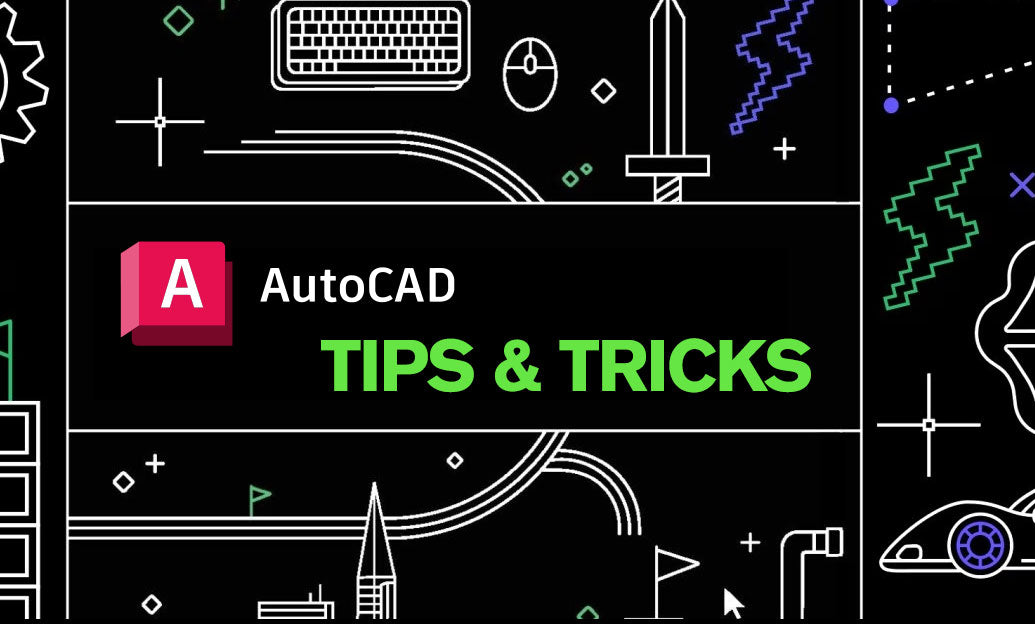
The Offset Command in AutoCAD is a powerful tool that allows you to create parallel lines, curves, or complex shapes with precision and efficiency. Whether you're designing architectural plans, mechanical parts, or intricate layouts, mastering the Offset Command can significantly enhance your workflow. Here are some tips to help you utilize the Offset Command effectively:
- Understanding the Basics: The Offset Command creates a parallel copy of an object at a specified distance. To use it, type OFFSET in the command line, select the object to offset, specify the distance, and choose the side for the offset.
- Setting Accurate Distances: Precision is crucial. Use direct input for distance values or rely on object snaps and grips to ensure your offsets are exact. This is especially important in technical drawings where measurements must be accurate.
- Creating Multiple Offsets: AutoCAD allows you to create multiple offsets in one command. After specifying the first offset distance, press Enter to continue offsetting the same object at different distances without restarting the command.
- Offsetting Complex Objects: You can offset not just lines but also arcs, polylines, circles, and other complex shapes. This versatility makes the Offset Command invaluable for creating detailed and layered designs.
- Using the Offset Command with Layers: Combine the Offset Command with effective layer management. Assign different colors or line types to your offset layers to distinguish between various elements of your design easily.
- Managing Overlaps and Intersections: When offsetting objects that intersect or overlap, use the trimming and extending tools to clean up your drawing. This ensures that your design remains neat and free from unnecessary lines.
- Leveraging Dynamic Input: Enable dynamic input to view and enter offset distances on the command line interactively. This feature streamlines the offsetting process and reduces the need to toggle between the command line and the drawing area.
- Combining with Other Commands: The Offset Command works well with other AutoCAD commands like Trim, Extend, and Fillet. Combining these tools can help you create more complex and refined designs efficiently.
By mastering the Offset Command, you can create parallel and precise elements in your drawings effortlessly. For more advanced tips and personalized support, consider reaching out to NOVEDGE. NOVEDGE offers a wealth of resources, training materials, and expert guidance to help you take your AutoCAD skills to the next level. Whether you're a beginner looking to learn the basics or an experienced user aiming to refine your techniques, NOVEDGE has the tools and expertise to support your AutoCAD journey.
Remember, practice is key to becoming proficient with the Offset Command. Experiment with different objects and distances to see how offsets can enhance your designs. Incorporate these tips into your daily workflow to improve your efficiency and the quality of your AutoCAD projects.
Stay tuned for more tips and tricks to optimize your AutoCAD experience and visit NOVEDGE for the latest updates and resources.
You can find all the AutoCAD products on the NOVEDGE web site at this page.
Also in Design News

Rhino 3D Tip: AOV-Based Render Pass Workflow for Rapid, Non‑Destructive Compositing
December 28, 2025 2 min read
Read More
Cinema 4D Tip: Consolidate Geometry with Connect Objects + Delete
December 28, 2025 2 min read
Read More
V-Ray Tip: Region Rendering Best Practices for Fast, Seamless Comp Patches
December 28, 2025 2 min read
Read MoreSubscribe
Sign up to get the latest on sales, new releases and more …


