Your Cart is Empty
Customer Testimonials
-
"Great customer service. The folks at Novedge were super helpful in navigating a somewhat complicated order including software upgrades and serial numbers in various stages of inactivity. They were friendly and helpful throughout the process.."
Ruben Ruckmark
"Quick & very helpful. We have been using Novedge for years and are very happy with their quick service when we need to make a purchase and excellent support resolving any issues."
Will Woodson
"Scott is the best. He reminds me about subscriptions dates, guides me in the correct direction for updates. He always responds promptly to me. He is literally the reason I continue to work with Novedge and will do so in the future."
Edward Mchugh
"Calvin Lok is “the man”. After my purchase of Sketchup 2021, he called me and provided step-by-step instructions to ease me through difficulties I was having with the setup of my new software."
Mike Borzage
AutoCAD Tip: Mastering the 3D Polyline Command in AutoCAD for Enhanced Modeling Efficiency
October 24, 2025 2 min read
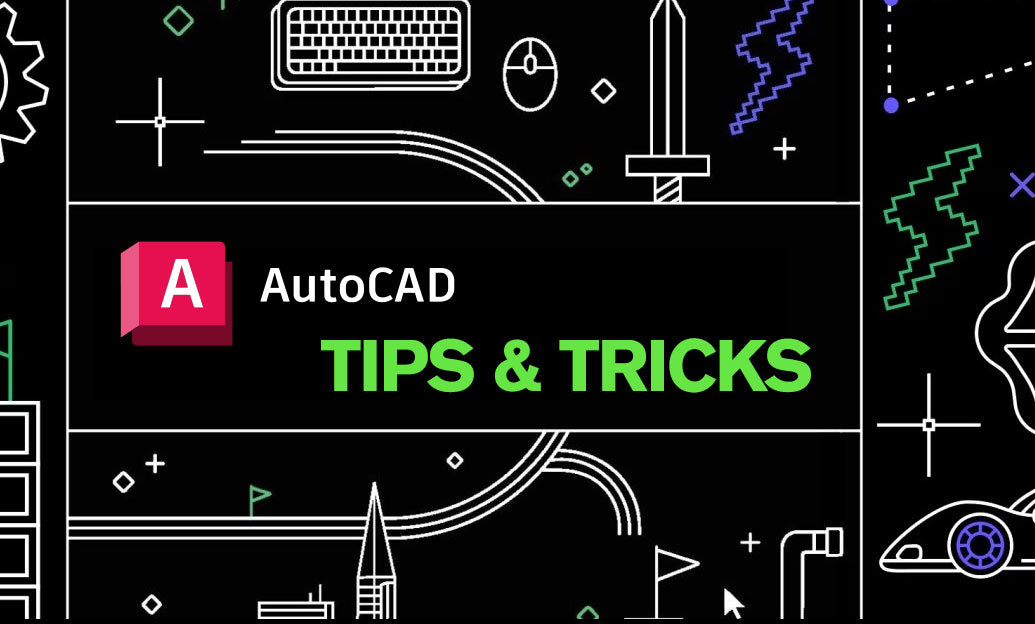
The 3D Polyline command in AutoCAD is a powerful tool for creating complex three-dimensional shapes with precision and efficiency. Mastering this command can significantly enhance your modeling capabilities and streamline your workflow. Here are some strategies to optimize your use of the 3D Polyline command:
-
Understanding the Basics:
- The 3D Polyline command allows you to create polylines with segments in three-dimensional space.
- Each vertex you add can have different elevation values, enabling the creation of intricate 3D shapes.
-
Setting Up Your Workspace:
- Ensure that your UCS (User Coordinate System) is appropriately set to align with your intended modeling direction.
- Utilize the UCS tools from NOVEDGE to better manage complex orientations.
-
Precision with Coordinates:
- Input exact coordinates for each vertex to maintain accuracy in your model.
- Use Object Snap (OSNAP) features to align vertices precisely with other objects in your drawing.
-
Utilizing Elevation Control:
- Assign specific elevation values to each vertex to create varied heights within your polyline.
- Leverage the properties palette to adjust elevations dynamically.
-
Editing and Modifying Polylines:
- Use grips to easily move, stretch, or adjust segments of your 3D polyline.
- Employ commands like EDIT POLYLINE to reshape your model without starting from scratch.
-
Integrating with 3D Modeling Tools:
- Combine the 3D Polyline command with other 3D modeling tools such as Extrude, Revolve, and Sweep for more complex designs.
- Access comprehensive tutorials and resources on NOVEDGE's platform to enhance your skills.
-
Optimizing Performance:
- Keep your polylines as simple as possible to reduce computational load, especially in large projects.
- Use layer management effectively to separate 3D polylines from other elements in your drawing.
-
Best Practices:
- Plan your 3D polyline structure before beginning to ensure a logical flow and minimal errors.
- Regularly save your work and use the backup tools available on NOVEDGE to prevent data loss.
By efficiently utilizing the 3D Polyline command, you can create detailed and accurate three-dimensional models that meet your project requirements. For more in-depth tutorials and advanced techniques, explore the extensive resources and tools offered by NOVEDGE.
You can find all the AutoCAD products on the NOVEDGE web site at this page.
Also in Design News

Advancing Virtual Collaboration: Redefining Global Design Teams with Digital Innovation
October 24, 2025 12 min read
Read More
Design Software History: Historical Innovations in Design Software: Paving the Path to Sustainable Architecture Through Technology and Collaboration
October 24, 2025 13 min read
Read More
Cinema 4D Tip: Mastering the Timeline for Enhanced Animation Precision in Cinema 4D
October 24, 2025 3 min read
Read MoreSubscribe
Sign up to get the latest on sales, new releases and more …


