Your Cart is Empty
Customer Testimonials
-
"Great customer service. The folks at Novedge were super helpful in navigating a somewhat complicated order including software upgrades and serial numbers in various stages of inactivity. They were friendly and helpful throughout the process.."
Ruben Ruckmark
"Quick & very helpful. We have been using Novedge for years and are very happy with their quick service when we need to make a purchase and excellent support resolving any issues."
Will Woodson
"Scott is the best. He reminds me about subscriptions dates, guides me in the correct direction for updates. He always responds promptly to me. He is literally the reason I continue to work with Novedge and will do so in the future."
Edward Mchugh
"Calvin Lok is “the man”. After my purchase of Sketchup 2021, he called me and provided step-by-step instructions to ease me through difficulties I was having with the setup of my new software."
Mike Borzage
AutoCAD Tip: Mastering Divide and Measure Commands for Enhanced Precision in AutoCAD
February 06, 2025 2 min read
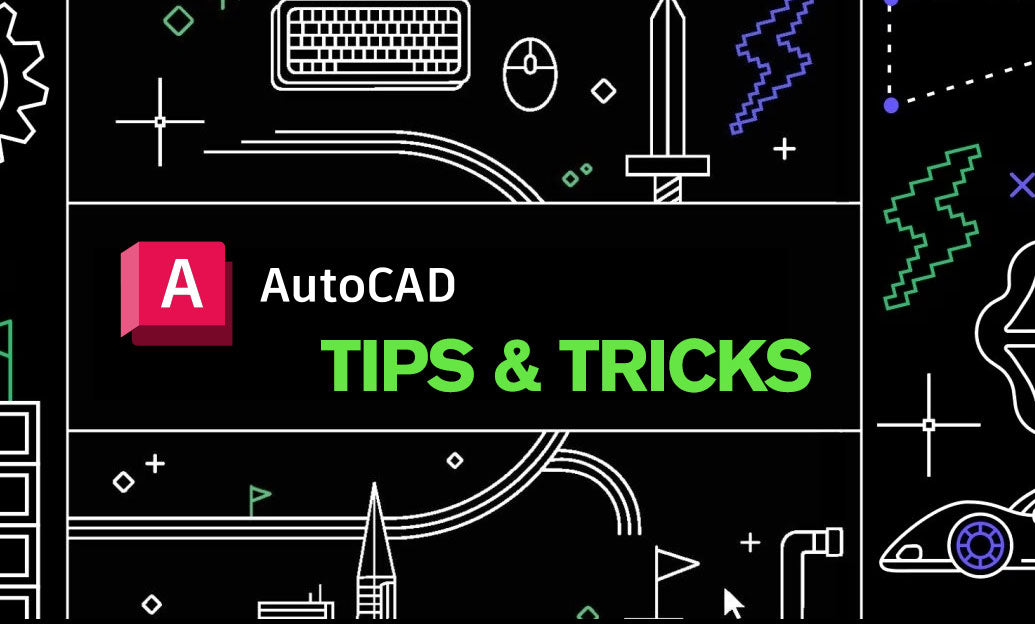
Efficiently dividing and measuring objects in your AutoCAD drawings can significantly enhance your precision and productivity. The Divide and Measure commands are essential tools for segmenting objects and determining specific points along their lengths. Understanding how to implement these commands effectively can streamline your workflow and ensure accuracy in your designs.
- Divide Command: The Divide command allows you to segment an object into equal parts by placing points at specified intervals. This is particularly useful for creating evenly spaced markers, such as fence posts or window placements.
-
How to Use: Type
DIVIDEin the command line, select the object you wish to divide, and specify the number of segments. AutoCAD will place points at each division. - Customization: You can set a block to appear at each division point, replacing the default point with a symbol or marker that suits your design needs.
- Measure Command: The Measure command places a specified number of points along the length of an object at regular intervals. Unlike Divide, which divides the object into a set number of segments, Measure allows you to define the spacing between each point.
-
How to Use: Enter
MEASUREin the command line, select the object, and input the distance between each point. This method is ideal for creating detailed patterns or alignment points. - Flexibility: Measure is versatile for tasks that require precise spacing, such as electrical conduit placements or decorative elements in architectural plans.
-
Best Practices:
- Always ensure that your object is properly aligned before applying Divide or Measure to achieve accurate placement of points.
- Utilize layers to manage the visibility of division points or blocks, keeping your drawings organized and clear.
- Combine these commands with other drawing tools like NOVEDGE integrations for enhanced functionality and efficiency.
-
Practical Applications:
- Architectural Design: Place evenly spaced windows or doors on a facade using the Divide command.
- Engineering Drawings: Mark measurement points along a pipeline or structural element to ensure consistent spacing.
- Landscape Design: Distribute trees, benches, or lighting fixtures uniformly within a defined area.
- Enhancing Your Workflow with NOVEDGE: Leveraging resources like NOVEDGE's extensive library can provide additional tools and tutorials to master Divide and Measure commands. Their platform offers a range of plugins and extensions that integrate seamlessly with AutoCAD, enhancing your ability to implement these commands with greater precision and customization.
By mastering the Divide and Measure commands in AutoCAD, you can achieve greater accuracy and efficiency in your projects. Whether you're dividing a complex shape into segments or measuring precise intervals for detailed work, these tools are indispensable for any AutoCAD professional. Explore more tips and enhance your skills with resources from NOVEDGE to stay ahead in your design endeavors.
```You can find all the AutoCAD products on the NOVEDGE web site at this page.
Also in Design News

Rhino 3D Tip: GPU Optimization for Rhino Render (Cycles), V-Ray, and Real‑Time Plugins
January 01, 2026 2 min read
Read More
Cinema 4D Tip: Efficient Lookdev Iteration Using Cinema 4D Picture Viewer History
January 01, 2026 2 min read
Read More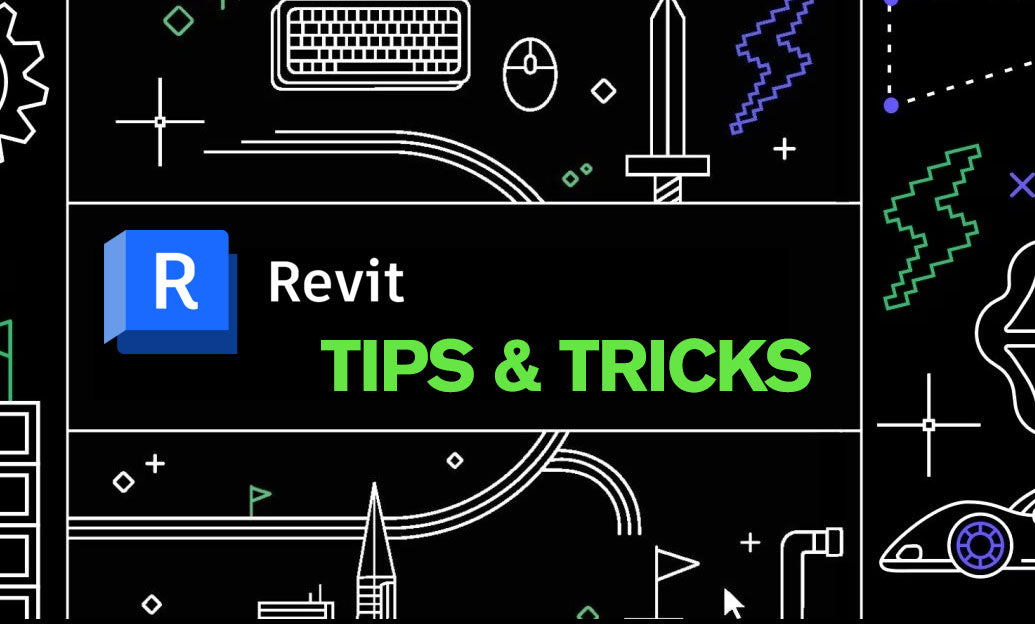
Revit Tip: Standardized Revit Export for Reliable Navisworks Clash Detection
January 01, 2026 2 min read
Read MoreSubscribe
Sign up to get the latest on sales, new releases and more …


