Your Cart is Empty
Customer Testimonials
-
"Great customer service. The folks at Novedge were super helpful in navigating a somewhat complicated order including software upgrades and serial numbers in various stages of inactivity. They were friendly and helpful throughout the process.."
Ruben Ruckmark
"Quick & very helpful. We have been using Novedge for years and are very happy with their quick service when we need to make a purchase and excellent support resolving any issues."
Will Woodson
"Scott is the best. He reminds me about subscriptions dates, guides me in the correct direction for updates. He always responds promptly to me. He is literally the reason I continue to work with Novedge and will do so in the future."
Edward Mchugh
"Calvin Lok is “the man”. After my purchase of Sketchup 2021, he called me and provided step-by-step instructions to ease me through difficulties I was having with the setup of my new software."
Mike Borzage
AutoCAD Tip: Mastering Custom Linetypes in AutoCAD for Enhanced Drawings
June 25, 2025 2 min read

Enhancing your AutoCAD drawings with custom linetypes can significantly improve clarity and professionalism. Here's how to effectively create and manage custom linetypes:
- Understand Linetype Basics: Linetypes are patterns of dashes, dots, and spaces used to represent different elements in your drawing. Familiarize yourself with the standard linetypes before creating custom ones to ensure consistency and functionality.
-
Access the Linetype Manager: Use the
LINETYPEcommand or navigate through the Format menu to open the Linetype Manager. This tool allows you to load, create, and modify linetypes effectively. -
Creating Custom Linetypes:
- Click on Load in the Linetype Manager.
- Select Custom linetypes or create a new one by clicking Load.
- Define the pattern by specifying the dash and gap lengths. For example, a dashed line might have a pattern like "- - - -".
- Save your new linetype with a distinct name for easy identification.
- Use a .LIN File: Custom linetypes are typically saved in a .lin file. Organize your linetypes in this file for easy access and management. Ensure the file is stored in a directory that AutoCAD can reference.
-
Scale Linetypes Appropriately: Adjust the
LTSCALE(global linetype scale) andCELTSCALE(current object linetype scale) variables to ensure your linetypes appear correctly at different drawing scales. - Incorporate Linetypes into Templates: Embed your custom linetypes into AutoCAD templates. This ensures consistency across projects and saves time when setting up new drawings.
- Organize Linetypes: Maintain a well-structured library of linetypes. Categorize them based on their usage, such as architectural, electrical, or mechanical designs, to streamline the selection process.
- Test Your Linetypes: Before finalizing, apply your custom linetypes to various objects and view them in different scales and zoom levels. This helps identify and correct any inconsistencies or display issues.
- Leverage NOVEDGE Resources: NOVEDGE offers a vast collection of AutoCAD resources, including custom linetypes and tools that can enhance your design workflow. Visit NOVEDGE to explore their offerings and integrate high-quality linetypes into your projects.
- Stay Updated with Best Practices: The AutoCAD environment evolves continuously. Keep abreast of the latest updates and best practices for linetype management by following industry blogs, tutorials, and resources like NOVEDGE.
- Backup Your Linetypes: Regularly back up your custom linetype files to prevent data loss. Store backups in secure locations, such as cloud storage or external drives, to ensure you can recover them if needed.
By implementing these strategies, you can efficiently create and manage custom linetypes in AutoCAD, enhancing both the functionality and aesthetics of your drawings. For advanced tools, additional linetype libraries, and expert support, visit NOVEDGE and take your AutoCAD projects to the next level.
You can find all the AutoCAD products on the NOVEDGE web site at this page.
Also in Design News

Rhino 3D Tip: Enhancing Rhino 3D Projects with Custom Materials for Realism and Professionalism
September 04, 2025 2 min read
Read More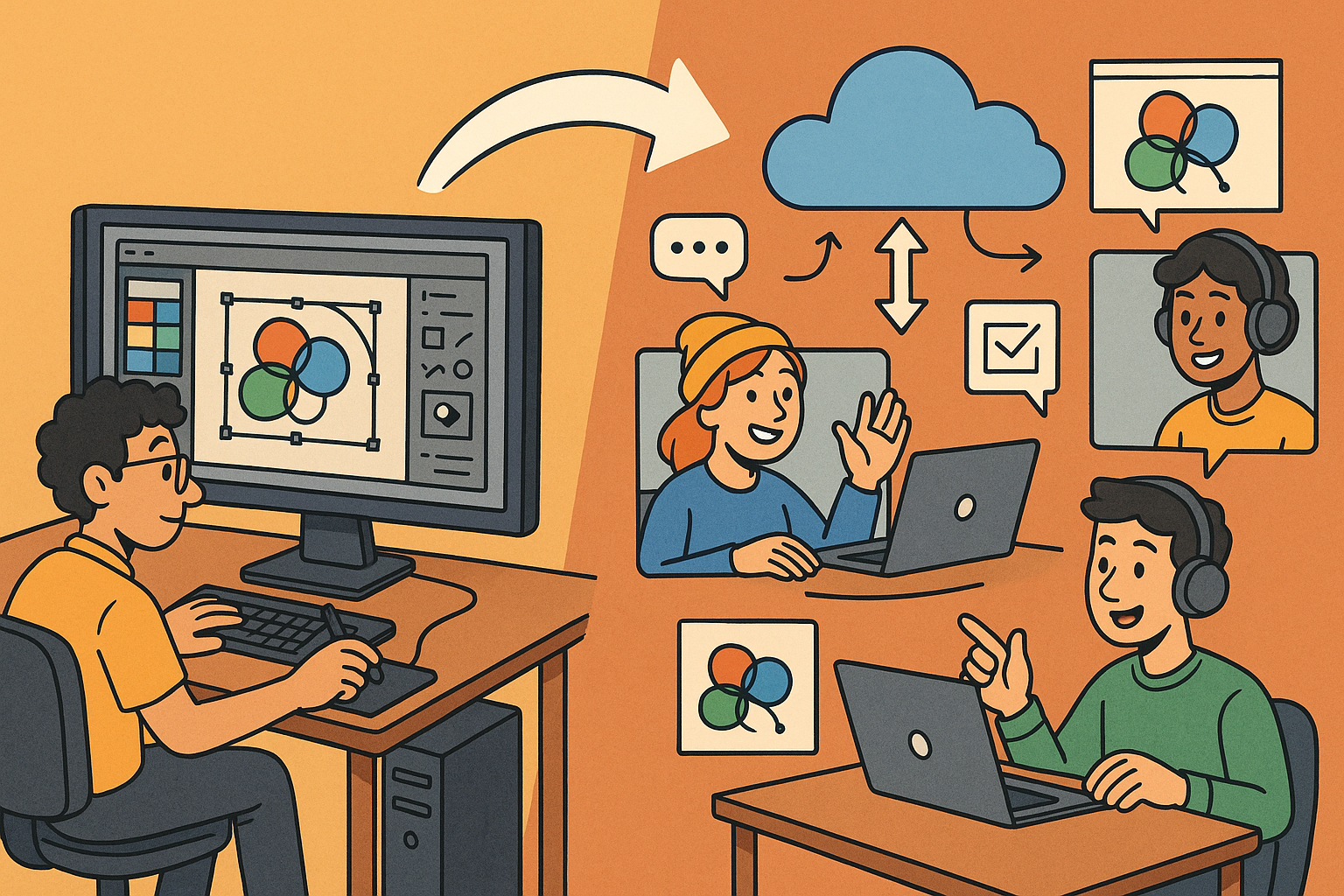
Design Software History: Transformation of Design Software: Adapting to Remote Work Dynamics and Emerging Collaborative Technologies
September 04, 2025 7 min read
Read More
Automated Compliance: Revolutionizing Architectural Design with Advanced Software
September 04, 2025 8 min read
Read MoreSubscribe
Sign up to get the latest on sales, new releases and more …


