Your Cart is Empty
Customer Testimonials
-
"Great customer service. The folks at Novedge were super helpful in navigating a somewhat complicated order including software upgrades and serial numbers in various stages of inactivity. They were friendly and helpful throughout the process.."
Ruben Ruckmark
"Quick & very helpful. We have been using Novedge for years and are very happy with their quick service when we need to make a purchase and excellent support resolving any issues."
Will Woodson
"Scott is the best. He reminds me about subscriptions dates, guides me in the correct direction for updates. He always responds promptly to me. He is literally the reason I continue to work with Novedge and will do so in the future."
Edward Mchugh
"Calvin Lok is “the man”. After my purchase of Sketchup 2021, he called me and provided step-by-step instructions to ease me through difficulties I was having with the setup of my new software."
Mike Borzage
AutoCAD Tip: Mastering Annotative Scaling in AutoCAD for Precise and Scalable Annotations
September 15, 2024 2 min read
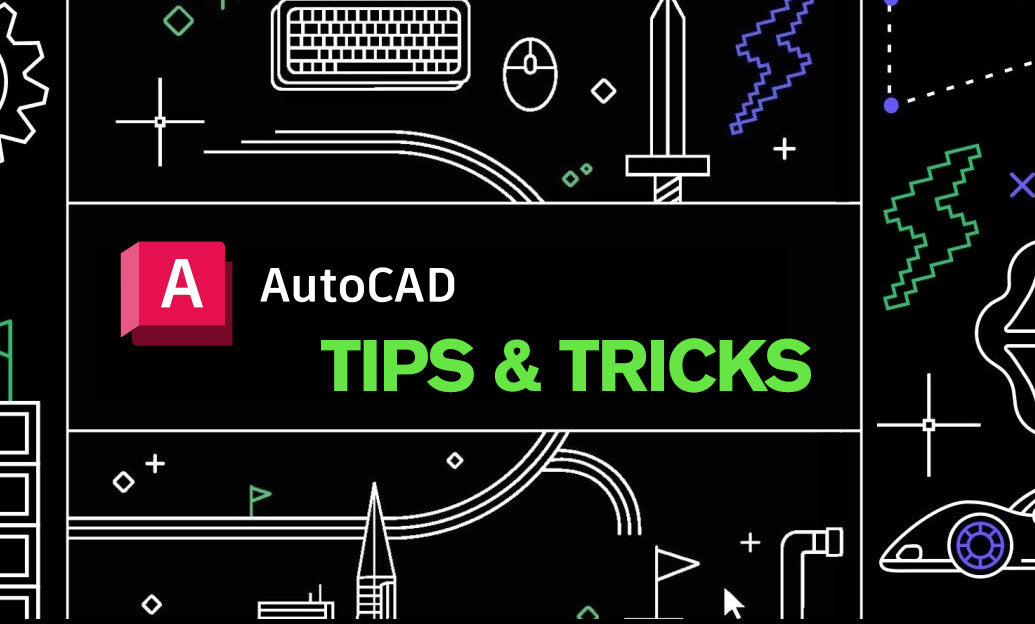
When working on detailed drawings in AutoCAD, it is essential to ensure that your annotations scale appropriately across different viewports and plot scales. Annotative scaling is a powerful feature that allows annotations to automatically adjust to the scale of the viewport or layout in which they appear. Here's a quick guide to help you master annotative scaling for your drawings:
- Understanding Annotative Objects: Objects such as text, dimensions, hatches, and blocks can be made annotative. This means they will adapt to different scales without requiring multiple copies of the same object in your drawing.
- Setting Up Annotative Objects: When you create an annotation object, such as text or dimensions, enable the 'Annotative' property. This can be done in the Properties Palette or directly in the command settings. For example, when creating text, select the 'Annotative' checkbox in the Text Style dialog box.
- Defining Scale Representations: For an annotative object, you can define multiple scale representations. Use the 'Add Scales' button in the Annotative Object Scale dialog box to add the desired scales. This ensures the object will be the correct size in each viewport.
- Using Annotative Blocks: Blocks can also be annotative. When creating a block, select the 'Annotative' option in the Block Definition dialog box. This ensures that the block will scale appropriately in different viewports.
- Managing Existing Annotations: You can convert existing annotations to annotative objects using the 'ANNOUPDATE' command. This command updates non-annotative objects to include annotative properties.
- Applying Annotative Scaling in Layouts: When working in a layout, ensure that the viewport scale matches one of the scales defined for your annotative objects. This will allow the objects to display correctly based on the viewport scale.
- Checking Annotation Visibility: Use the 'ANNOTATIVEDWG' system variable to control whether annotative objects display at all scales or only at the current scale. Setting this variable to 1 will display objects at all scales, while setting it to 0 will restrict visibility to the current scale only.
- Consistency Across Drawings: Maintaining consistency in annotative scaling across multiple drawings can be challenging. Utilize templates and predefined scales to ensure uniformity. Learn more about creating effective templates and managing scales from NOVEDGE.
Incorporating annotative scaling into your workflow can significantly enhance the precision and clarity of your drawings, ensuring that all annotations are appropriately sized and readable, regardless of the scale. For more tips and tricks on optimizing your AutoCAD experience, visit NOVEDGE.
You can find all the AutoCAD products on the NOVEDGE web site at this page.
Also in Design News

Cinema 4D Tip: Creating Futuristic Visuals in Cinema 4D with Advanced Techniques and Tools
October 27, 2025 3 min read
Read More
Bluebeam Tip: Optimizing Precision with Bluebeam Revu's PDF Measure Tool
October 27, 2025 2 min read
Read More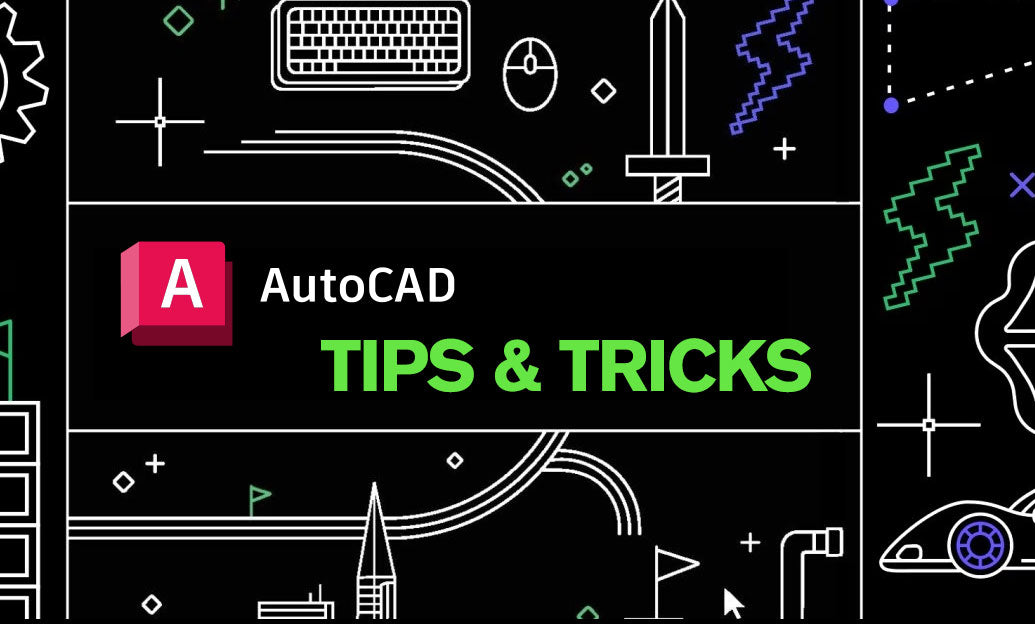
AutoCAD Tip: Enhancing Efficiency and Precision with AutoCAD's ROTATE Command: Best Practices
October 27, 2025 2 min read
Read MoreSubscribe
Sign up to get the latest on sales, new releases and more …


