Your Cart is Empty
Customer Testimonials
-
"Great customer service. The folks at Novedge were super helpful in navigating a somewhat complicated order including software upgrades and serial numbers in various stages of inactivity. They were friendly and helpful throughout the process.."
Ruben Ruckmark
"Quick & very helpful. We have been using Novedge for years and are very happy with their quick service when we need to make a purchase and excellent support resolving any issues."
Will Woodson
"Scott is the best. He reminds me about subscriptions dates, guides me in the correct direction for updates. He always responds promptly to me. He is literally the reason I continue to work with Novedge and will do so in the future."
Edward Mchugh
"Calvin Lok is “the man”. After my purchase of Sketchup 2021, he called me and provided step-by-step instructions to ease me through difficulties I was having with the setup of my new software."
Mike Borzage
AutoCAD Tip: Essential AutoCAD Performance Optimization Tips for Enhanced Drafting Efficiency
March 29, 2024 2 min read
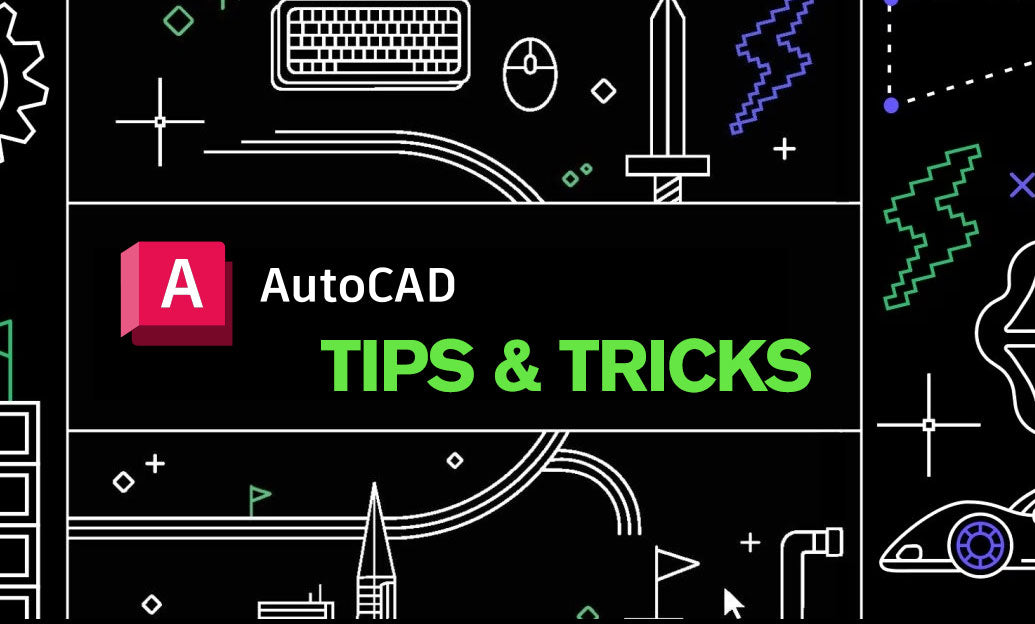
Optimizing your AutoCAD settings can significantly enhance your drafting performance, leading to a smoother and more efficient workflow. Here are essential tips for tuning AutoCAD to achieve better performance:
- Reduce File Size: Use the 'PURGE' and 'AUDIT' commands to clean up your drawings, removing unused elements and repairing any errors. Smaller file sizes improve the speed of file opening, saving, and zooming.
- Manage Your Layers: Turn off unnecessary layers to reduce the amount of data AutoCAD needs to process. Consider freezing layers that you do not need to interact with, as frozen layers are not regenerated during zoom or pan commands.
- Adjust Graphics Performance: In the 'Options' dialog, under the 'Graphics Performance' settings, you can adjust the hardware acceleration and smooth line display. Tailor these settings to your system's capabilities for optimal performance.
- Control System Variables: Some system variables can impact performance. For instance, setting 'LAYOUTREGENCTL' to 2 regenerates only the current layout, not all layouts, which can save time.
- Use Quick Properties: Customize the 'Quick Properties' to display only the properties you frequently use. This reduces the time AutoCAD takes to load the properties for each selected object.
- Optimize AutoCAD Startup: Streamline your AutoCAD startup by disabling the startup dialog (through the 'STARTUP' system variable) and loading only necessary plug-ins, fonts, and linetypes.
- Network Speed: When working with files over a network, ensure you have a fast connection. Slow network speeds can hinder your AutoCAD performance when opening or saving files.
- Use 'QSAVE' Frequently: Regularly save your work with 'QSAVE'. Smaller, incremental saves are faster than large ones and can prevent data loss.
- Profile Management: Create and manage profiles ('OPTIONS' > 'Profiles') to quickly switch between different configurations tailored for specific tasks or projects.
- Keep AutoCAD Updated: Ensure you have the latest updates and service packs installed. These often contain performance improvements and bug fixes.
Remember that each drafting situation is unique, and performance can be influenced by individual project needs. For an extensive selection of AutoCAD tools, plugins, and extensions to enhance your productivity and performance, visit NOVEDGE.
Implementing these tips can lead to a more responsive AutoCAD experience, enabling you to focus on designing without the interruption of software lag. Experiment with different settings to find the best balance between performance and functionality for your specific needs.
You can find all the AutoCAD products on the NOVEDGE web site at this page.
Also in Design News

Cinema 4D Tip: Lock Framing Early with Cinema 4D Safe Frames and Aspect Overlays
October 30, 2025 2 min read
Read More
ZBrush Tip: Conservative Projection Workflow for Artifact-Free Detail Transfer
October 30, 2025 2 min read
Read More
V-Ray Tip: Bake Static GI into Lightmaps for Real-Time Engines
October 30, 2025 2 min read
Read MoreSubscribe
Sign up to get the latest on sales, new releases and more …


