Your Cart is Empty
Customer Testimonials
-
"Great customer service. The folks at Novedge were super helpful in navigating a somewhat complicated order including software upgrades and serial numbers in various stages of inactivity. They were friendly and helpful throughout the process.."
Ruben Ruckmark
"Quick & very helpful. We have been using Novedge for years and are very happy with their quick service when we need to make a purchase and excellent support resolving any issues."
Will Woodson
"Scott is the best. He reminds me about subscriptions dates, guides me in the correct direction for updates. He always responds promptly to me. He is literally the reason I continue to work with Novedge and will do so in the future."
Edward Mchugh
"Calvin Lok is “the man”. After my purchase of Sketchup 2021, he called me and provided step-by-step instructions to ease me through difficulties I was having with the setup of my new software."
Mike Borzage
AutoCAD Tip: Enhancing Productivity with AutoCAD's Data Extraction Feature: A Step-by-Step Guide
May 06, 2024 2 min read
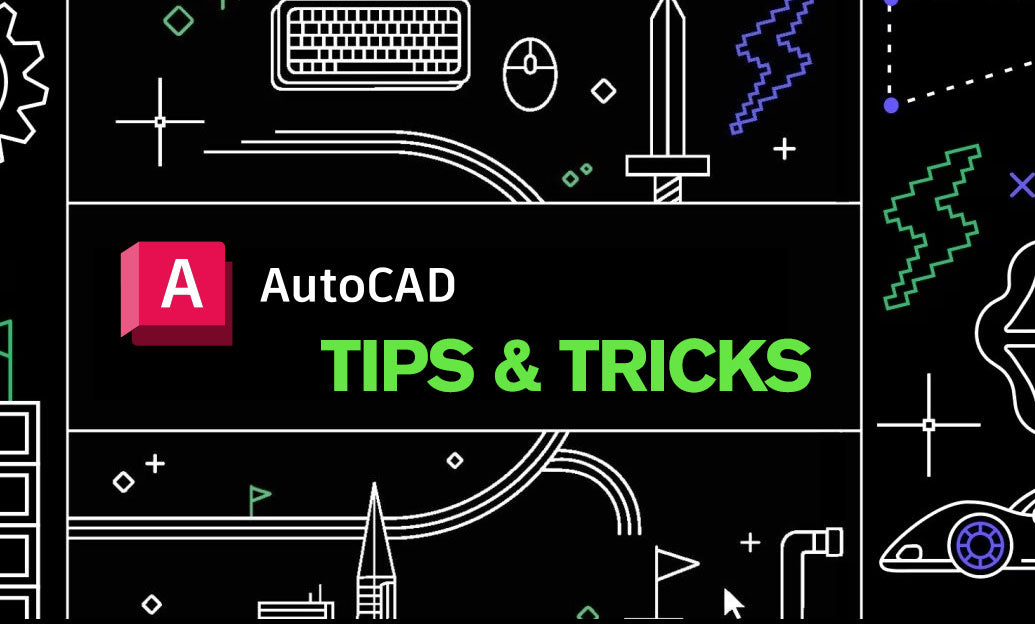
AutoCAD software offers a wealth of possibilities for professionals looking to streamline their design workflow, and one particularly powerful feature is the ability to extract valuable data from your drawings for reports and analysis. Here's how you can leverage data extraction in AutoCAD to enhance your productivity:
-
Access the Data Extraction Wizard: Begin by typing
DATAEXTRACTIONor accessing it through the 'Tools' panel on the 'Manage' tab. This wizard will guide you through selecting a data source and choosing the types of data you wish to extract. - Choose Objects or Blocks: Specify whether you want to extract data from specified objects within your drawing or from blocks. Opting for block references can be particularly useful for compiling parts lists or schedules.
- Filter Your Selection: Utilize filters to refine the selection of objects or blocks to only those that are relevant to your report. This can help in minimizing the amount of data to sift through and focus on what's important.
- Select Properties and Attributes: In the extraction process, you can choose from a variety of properties and attributes to include in your report, such as count, layer, color, or any custom attributes you've added to your blocks.
- Organize and Refine: Before finalizing the extraction, you can organize your data by sorting and creating formulas, much like in a spreadsheet. This allows for a higher level of customization and ensures that the output is tailored to your specific needs.
- Output Options: AutoCAD provides several output options for your extracted data. Choose to create a table within your drawing, output to an external file such as a CSV or Excel file, or even link to an external database.
- Use in Reports: With the extracted data, you can generate parts lists, schedules, or bills of materials that can be included directly in your AutoCAD drawing or used in external documents.
- Automate Repetitive Tasks: Once you've set up a data extraction template, you can save it and reuse it for similar projects, saving you time and ensuring consistency across your documents.
Remember, taking advantage of data extraction can not only save you a significant amount of time but also reduce errors and increase the consistency of your reporting. For more tips, techniques, and the latest software solutions, be sure to check out NOVEDGE, a leading online store for design professionals. Whether you're looking to improve your skills or upgrade your software, NOVEDGE can be a valuable resource.
```You can find all the AutoCAD products on the NOVEDGE web site at this page.
Also in Design News

💎 Rhino Artisan Arrives in Turkey: Revolutionizing Jewelry Design
February 27, 2025 1 min read
Read More
ZBrush Tip: Mastering Curve Surface for Unique Textures in ZBrush
February 27, 2025 2 min read
Read MoreSubscribe
Sign up to get the latest on sales, new releases and more …



