Your Cart is Empty
Customer Testimonials
-
"Great customer service. The folks at Novedge were super helpful in navigating a somewhat complicated order including software upgrades and serial numbers in various stages of inactivity. They were friendly and helpful throughout the process.."
Ruben Ruckmark
"Quick & very helpful. We have been using Novedge for years and are very happy with their quick service when we need to make a purchase and excellent support resolving any issues."
Will Woodson
"Scott is the best. He reminds me about subscriptions dates, guides me in the correct direction for updates. He always responds promptly to me. He is literally the reason I continue to work with Novedge and will do so in the future."
Edward Mchugh
"Calvin Lok is “the man”. After my purchase of Sketchup 2021, he called me and provided step-by-step instructions to ease me through difficulties I was having with the setup of my new software."
Mike Borzage
AutoCAD Tip: Enhancing AutoCAD Efficiency with Custom Commands Using Action Recorder Macros
June 02, 2024 2 min read
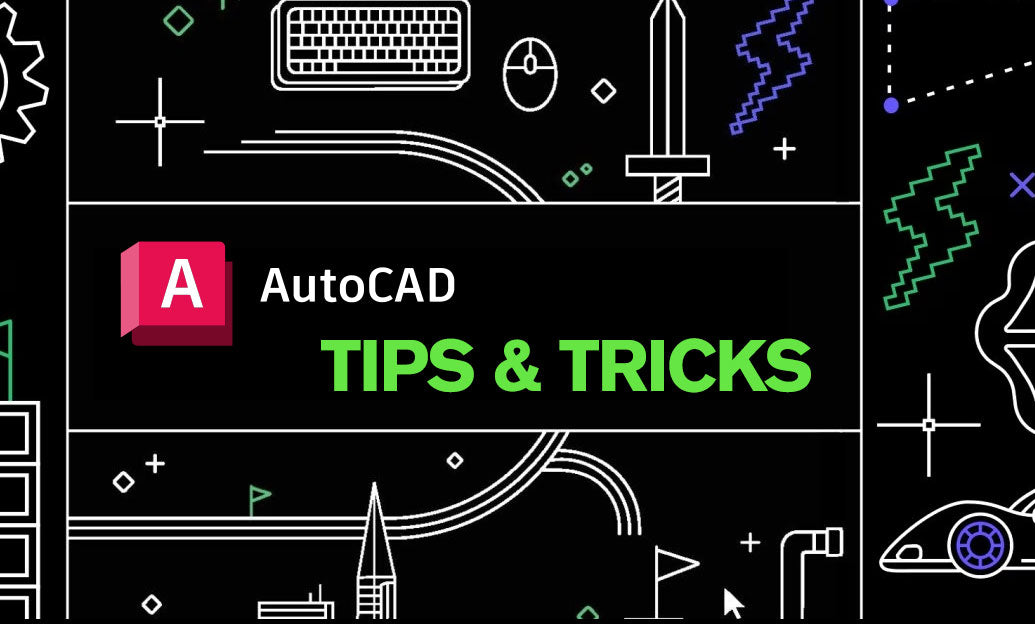
AutoCAD's capability to automate repetitive tasks can significantly enhance productivity and accuracy in design. One way to achieve this is by creating custom commands with macros. Macros are sequences of commands and actions that can be recorded and then played back to carry out the task with a single command. Here's how you can leverage macros for custom AutoCAD commands:
- Understand Action Recorder: AutoCAD's Action Recorder allows you to record a series of actions and save them as an Action Macro (ACTM file). You can access the Action Recorder from the ribbon or by typing 'ACTRECORD' in the command line.
- Record Your Macro: Start the Action Recorder and perform the sequence of commands as you normally would. For example, you might set up a sequence to draw a specific object with predefined properties. Once complete, stop the recorder and save your macro.
- Name and Assign a Command: Give your macro a meaningful name that you will remember, and then assign it to a command name by typing 'ACTUSERINPUT' in the command line. This command name is what you will use to run the macro in the future.
- Edit Macros: If you need to make changes to your macro, you can use the Action Macro Editor. This allows you to modify the steps of your macro or add user prompts to make the macro more interactive.
- Use with Tool Palettes: For easy access, you can add your macro to a tool palette. Simply drag the recorded macro from the Action Recorder panel to the tool palette. Now you can run the macro by clicking the button on the tool palette.
- Customize Toolbars: You can also incorporate your macros into custom toolbars or ribbons for quick access. This is done through the Customize User Interface (CUI) dialog.
- Share Your Macros: If you work with a team, you can share your macros with other team members to ensure consistent processes and efficiency. Macros can be exported and then imported into AutoCAD on another machine.
Creating macros for custom commands can drastically reduce the time spent on repetitive tasks, freeing you up to focus on more complex aspects of your designs. For further information and resources on AutoCAD, including how to optimize your use of macros, consider visiting NOVEDGE, a large online reseller for CAD, 3D Design, and Entertainment software.
Embracing automation through custom commands can lead to greater efficiency and accuracy in your projects, and once you've set up your macros, you'll wonder how you ever managed without them.
You can find all the AutoCAD products on the NOVEDGE web site at this page.
Also in Design News

Cinema 4D Tip: Noise Shader Best Practices for Procedural Variation
October 31, 2025 2 min read
Read MoreSubscribe
Sign up to get the latest on sales, new releases and more …




