Your Cart is Empty
Customer Testimonials
-
"Great customer service. The folks at Novedge were super helpful in navigating a somewhat complicated order including software upgrades and serial numbers in various stages of inactivity. They were friendly and helpful throughout the process.."
Ruben Ruckmark
"Quick & very helpful. We have been using Novedge for years and are very happy with their quick service when we need to make a purchase and excellent support resolving any issues."
Will Woodson
"Scott is the best. He reminds me about subscriptions dates, guides me in the correct direction for updates. He always responds promptly to me. He is literally the reason I continue to work with Novedge and will do so in the future."
Edward Mchugh
"Calvin Lok is “the man”. After my purchase of Sketchup 2021, he called me and provided step-by-step instructions to ease me through difficulties I was having with the setup of my new software."
Mike Borzage
AutoCAD Tip: Enhancing AutoCAD Efficiency with Advanced Zoom Techniques
August 14, 2025 2 min read

Maximizing productivity in AutoCAD often hinges on effectively using its zoom capabilities. The Zoom command is a fundamental tool for navigating your drawings, and optimizing its use can significantly enhance your workflow.
-
Zoom Window: Allows you to select a specific area to magnify. Activate it by typing
ZOOMfollowed byW, then click and drag to define the window. -
Zoom Extents: Quickly fits the entire drawing within the viewport. Use the command
ZOOMand thenE, or click the "Zoom Extents" button on the navigation toolbar. -
Zoom Previous: Reverts to the previous zoom level, enabling you to toggle between different views seamlessly. Access it via
ZOOMand thenPREVIOUSor use the mouse wheel by double-tapping. -
Dynamic Zoom: Enhances navigation by allowing real-time zooming using the mouse. Enable it by clicking the "Dynamic Zoom" button on the navigation toolbar or typing
DYNZOOMand setting it to1. - Pan and Zoom Techniques: Combine panning with zooming for more efficient navigation. Use the mouse wheel to zoom in and out while holding the shift key to pan.
-
Zoom Scale: Specify a precise scale factor to zoom. For example, typing
ZOOMfollowed bySand entering2XPzooms in at a scale of 2 times the current view. - Zoom All: An alternative to Zoom Extents, it adjusts the view to include all objects in the drawing.
For advanced zoom functionalities, consider integrating custom scripts or using third-party tools. NOVEDGE offers a range of resources and add-ons designed to enhance your AutoCAD experience. Explore their resources page for tutorials and tools that can further optimize your zooming techniques.
Additionally, familiarize yourself with keyboard shortcuts to streamline your workflow:
-
CTRL + 0: Zoom Extents -
CTRL + 1: Toggle Dynamic Zoom -
Mouse Wheel Scroll: Zoom in and out dynamically
Implementing these strategies can lead to more efficient navigation and a smoother design process. Regularly practicing these zoom techniques will make transitioning between different parts of your drawing effortless, saving you valuable time.
For ongoing support and expert advice on optimizing AutoCAD tools, visit NOVEDGE. Their team of experienced application engineers provides insights and solutions tailored to enhance your CAD workflows.
You can find all the AutoCAD products on the NOVEDGE web site at this page.
Also in Design News
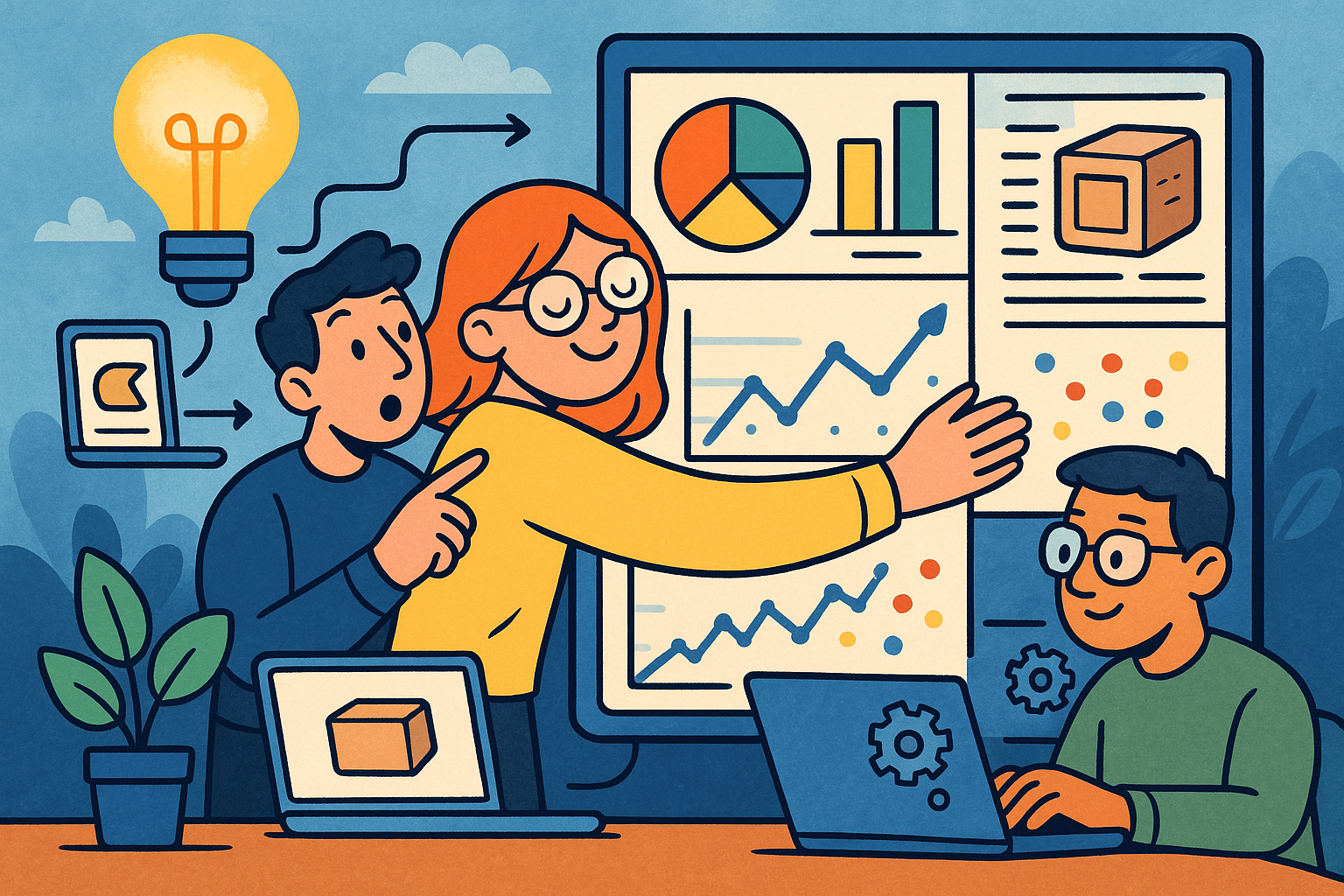
Embracing Data-Driven Design: Revolutionizing Product Development with Advanced Analytics
October 02, 2025 12 min read
Read More
Design Software History: Early Electronics CAD: From Manual Drafting to Algorithm-Driven Design and Its Impact on the Industry
October 02, 2025 10 min read
Read More
Cinema 4D Tip: Streamline Scene Management in Cinema 4D with the Stage Object
October 02, 2025 3 min read
Read MoreSubscribe
Sign up to get the latest on sales, new releases and more …


