Your Cart is Empty
Customer Testimonials
-
"Great customer service. The folks at Novedge were super helpful in navigating a somewhat complicated order including software upgrades and serial numbers in various stages of inactivity. They were friendly and helpful throughout the process.."
Ruben Ruckmark
"Quick & very helpful. We have been using Novedge for years and are very happy with their quick service when we need to make a purchase and excellent support resolving any issues."
Will Woodson
"Scott is the best. He reminds me about subscriptions dates, guides me in the correct direction for updates. He always responds promptly to me. He is literally the reason I continue to work with Novedge and will do so in the future."
Edward Mchugh
"Calvin Lok is “the man”. After my purchase of Sketchup 2021, he called me and provided step-by-step instructions to ease me through difficulties I was having with the setup of my new software."
Mike Borzage
AutoCAD Tip: Enhancing AutoCAD Design Documentation: Tips for Consistency and Collaboration
December 06, 2024 2 min read

Effective design documentation in AutoCAD is crucial for communicating your ideas clearly and precisely. Here are some tips to enhance your documentation:
Use Standardized Templates
Starting with a standardized template ensures consistency across all your drawings. Templates can include preset layers, text styles, dimension styles, and more.
- Create or customize Drawing Templates (.dwt) to include your company's standards.
- Ensure that templates have predefined layout settings, title blocks, and viewport configurations.
- Templates save time and help maintain a uniform appearance.
Organize with Layers and Layer States
Proper layer management makes your drawings easier to read and edit.
- Use descriptive layer names and assign specific colors, linetypes, and lineweights.
- Group related layers using Layer Filters and Layer States.
- Control layer visibility to focus on specific aspects of your design.
Utilize Annotative Objects
Annotative objects automatically adjust their size based on the viewport scale, ensuring readability at any scale.
- Apply annotative scaling to text, dimensions, hatches, and blocks.
- Maintain consistency by setting annotative styles in your templates.
- Test annotations in multiple viewports to confirm visibility.
Implement Sheet Sets
Sheet Sets streamline the management of drawing sheets in a project.
- Use the Sheet Set Manager to organize and access your sheets quickly.
- Automate title blocks with fields that reference Sheet Set properties.
- Publish entire sets to PDF or DWF directly from the Sheet Set Manager.
Leverage Fields and Attributes
Fields and attributes automate the updating of text in your drawings.
- Insert fields for dynamic text like dates, filenames, and sheet numbers.
- Use block attributes for repetitive data entry and consistency.
- Update fields automatically by regenerating the drawing (
REGENcommand).
Include Revision Clouds and Notes
Clearly indicate changes and important information with revision clouds and notes.
- Use the Revision Cloud tool to highlight areas of change.
- Add textual notes with leaders using the Multileader tool.
- Maintain a revision history table within your drawing or Sheet Set.
Collaborate Effectively
Ensure all team members are on the same page with collaborative tools.
- Utilize external references (Xrefs) to link drawings and avoid duplication.
- Share drawing standards and templates among team members.
- Coordinate work using cloud services integrated with AutoCAD.
For more advanced techniques and professional solutions, consider exploring products and resources from NOVEDGE, a leading provider of design software.
You can find all the AutoCAD products on the NOVEDGE web site at this page.
Also in Design News
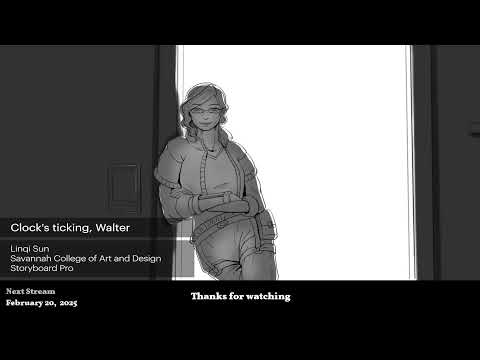
2D/3D Animation:Collaboratory with Mike Morris and Aaron Paetz
February 20, 2025 1 min read
Read More
ZBrush Tip: Enhancing Organic Sculpting Techniques in ZBrush: Key Tips and Resources
February 20, 2025 2 min read
Read More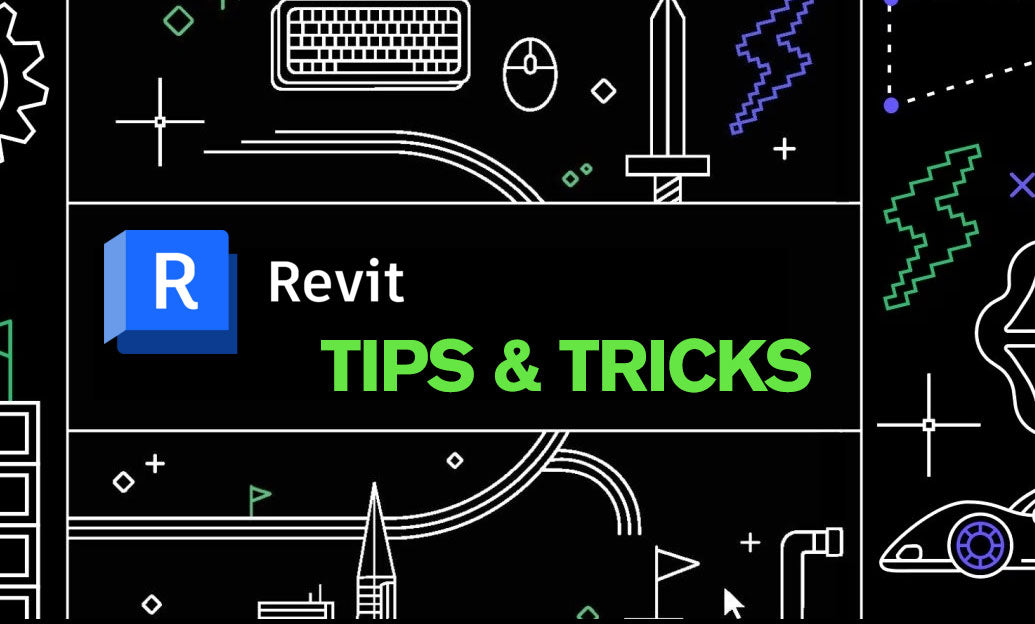
Revit Tip: Mastering Revit's Edit Profile Tool for Customized Design Efficiency
February 20, 2025 2 min read
Read MoreSubscribe
Sign up to get the latest on sales, new releases and more …


