Your Cart is Empty
Customer Testimonials
-
"Great customer service. The folks at Novedge were super helpful in navigating a somewhat complicated order including software upgrades and serial numbers in various stages of inactivity. They were friendly and helpful throughout the process.."
Ruben Ruckmark
"Quick & very helpful. We have been using Novedge for years and are very happy with their quick service when we need to make a purchase and excellent support resolving any issues."
Will Woodson
"Scott is the best. He reminds me about subscriptions dates, guides me in the correct direction for updates. He always responds promptly to me. He is literally the reason I continue to work with Novedge and will do so in the future."
Edward Mchugh
"Calvin Lok is “the man”. After my purchase of Sketchup 2021, he called me and provided step-by-step instructions to ease me through difficulties I was having with the setup of my new software."
Mike Borzage
AutoCAD Tip: Enhance Productivity with AutoCAD's Isolate and Unisolate Commands
October 19, 2025 2 min read
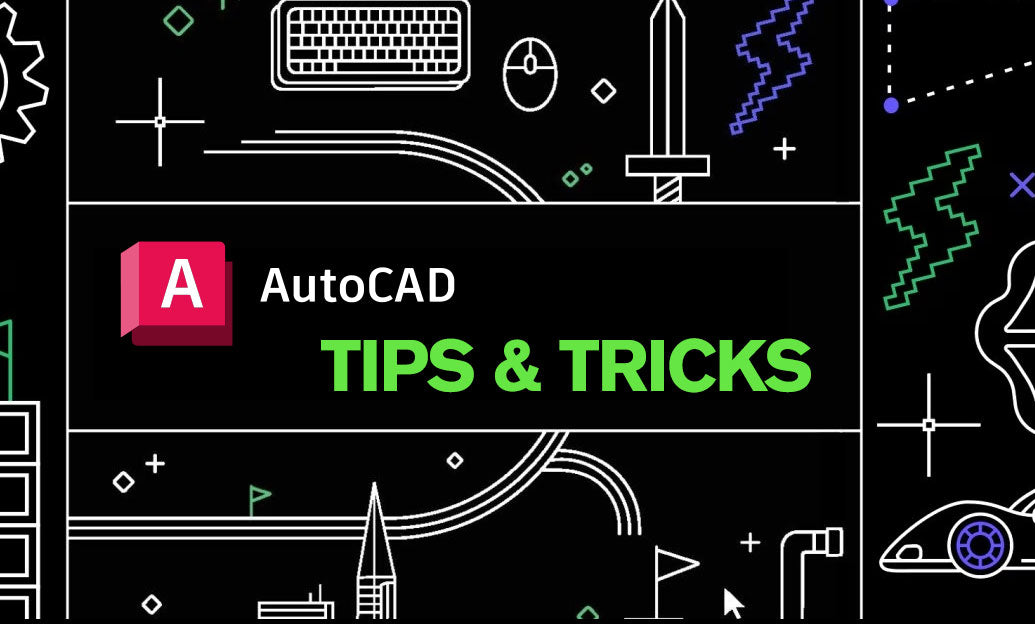
Effectively managing complex drawings in AutoCAD can significantly enhance your productivity. Utilizing the Isolate and Unisolate commands allows you to focus on specific elements by temporarily hiding others, thereby reducing visual clutter and streamlining your workflow.
Using the Isolate Command
-
Selective Isolation: To isolate specific objects, select them and type
ISOLATEOBJECTSor access the command from the Quick Access Toolbar. This action hides all other objects, allowing you to concentrate solely on the selected elements. - Layer Isolation: You can also isolate entire layers by clicking on a layer in the Layer Properties Manager and choosing to isolate it. This is particularly useful when working with drawings that have multiple layers, enabling you to focus on one aspect at a time.
- Temporary Isolation: The isolation is temporary and can be easily reverted, ensuring that your original drawing remains intact without the need for permanent changes.
Using the Unisolate Command
-
Revealing Hidden Objects: To unhide the isolated objects, simply type
UNISOLATEin the command line or click the Unisolate button in the status bar. This restores all previously hidden objects, returning your drawing to its original state. - Multiple Isolation States: If you've isolated multiple sets of objects or layers, the Unisolate command will sequentially restore each set, ensuring a smooth transition back to the full view of your drawing.
- Keyboard Shortcuts: Assigning keyboard shortcuts to the isolate and unisolate commands can further expedite your workflow, allowing for quick toggling between isolation states.
Best Practices
- Plan Your Layers: Organize your drawing using layers effectively. Group related objects into the same layer to make the isolation process more efficient.
- Use Naming Conventions: Implement clear and consistent naming conventions for your layers and objects. This makes it easier to identify and isolate specific elements when needed.
- Combine with Other Tools: Utilize the Isolate and Unisolate commands in conjunction with other AutoCAD tools such as Layer States or Viewports to create customized views tailored to your specific tasks.
- Regularly Save States: Consider saving different layer states before performing isolation. This ensures you can quickly revert to predefined views without manually isolating and unisolating layers each time.
Incorporating the Isolate and Unisolate commands into your AutoCAD routine can greatly enhance your ability to manage intricate drawings with ease. For more advanced tips and resources, visit NOVEDGE, your go-to platform for AutoCAD solutions and expert advice.
You can find all the AutoCAD products on the NOVEDGE web site at this page.
Also in Design News

Cinema 4D Tip: Enhancing Skin Realism in Cinema 4D with Bump and Normal Maps
October 19, 2025 3 min read
Read More
Bluebeam Tip: Enhance PDF Workflow Efficiency with Bookmarks in Bluebeam Revu
October 19, 2025 2 min read
Read More
ZBrush Tip: Enhancing Alien Environment Design in ZBrush: Key Techniques and Tools
October 19, 2025 2 min read
Read MoreSubscribe
Sign up to get the latest on sales, new releases and more …


