Your Cart is Empty
Customer Testimonials
-
"Great customer service. The folks at Novedge were super helpful in navigating a somewhat complicated order including software upgrades and serial numbers in various stages of inactivity. They were friendly and helpful throughout the process.."
Ruben Ruckmark
"Quick & very helpful. We have been using Novedge for years and are very happy with their quick service when we need to make a purchase and excellent support resolving any issues."
Will Woodson
"Scott is the best. He reminds me about subscriptions dates, guides me in the correct direction for updates. He always responds promptly to me. He is literally the reason I continue to work with Novedge and will do so in the future."
Edward Mchugh
"Calvin Lok is “the man”. After my purchase of Sketchup 2021, he called me and provided step-by-step instructions to ease me through difficulties I was having with the setup of my new software."
Mike Borzage
AutoCAD Tip: Enhance Efficiency with AutoCAD's Path Array Tool: Key Insights and Best Practices
June 12, 2025 2 min read
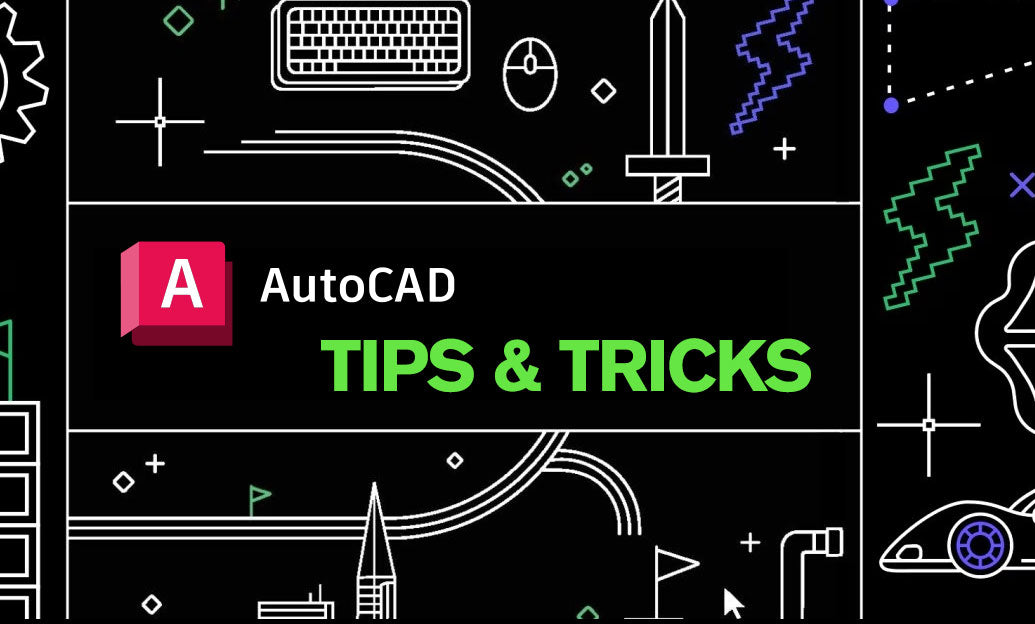
Understanding the Path Array Tool can significantly enhance your efficiency and precision when working with repetitive elements in AutoCAD. This tool allows you to create multiple copies of objects along a defined path, saving time and ensuring consistency in your designs. Here are key insights to effectively utilize the Path Array Tool:
-
Accessing the Path Array Tool:
To begin, navigate to the Home tab on the ribbon, locate the Modify panel, and select the Array dropdown. From there, choose Path Array. Alternatively, you can type
ARRAYPATHinto the command line for quicker access. -
Selecting Objects:
Choose the objects you want to duplicate. These can be lines, blocks, circles, or any drawable entity within your project. Ensure that the objects are properly grouped if you intend to array multiple elements together.
-
Defining the Path:
Select the path along which the objects will be arrayed. This path can be a straight line, arc, polyline, or any custom-shaped path that suits your design needs. The flexibility of defining diverse paths allows for creative and complex arrangements.
-
Setting Array Parameters:
After selecting the path, specify the number of items to array and the distance between each copy. You can choose to set these parameters manually or let AutoCAD distribute the objects evenly along the path.
-
Adjusting Orientation:
Ensure that each copied object aligns correctly with the path. The Path Array Tool provides options to orient the copies either parallel to the path or following the curvature of the path. Proper orientation maintains the integrity and aesthetics of your design.
-
Editing the Array:
If modifications are needed, you can easily adjust the array by selecting it and accessing the array properties. Changes to the number of copies, spacing, or path can be made without disrupting the entire design.
-
Utilizing Constraints:
Implement geometric or dimensional constraints with arrays to maintain relationships between arrayed objects and other elements in your drawing. This ensures that your design remains consistent even when making adjustments.
By mastering the Path Array Tool, you can efficiently manage repetitive elements, reduce manual errors, and maintain a high level of precision in your AutoCAD projects. For more in-depth tutorials and resources on utilizing advanced AutoCAD features like the Path Array Tool, visit NOVEDGE. NOVEDGE offers comprehensive guides and expert support to help you maximize your AutoCAD proficiency.
You can find all the AutoCAD products on the NOVEDGE web site at this page.
Also in Design News
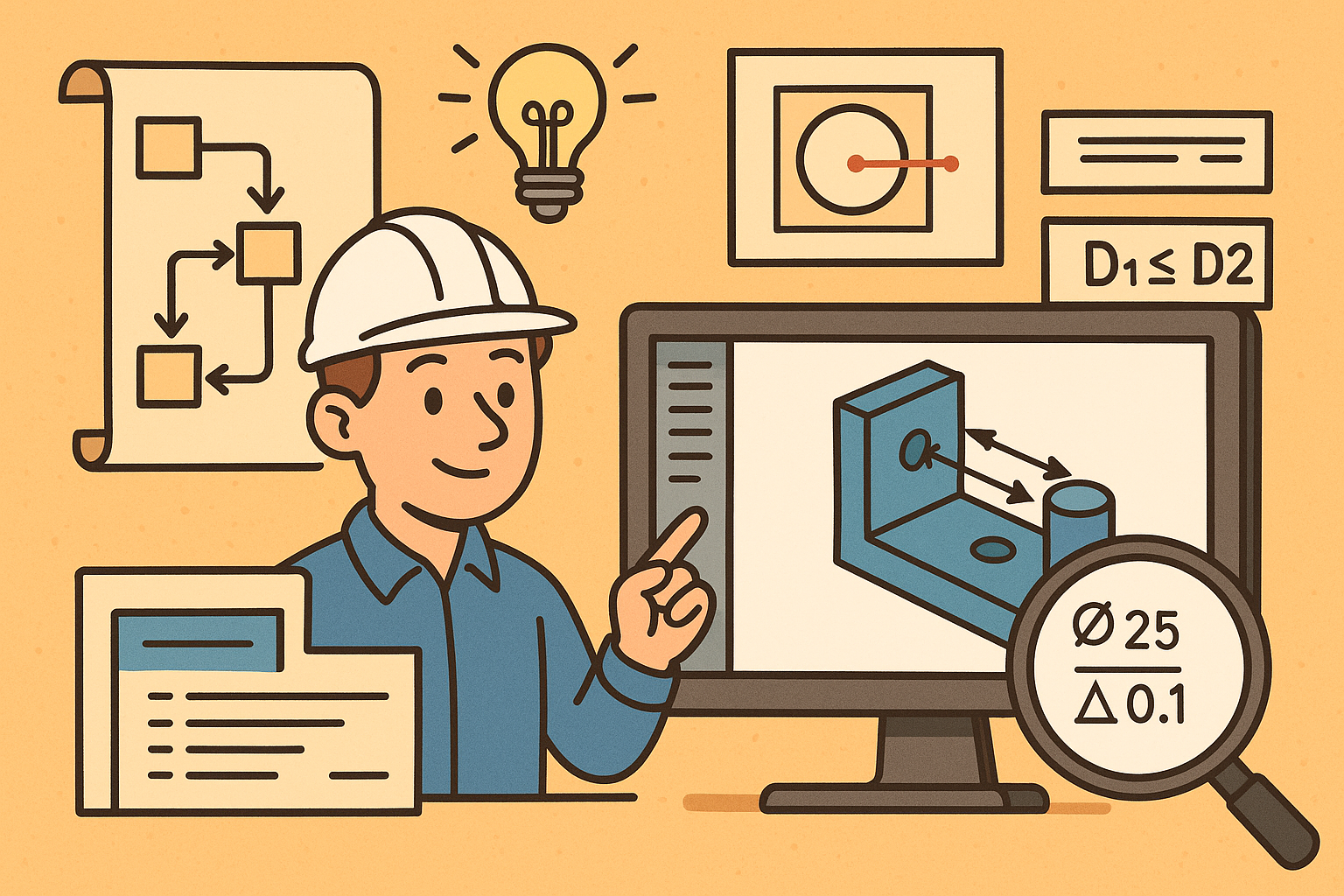
Design Software History: Visualizing Engineering Intent: Feature Histories, Constraints, and Semantic PMI in CAD
December 29, 2025 16 min read
Read More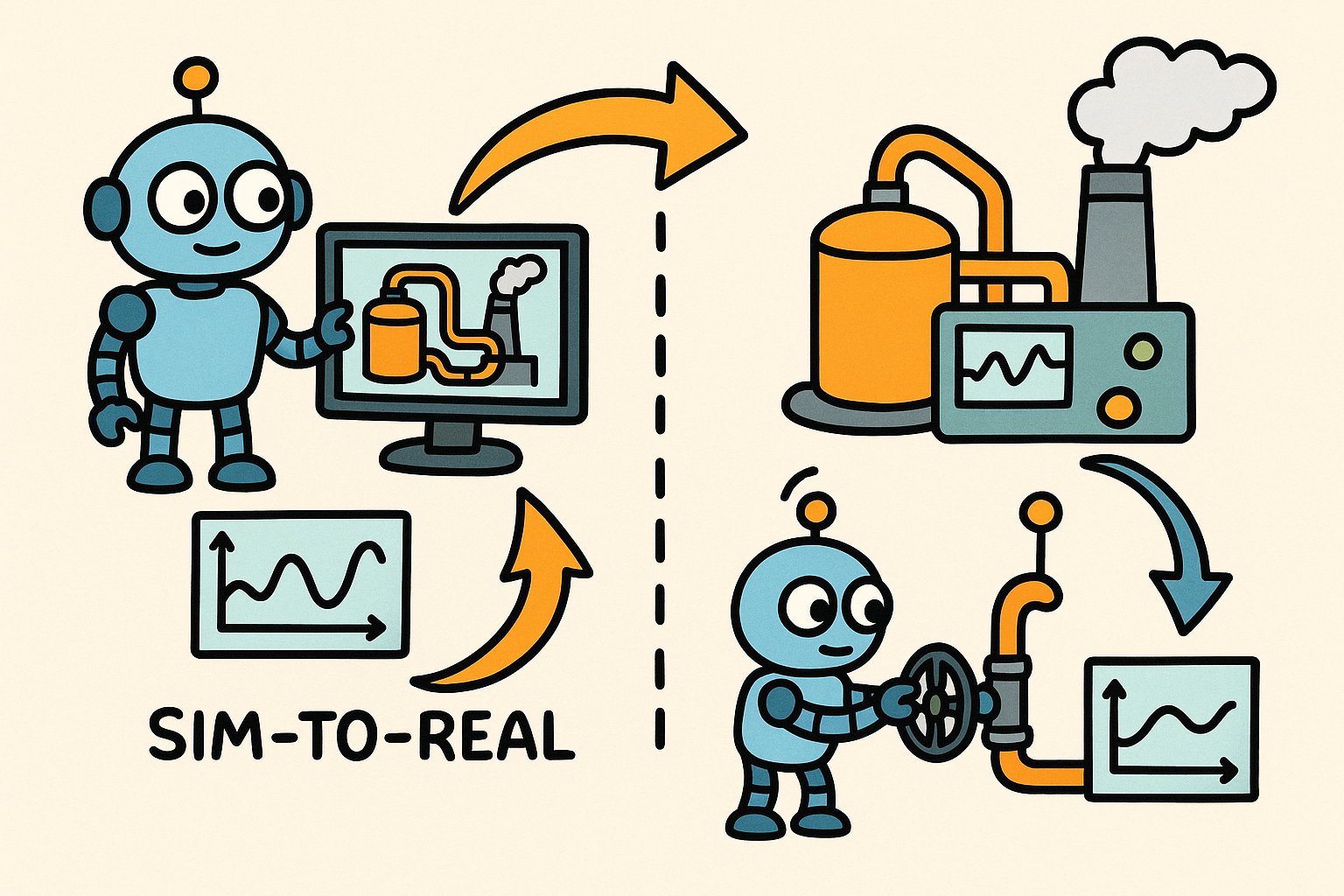
Sim-to-Real Transfer for Closed-Loop Process Calibration and Control
December 29, 2025 12 min read
Read MoreSubscribe
Sign up to get the latest on sales, new releases and more …



