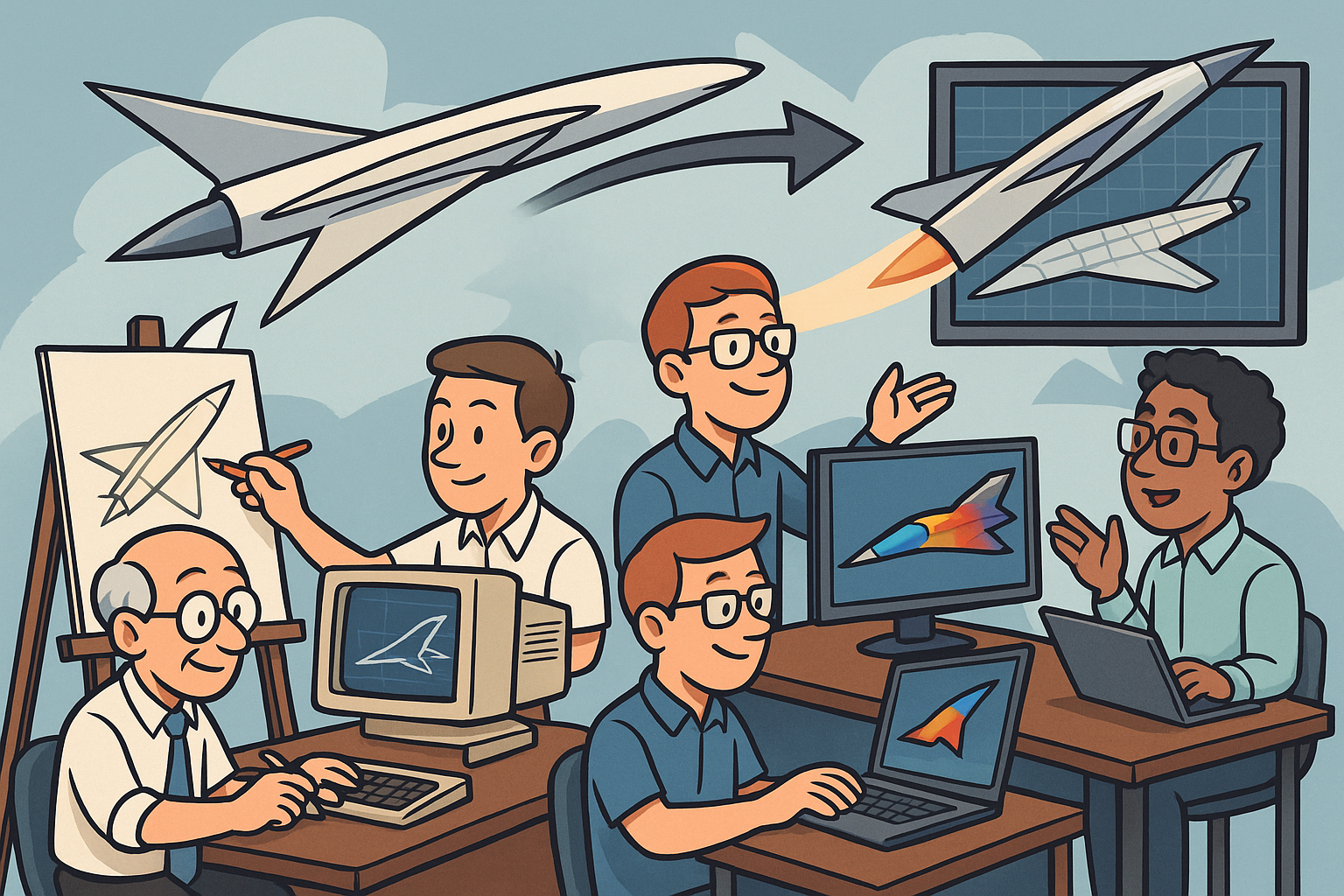Your Cart is Empty
Customer Testimonials
-
"Great customer service. The folks at Novedge were super helpful in navigating a somewhat complicated order including software upgrades and serial numbers in various stages of inactivity. They were friendly and helpful throughout the process.."
Ruben Ruckmark
"Quick & very helpful. We have been using Novedge for years and are very happy with their quick service when we need to make a purchase and excellent support resolving any issues."
Will Woodson
"Scott is the best. He reminds me about subscriptions dates, guides me in the correct direction for updates. He always responds promptly to me. He is literally the reason I continue to work with Novedge and will do so in the future."
Edward Mchugh
"Calvin Lok is “the man”. After my purchase of Sketchup 2021, he called me and provided step-by-step instructions to ease me through difficulties I was having with the setup of my new software."
Mike Borzage
AutoCAD Tip: Enhance Design Accuracy with AutoCAD's DWG Compare Tool
August 27, 2025 2 min read

The DWG Compare tool in AutoCAD is an essential feature for tracking changes and ensuring accuracy in your design workflow. By effectively utilizing this tool, you can streamline your review process and maintain high-quality standards in your projects. Here's how to make the most of the DWG Compare tool:
-
Accessing the DWG Compare Tool:
- Navigate to the AutoCAD Ribbon and select the View tab.
- Click on Compare to launch the DWG Compare dialog box.
-
Select Old and New Drawings:
- Choose the original drawing (Old DWG) and the revised drawing (New DWG) you wish to compare.
- Ensure both files are accessible and properly named to avoid confusion during the comparison.
-
Configure Comparison Settings:
- Decide whether to include text, dimensions, and other annotations in the comparison.
- Adjust the settings to highlight specific types of changes, such as geometry alterations or layer modifications.
-
Reviewing the Comparison Results:
- Once the comparison is complete, AutoCAD will display the differences between the two drawings.
- Use color-coded highlights to easily identify additions, deletions, and modifications.
- Navigate through the changes using the provided navigation pane for a detailed review.
-
Exporting Comparison Reports:
- Generate detailed reports of the comparison for documentation or further analysis.
- Export the results in various formats compatible with project management and collaboration tools.
-
Integrating with NOVEDGE Solutions:
- Enhance your comparison workflow by integrating with NOVEDGE solutions.
- Utilize additional plugins and tools offered by NOVEDGE to extend the functionality of the DWG Compare tool.
- Access comprehensive tutorials and support resources on the NOVEDGE Academy to master advanced comparison techniques.
-
Best Practices for Using DWG Compare:
- Regularly compare different versions of your drawings to maintain version control and track project progress.
- Collaborate with team members by sharing comparison reports to ensure everyone is aligned on updates and changes.
- Utilize the tool in conjunction with other AutoCAD features like Xrefs and layers for a more organized and efficient workflow.
By effectively leveraging the DWG Compare tool in AutoCAD, you can enhance your design accuracy and streamline your project management processes. For more advanced tips and integrations, explore the resources offered by NOVEDGE.
You can find all the AutoCAD products on the NOVEDGE web site at this page.
Also in Design News
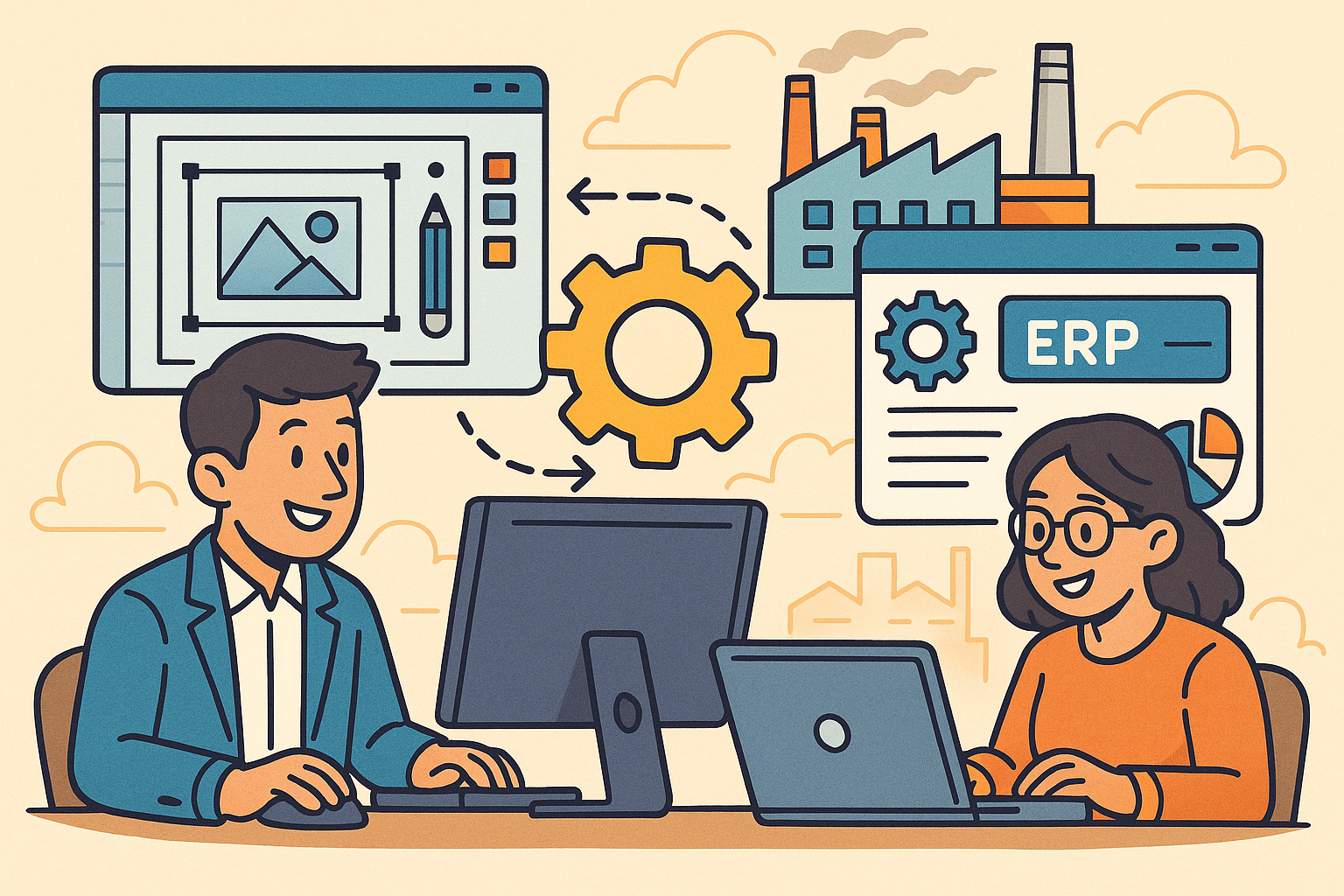
Revolutionizing Business: Integrating Design Software with ERP Systems for Seamless Innovation and Efficiency
August 27, 2025 10 min read
Read More
Cinema 4D Tip: Optimizing Polygon Count in Cinema 4D for Enhanced Performance and Visual Fidelity
August 27, 2025 3 min read
Read MoreSubscribe
Sign up to get the latest on sales, new releases and more …