Your Cart is Empty
Customer Testimonials
-
"Great customer service. The folks at Novedge were super helpful in navigating a somewhat complicated order including software upgrades and serial numbers in various stages of inactivity. They were friendly and helpful throughout the process.."
Ruben Ruckmark
"Quick & very helpful. We have been using Novedge for years and are very happy with their quick service when we need to make a purchase and excellent support resolving any issues."
Will Woodson
"Scott is the best. He reminds me about subscriptions dates, guides me in the correct direction for updates. He always responds promptly to me. He is literally the reason I continue to work with Novedge and will do so in the future."
Edward Mchugh
"Calvin Lok is “the man”. After my purchase of Sketchup 2021, he called me and provided step-by-step instructions to ease me through difficulties I was having with the setup of my new software."
Mike Borzage
AutoCAD Tip: Enhance AutoCAD Workflow with the WBLOCK Command
January 18, 2025 2 min read
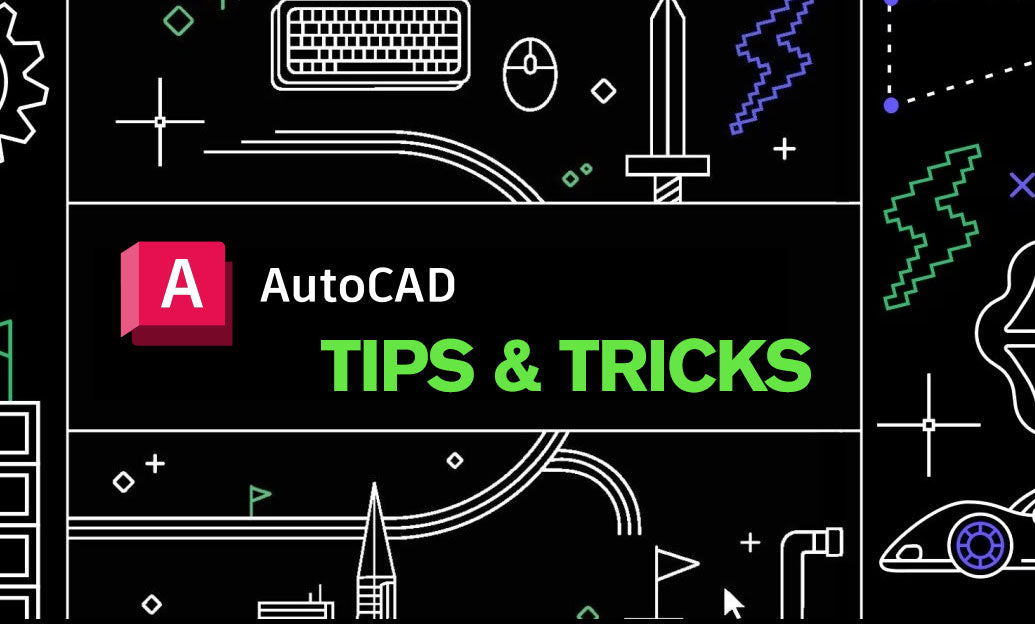
The WBLOCK command in AutoCAD is an essential tool for managing and organizing your drawing elements efficiently. Understanding and utilizing this command can significantly streamline your workflow, especially when dealing with large projects or collaborative environments.
What is the WBLOCK Command?
The WBLOCK (Write Block) command allows you to extract objects from a drawing and save them as a separate drawing file (*.dwg). This is particularly useful for creating reusable blocks, sharing specific parts of a drawing without disclosing the entire file, and managing external references (Xrefs).
Benefits of Using WBLOCK
- Modular Design: Break down complex drawings into manageable modules.
- Reusability: Create libraries of commonly used blocks for multiple projects.
- Collaboration: Share specific components with team members without revealing the entire project.
- File Management: Reduce file sizes by compartmentalizing different sections of a project.
How to Use the WBLOCK Command
-
Initiate the Command: Type
WBLOCKin the command line or access it from the Insert tab. - Select Objects: Choose the specific objects you want to write to the new block. You can select manually or use window selection for multiple objects.
- Define the Base Point: Specify a base point that will serve as the insertion point for the block in future drawings.
- Specify the File Name and Location: Choose a destination and name for your new *.dwg file.
Best Practices
- Consistent Naming Conventions: Use clear and consistent names for your blocks to ensure easy identification and retrieval.
- Organize by Category: Group similar blocks together, such as electrical symbols or plumbing fixtures, to maintain an organized library.
- Regular Updates: Periodically update your block libraries to include new revisions or improve existing blocks.
- Utilize NOVEDGE Resources: Explore resources and tutorials at NOVEDGE to enhance your understanding and usage of the WBLOCK command.
Common Use Cases
- Template Creation: Save standard components like title blocks, logos, and symbols as separate blocks for use in multiple projects.
- Project Sharing: Share specific parts of a project with stakeholders or team members without exposing sensitive or irrelevant details.
- Drawing Consolidation: Combine multiple blocks from different files into a single drawing, improving efficiency and organization.
Advanced Tips
- Use Dynamic Blocks with WBLOCK: Combine WBLOCK with dynamic blocks to create versatile and adaptable components for various projects.
- Automate with Scripts: Create scripts that utilize the WBLOCK command to automate repetitive tasks, saving time and reducing errors.
- Integrate with External References: Manage Xrefs more effectively by exporting specific elements using WBLOCK, ensuring better control over your project's dependencies.
Mastering the WBLOCK command can greatly enhance your AutoCAD efficiency and project management capabilities. For more detailed guides and advanced techniques, visit NOVEDGE and leverage their extensive AutoCAD resources.
You can find all the AutoCAD products on the NOVEDGE web site at this page.
Also in Design News

Cinema 4D Tip: Cinema 4D XRef Workflow for Modular, High-Performance Projects
January 15, 2026 2 min read
Read More
V-Ray Tip: Convert Instancers to V-Ray Proxies to Reduce Memory and Stabilize Renders
January 15, 2026 2 min read
Read MoreSubscribe
Sign up to get the latest on sales, new releases and more …



