Your Cart is Empty
Customer Testimonials
-
"Great customer service. The folks at Novedge were super helpful in navigating a somewhat complicated order including software upgrades and serial numbers in various stages of inactivity. They were friendly and helpful throughout the process.."
Ruben Ruckmark
"Quick & very helpful. We have been using Novedge for years and are very happy with their quick service when we need to make a purchase and excellent support resolving any issues."
Will Woodson
"Scott is the best. He reminds me about subscriptions dates, guides me in the correct direction for updates. He always responds promptly to me. He is literally the reason I continue to work with Novedge and will do so in the future."
Edward Mchugh
"Calvin Lok is “the man”. After my purchase of Sketchup 2021, he called me and provided step-by-step instructions to ease me through difficulties I was having with the setup of my new software."
Mike Borzage
AutoCAD Tip: Enhance 3D Modeling Efficiency with Dynamic UCS in AutoCAD
August 27, 2024 2 min read

One of the often-overlooked features that can greatly enhance your efficiency in AutoCAD is the Dynamic UCS (User Coordinate System). This feature allows you to temporarily align the UCS with the face of a 3D solid or surface, making 3D drawing and editing much easier.
Here are some tips to help you understand and use Dynamic UCS effectively:
Activating Dynamic UCS
- To turn on Dynamic UCS, simply press the F6 key. You can also type DUCS in the command line and set its value to ON.
- When active, Dynamic UCS will automatically align the UCS to the face of the solid object you are working on.
Using Dynamic UCS
- As you move your cursor over a 3D object, AutoCAD will highlight the face under the cursor and align the UCS to that face.
- When you start a command, such as LINE or RECTANGLE, the UCS will automatically adjust to the selected face, allowing you to draw directly on it.
- Dynamic UCS is particularly useful in conjunction with commands like PRESSPULL and EXTRUDE. It ensures that these operations are performed relative to the correct face of the object.
Customizing Dynamic UCS
- You can customize the behavior of Dynamic UCS by going to the "Options" dialog box (type OPTIONS in the command line).
- Navigate to the 3D Modeling tab and find the Dynamic UCS Settings section. Here, you can fine-tune how Dynamic UCS interacts with different objects and faces.
Best Practices
- While Dynamic UCS can be a powerful tool, there are times when you may want to disable it temporarily. Use the F6 key to toggle it off if it becomes distracting or unnecessary for your current task.
- Combine Dynamic UCS with other tools like Object Snaps and Grips for precise control over your drawing and modeling operations.
By mastering Dynamic UCS, you can streamline your 3D modeling process in AutoCAD, making your workflow more intuitive and efficient. For more AutoCAD tips and tricks, make sure to follow us and visit @NOVEDGE frequently for the latest updates and resources.
You can find all the AutoCAD products on the NOVEDGE web site at this page.
Also in Design News
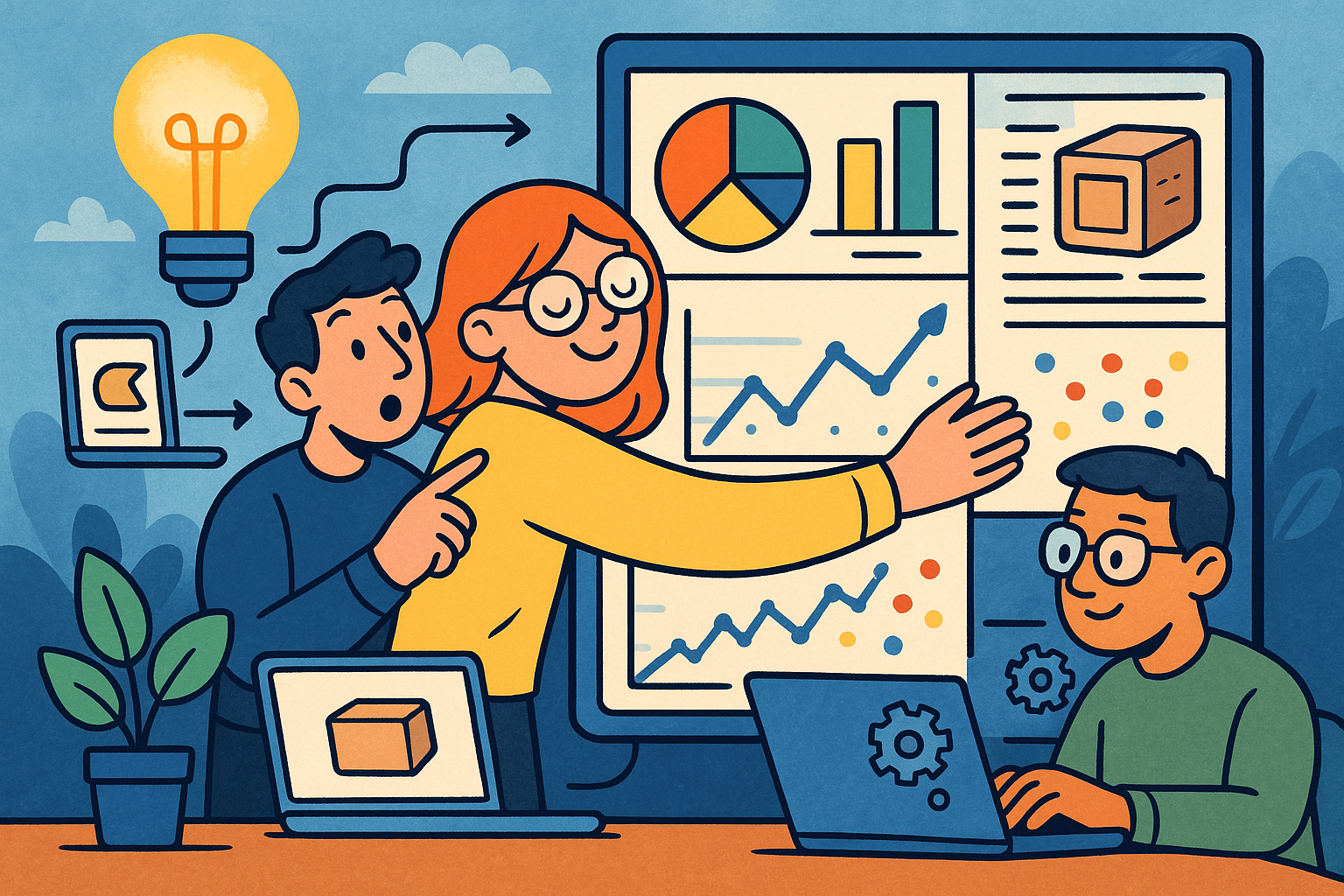
Embracing Data-Driven Design: Revolutionizing Product Development with Advanced Analytics
October 02, 2025 12 min read
Read More
Design Software History: Early Electronics CAD: From Manual Drafting to Algorithm-Driven Design and Its Impact on the Industry
October 02, 2025 10 min read
Read More
Cinema 4D Tip: Streamline Scene Management in Cinema 4D with the Stage Object
October 02, 2025 3 min read
Read MoreSubscribe
Sign up to get the latest on sales, new releases and more …


