Your Cart is Empty
Customer Testimonials
-
"Great customer service. The folks at Novedge were super helpful in navigating a somewhat complicated order including software upgrades and serial numbers in various stages of inactivity. They were friendly and helpful throughout the process.."
Ruben Ruckmark
"Quick & very helpful. We have been using Novedge for years and are very happy with their quick service when we need to make a purchase and excellent support resolving any issues."
Will Woodson
"Scott is the best. He reminds me about subscriptions dates, guides me in the correct direction for updates. He always responds promptly to me. He is literally the reason I continue to work with Novedge and will do so in the future."
Edward Mchugh
"Calvin Lok is “the man”. After my purchase of Sketchup 2021, he called me and provided step-by-step instructions to ease me through difficulties I was having with the setup of my new software."
Mike Borzage
AutoCAD Tip: Effective Use of Xrefs in AutoCAD for Enhanced Collaboration and File Management
September 09, 2024 2 min read
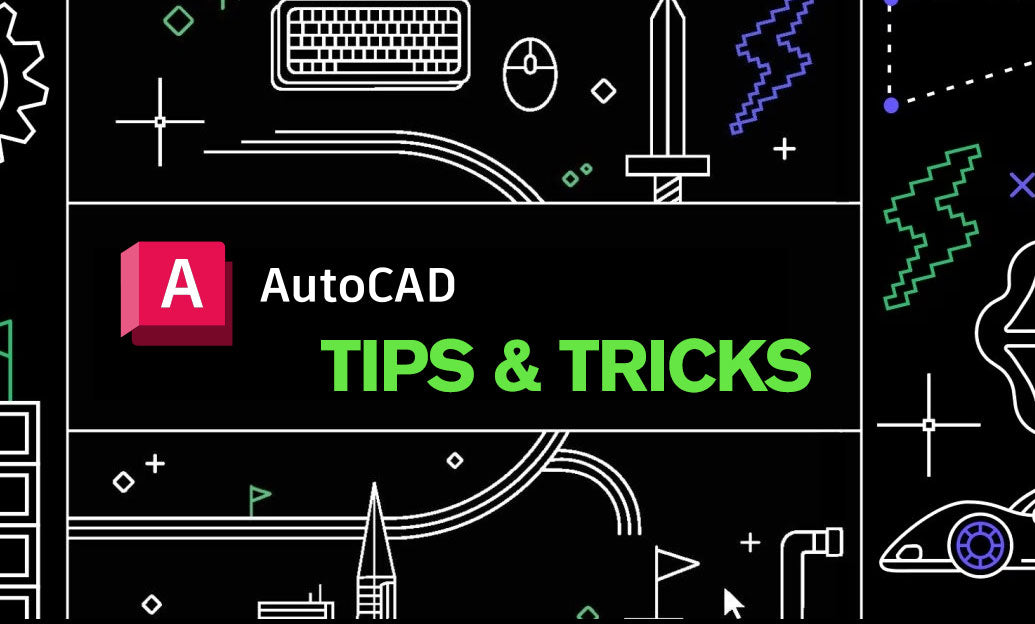
In AutoCAD, the power of using Xrefs (External References) is immense, especially when working on complex projects requiring collaboration across multiple disciplines. Here’s a concise guide to understanding and leveraging Xrefs effectively:
-
What are Xrefs?
Xrefs are drawings that you can attach to the current drawing. Think of them as overlays or underlays that provide contextual information without cluttering your main file.
-
Benefits of Using Xrefs
- Collaboration: Allows multiple team members to work on different parts of a project simultaneously.
- File Size Management: Keeps your main drawing file size manageable by linking external files.
- Consistency: Ensures all team members are working with the most updated references.
-
Attaching an Xref
To attach an Xref, follow these simple steps:
- Go to the
Inserttab on the Ribbon. - Click
Attachin the Reference panel. - Select the file you want to attach and configure options like path type (full/relative), insertion point, scale, and rotation.
- Click
OKto attach the Xref to your drawing.
- Go to the
-
Managing Xrefs
Effective management of Xrefs is crucial for seamless workflows:
-
Reference Manager: Use this tool to check the status of Xrefs, update paths, and resolve issues. Access it via
Manage Xrefsin the Insert tab. - Layer Visibility: Control Xref layer visibility through the Layer Properties Manager, allowing you to show/hide specific elements.
- Path Types: Choose between full, relative, or no path to ensure file references are correctly maintained across different systems and directories.
-
Reference Manager: Use this tool to check the status of Xrefs, update paths, and resolve issues. Access it via
-
Editing Xrefs
Editing an Xref directly can be done without affecting the host drawing:
-
Open Xref: Use the
REFEDITcommand to edit an Xref in place. -
Synchronization: Once edits are done, reload the Xref in the host drawing using the
Reloadoption in the External References palette.
-
Open Xref: Use the
Mastering Xrefs can significantly enhance your efficiency and collaboration in AutoCAD. For further in-depth learning and resources on AutoCAD, visit NOVEDGE to explore their offerings.
You can find all the AutoCAD products on the NOVEDGE web site at this page.
Also in Design News
Subscribe
Sign up to get the latest on sales, new releases and more …





