Your Cart is Empty
Customer Testimonials
-
"Great customer service. The folks at Novedge were super helpful in navigating a somewhat complicated order including software upgrades and serial numbers in various stages of inactivity. They were friendly and helpful throughout the process.."
Ruben Ruckmark
"Quick & very helpful. We have been using Novedge for years and are very happy with their quick service when we need to make a purchase and excellent support resolving any issues."
Will Woodson
"Scott is the best. He reminds me about subscriptions dates, guides me in the correct direction for updates. He always responds promptly to me. He is literally the reason I continue to work with Novedge and will do so in the future."
Edward Mchugh
"Calvin Lok is “the man”. After my purchase of Sketchup 2021, he called me and provided step-by-step instructions to ease me through difficulties I was having with the setup of my new software."
Mike Borzage
AutoCAD Tip: Effective Use of Annotative Objects in AutoCAD for Improved Workflow and Consistency
September 11, 2024 2 min read
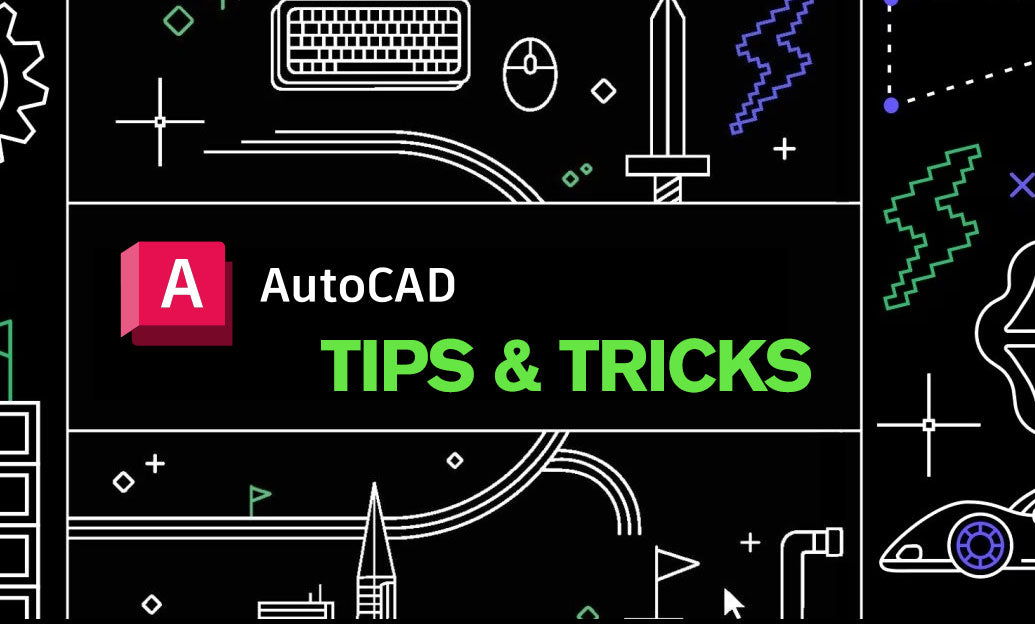
When working on complex drawings in AutoCAD, annotative objects can be a game-changer. These objects automatically adjust their size based on the scale of the viewport, ensuring that text, dimensions, and hatches are always legible. Here are some tips on effectively creating and using annotative objects to streamline your workflow.
Understanding Annotative Objects
Annotative objects are special types of objects that have a property enabling them to be scaled based on the viewport's scale. This includes text, dimensions, hatches, blocks, and multileaders. The main advantage is that you can maintain one version of the object that will display correctly at different scales.
Setting Up Annotative Objects
- Enable Annotative Property: When you create text, dimensions, or hatches, you will find an option to make them annotative. Make sure to check this option.
- Set the Scale: You can set the scale at which the annotative object will be displayed using the 'Annotation Scale' button usually found at the bottom of the AutoCAD interface or through the properties palette.
- Add Multiple Scales: You can assign multiple scales to a single annotative object using the 'Object Scale' dialog box. Select the object, right-click, and choose 'Annotative Object Scale' to add or remove scales.
Using Annotative Text
- Text Styles: Create text styles that are annotative. In the Text Style Manager, select the 'Annotative' checkbox when creating a new text style.
- MTEXT and DTEXT: When placing text, ensure you select the annotative style. This way, your text will scale automatically within different viewports.
Applying Annotative Dimensions
- Dimension Styles: Make your dimension styles annotative in the Dimension Style Manager. Under the 'Fit' tab, check the 'Annotative' option.
- Adjusting Dimension Scale: Use the DIMASSOC system variable to ensure that dimensions are associative and adjust automatically as you change the annotation scale.
Annotative Hatches
- Hatch Patterns: When creating hatches, select the 'Annotative' option in the Hatch Creation tab. This ensures that the hatch pattern scales correctly in different viewports.
Optimizing Your Workflow
- Layer Management: Use layers to organize your annotative objects, making it easier to control their visibility and properties across multiple scales.
- Consistency: Ensure that all annotative objects follow a consistent style and scale to maintain uniformity in your drawings.
Resources and Support
For more tips and professional CAD solutions, visit NOVEDGE. Their extensive resources can help you get the most out of your AutoCAD experience.
You can find all the AutoCAD products on the NOVEDGE web site at this page.
Also in Design News
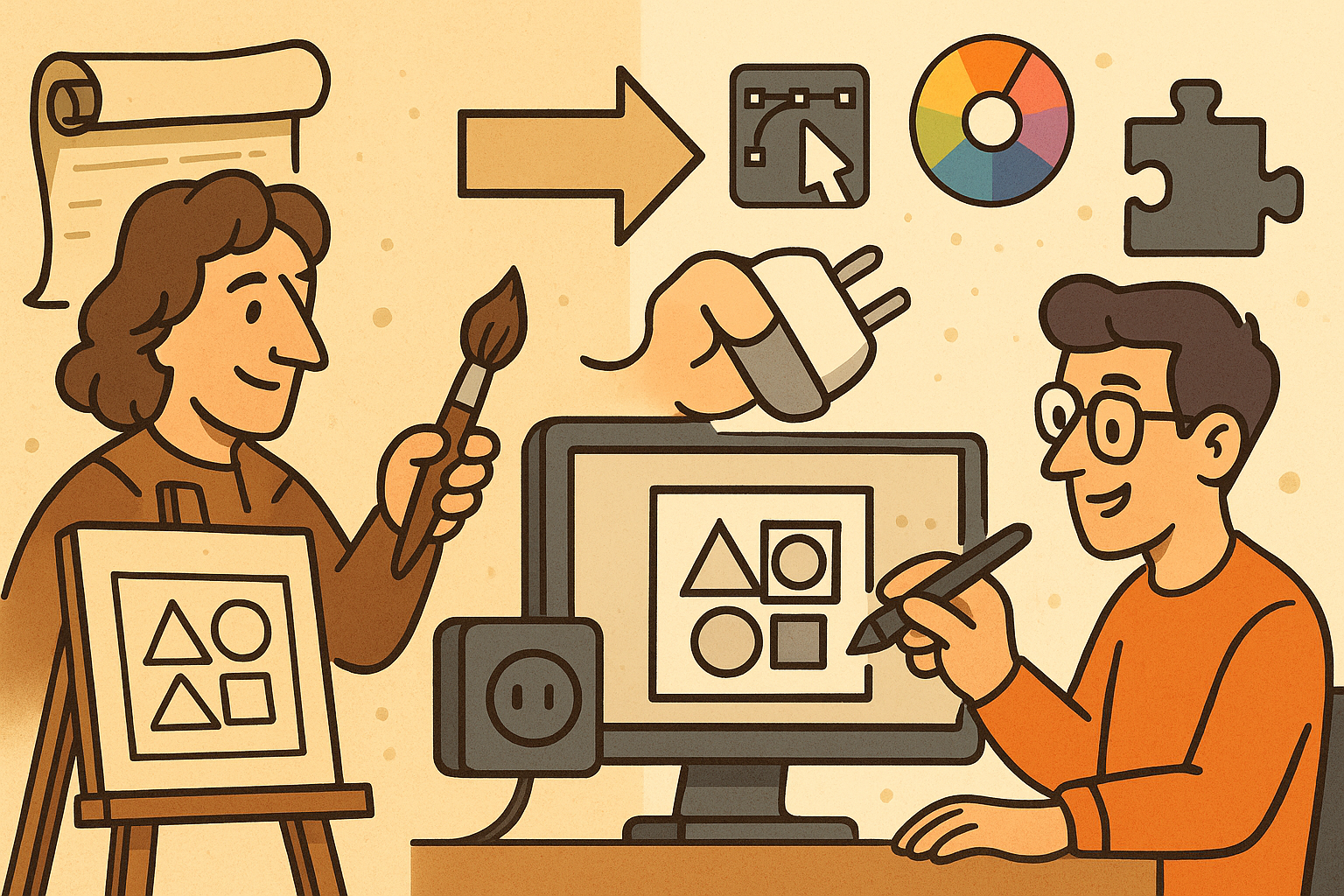
Design Software History: Historical Development and Impact of Plug-ins and Extensions in Design Software Evolution
October 20, 2025 8 min read
Read More
Revolutionizing Design Validation with Machine Vision Technology
October 20, 2025 9 min read
Read More
Cinema 4D Tip: Optimizing Game Asset Creation for Unity in Cinema 4D
October 20, 2025 3 min read
Read MoreSubscribe
Sign up to get the latest on sales, new releases and more …


