Your Cart is Empty
Customer Testimonials
-
"Great customer service. The folks at Novedge were super helpful in navigating a somewhat complicated order including software upgrades and serial numbers in various stages of inactivity. They were friendly and helpful throughout the process.."
Ruben Ruckmark
"Quick & very helpful. We have been using Novedge for years and are very happy with their quick service when we need to make a purchase and excellent support resolving any issues."
Will Woodson
"Scott is the best. He reminds me about subscriptions dates, guides me in the correct direction for updates. He always responds promptly to me. He is literally the reason I continue to work with Novedge and will do so in the future."
Edward Mchugh
"Calvin Lok is “the man”. After my purchase of Sketchup 2021, he called me and provided step-by-step instructions to ease me through difficulties I was having with the setup of my new software."
Mike Borzage
AutoCAD Tip: Best Practices for Optimizing Layer Freeze and Thaw in AutoCAD
September 17, 2025 2 min read
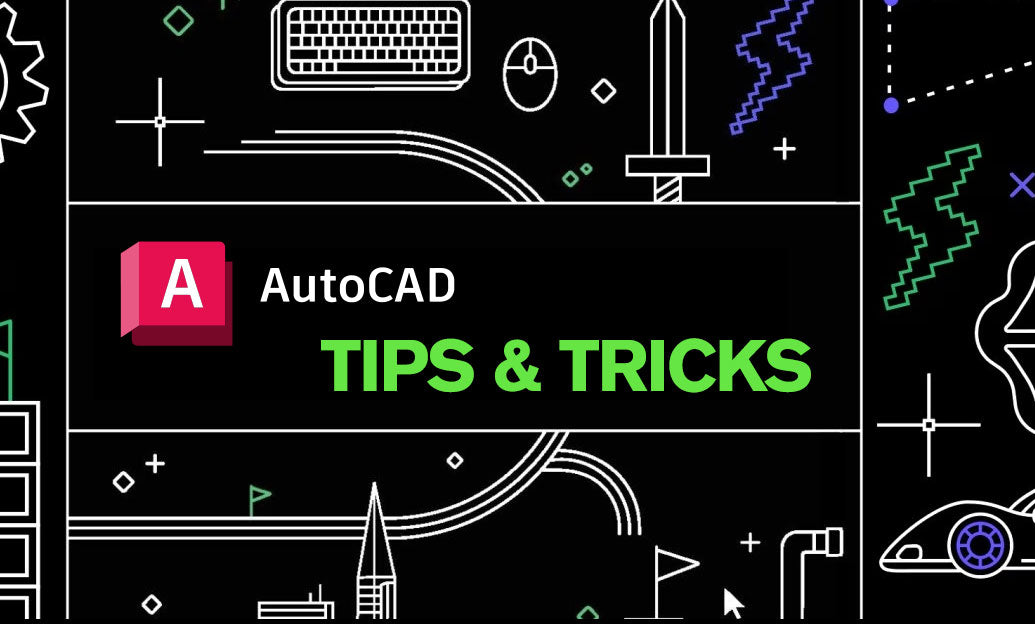
Effective layer management is crucial for maintaining an organized and efficient workflow in AutoCAD. Utilizing the Freeze and Thaw commands can significantly enhance performance and clarity in your drawings. Here are the best practices to optimize layer freeze and thaw operations:
-
Understand the Difference:
- Freeze: Completely hides the layer from both view and plot, and improves drawing performance by reducing the amount of data AutoCAD needs to process.
- Thaw: Makes the previously frozen layer visible again without triggering a redraw of the entire drawing.
-
Strategic Layer Freezing:
- Freeze layers that are not currently needed to declutter your workspace and enhance focus on relevant elements.
- Common candidates for freezing include background details, reference layers, or layers from external references (Xrefs) that are not immediately required.
-
Use Layer States:
- Create and save specific layer states that freeze and thaw layers based on different project stages or tasks.
- This approach allows for quick switching between different configurations, saving time and reducing manual layer management.
-
Leverage Layer Properties Manager:
- Organize layers into logical groups and assign consistent properties to streamline the freezing and thawing process.
- Using the Layer Properties Manager effectively can help in quickly identifying which layers to freeze or thaw.
-
Automate with Scripts:
- Develop scripts to automate the freezing and thawing of layers based on specific criteria or project needs.
- This automation reduces repetitive tasks and minimizes the risk of human error.
-
Optimize Performance:
- Frequent freezing of non-essential layers can enhance drawing performance, especially in large and complex projects.
- Monitor performance improvements and adjust your layer management strategy accordingly.
-
Consistent Naming Conventions:
- Adopt clear and consistent naming conventions for your layers to easily identify which ones to freeze or thaw.
- Consistent names aid in quicker navigation and better collaboration among team members.
-
Utilize NOVEDGE Tools:
- Explore advanced layer management tools provided by NOVEDGE to streamline your workflow.
- NOVEDGE offers resources and plugins that can enhance the functionality of AutoCAD’s layer management features.
By implementing these best practices for layer freeze and thaw, you can maintain a cleaner workspace, improve drawing performance, and enhance overall productivity. For more expert tips and tools to optimize your AutoCAD experience, visit NOVEDGE.
You can find all the AutoCAD products on the NOVEDGE web site at this page.
Also in Design News

Rhino 3D Tip: Purge unused named definitions to reduce Rhino file size
December 05, 2025 2 min read
Read More
Cloud-native Collaborative CAD: Server-Authoritative Event Sourcing, Dual Representation, and Hybrid OT/CRDT
December 05, 2025 10 min read
Read More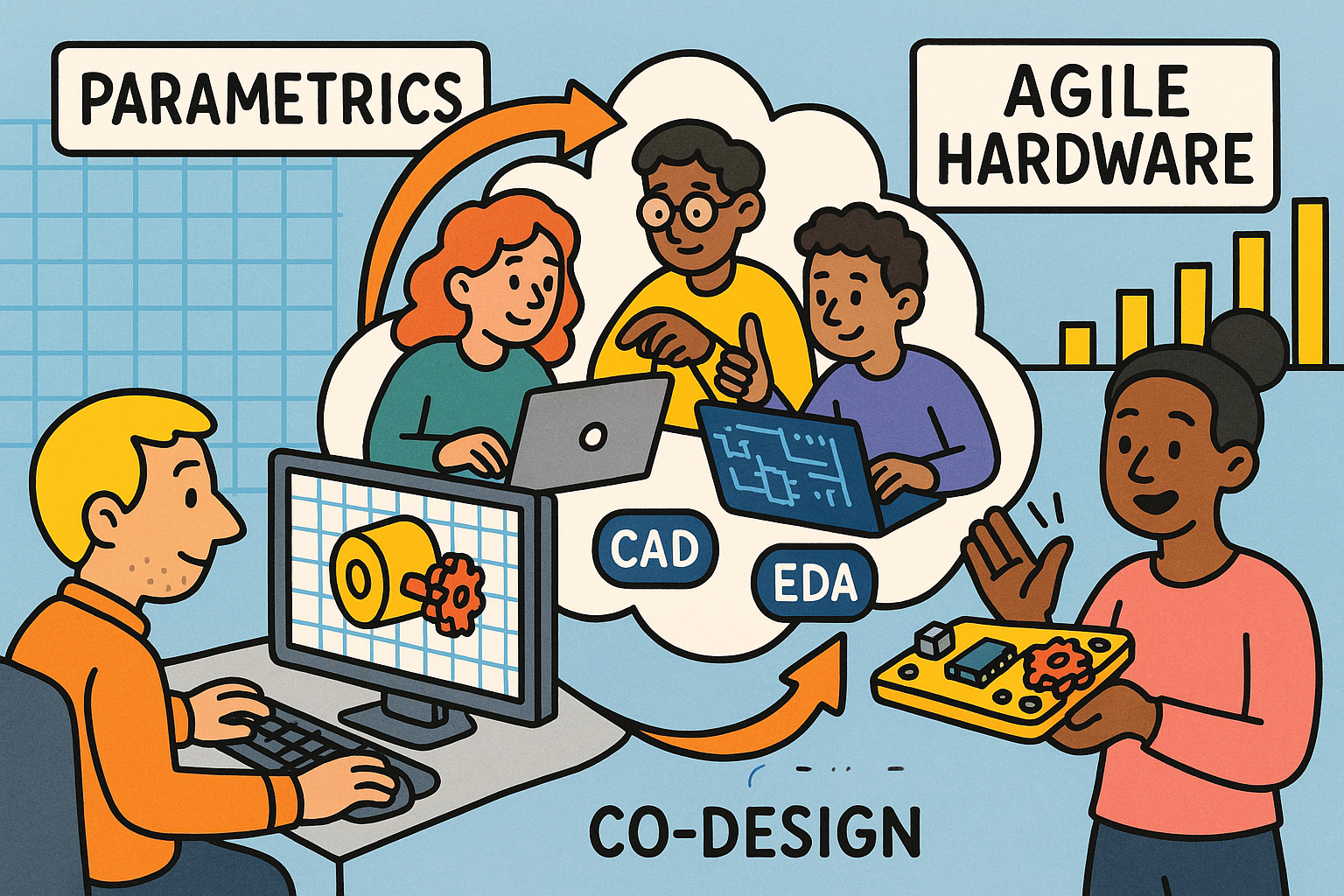
Design Software History: From Parametrics to Cloud Co-Design: How CAD and EDA Enabled Agile Hardware
December 05, 2025 13 min read
Read MoreSubscribe
Sign up to get the latest on sales, new releases and more …


