Your Cart is Empty
Customer Testimonials
-
"Great customer service. The folks at Novedge were super helpful in navigating a somewhat complicated order including software upgrades and serial numbers in various stages of inactivity. They were friendly and helpful throughout the process.."
Ruben Ruckmark
"Quick & very helpful. We have been using Novedge for years and are very happy with their quick service when we need to make a purchase and excellent support resolving any issues."
Will Woodson
"Scott is the best. He reminds me about subscriptions dates, guides me in the correct direction for updates. He always responds promptly to me. He is literally the reason I continue to work with Novedge and will do so in the future."
Edward Mchugh
"Calvin Lok is “the man”. After my purchase of Sketchup 2021, he called me and provided step-by-step instructions to ease me through difficulties I was having with the setup of my new software."
Mike Borzage
ArredoCAD Guide: Inserting Custom Measurements in Your Design Plans
November 14, 2023 3 min read


ArredoCAD Guide: Inserting Custom Measurements in Your Design Plans
ArredoCAD, a leading interior design software, has revolutionized how designers create and visualize spaces. Not only does it provide a rich library of furnishings and décor to choose from, but it also simplifies the technical side of drafting plans. One aspect where ArredoCAD shines is in the inclusion of customized measurements, giving designers the flexibility and accuracy needed for bespoke projects.
While ArredoCAD measures many elements automatically, there will be times when you need to input custom measurements to ensure precision in your design plans. With a simple right-click on any point of the drawing interface, you can access the "Dimensions" function from the menu. Here, you can choose characteristics such as 'horizontal' and begin the process of adding custom dimensions to your plan.

Inserting a measurement involves clicking on the starting point with the left mouse button, and then on the endpoint. ArredoCAD provides automatic hooking points for walls or objects to make this process intuitive. With the measurement now attached to the cursor, you can move the mouse in the desired direction—up or down—to set the measurement line. A final click with the left mouse button will confirm and place the measurement.

Once the measurement is in place, making adjustments is straightforward. A double-click on the measurement allows you to modify the data associated with it. Should you need to remove the measurement, it's as simple as selecting it with a click and pressing "Del" on your keyboard.

ArredoCAD offers various types of measurements to suit different design needs. These include Vertical, Horizontal, Aligned (oblique), and Angular measurements. Angular measurements are particularly useful for capturing the angle between two walls, especially if you're dealing with an out-of-square scenario. This is achieved by clicking on one wall, then another, and finally positioning the measurement with a third click.

The "Measurement of element plan view" feature is another handy tool that allows you to measure individual elements in the plan view with just a click. If you ever want to hide this measurement, you can simply repeat the procedure.

For more complex plans, the "Continuous dimensions" command under the "Dimensions" option is invaluable. It allows for the insertion of a series of consecutive measurements, which you can initiate by clicking on various points one after the other. The first measurement sets the direction, and all subsequent measurements will align accordingly. To cease adding measurements, a right-click will end the command.

When detailing your design plans, it's essential to have software that can keep up with your creativity and precision needs. ArredoCAD's custom measurement tools provide just that. However, it's worth noting that ArredoCAD isn't the only option for your design software needs. For those seeking alternatives that are available on the NOVEDGE website, consider exploring compatible products like Autodesk, SketchUp, or BricsCAD, all of which offer robust features for precise measurements and detailed design work.
Incorporating these measurement functions into your workflow with ArredoCAD or similar design software helps ensure that every detail of your plan is accurate, clear, and easily communicated to clients and contractors. Whether you're drafting the layout for a cozy living room or an elaborate commercial space, the ability to input and adjust measurements with ease is crucial for a successful design project.
In conclusion, ArredoCAD provides a comprehensive toolset for inserting custom measurements within your design plans, enabling a seamless transition from vision to reality. For designers looking to stay at the forefront of technology and enhance their design capabilities, exploring the newest and most advanced design software technology is paramount.
For more information about the industry-leading design software, don't hesitate to contact our sales team at NOVEDGE.
Also in Design News

Cinema 4D Tip: Streamlining Model Exchange in Cinema 4D for Enhanced Workflow Efficiency
October 03, 2025 3 min read
Read More
Bluebeam Tip: Streamline Construction Reviews with the Bluebeam Revu Punch Key Tool
October 03, 2025 2 min read
Read More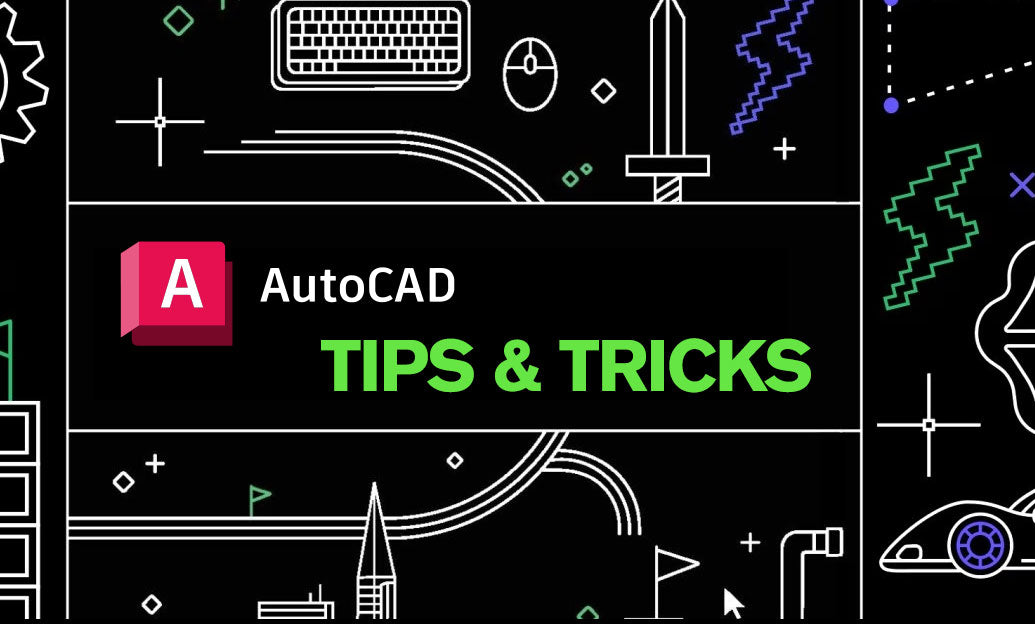
AutoCAD Tip: Advanced Hatching Techniques for Enhanced AutoCAD Designs
October 03, 2025 2 min read
Read MoreSubscribe
Sign up to get the latest on sales, new releases and more …


