Your Cart is Empty
Get a Personalized Quote×
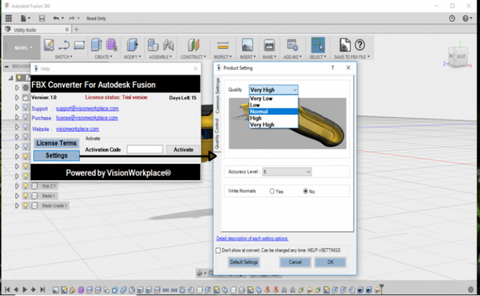
Create an FBX file of your design in a moment and share with anyone in one go. FBX Converter for Autodesk Navisworks will translate designs to FBX file that can be viewed using the free application 'Autodesk FBX Review' and other such platforms which support FBX, like Unity, Autodesk Maya, Autodesk 3ds Max etc..
Autodesk Navisworks 3D model can be distributed to a third party without the need to have Autodesk Navisworks in their system.
Plugin Setting Options
TAB: Basic Settings
No of digits after Decimal Point
Export File Unit as
Get converted file in specified measurement unit. Change the unit if you need to have output file in different unit than default
Flip YZ-axis
Check this if need output for different co-ordinate systems.
Export Only Section Box Parts ( Navisworks specific)
Enable SectionBox in Navisworks and export only visible section in output file. If you need to convert only specific part of the model to output file then enable SectionBox from Viewpoint->Sectioning (As per screenshot below), check this option and convert.
Export Only Visible Parts
Enabling this checkbox will skip hidden parts and export only visible parts. Used when model is very large and you need to export only visible parts.
Translate Model in XYZ axis
Don't show at convert
Check if don't want to open this setting dialog every time.
TAB: Advance Settings

Skip Small Parts(BBox < %)
Lower detailing will skip small entities to be converted in output file. When you need file size to be very small and do not need to have higher LOD model then keep detailing low. Default it should be full to output each and every entities of model
Sectioning tools

HW Suggestions
Recommended System Specification
NOVEDGE is an authorized HP reseller that offers a wide range of professional quality notebooks and workstations to meet your hardware needs.
In addition, NOVEDGE works with High Speed Computing to customize workstations to give you the perfect hardware for your design needs at a competitive price. Contact us to discuss pre-built and custom configuration workstations and laptops.
You can find our selection of high performance hardware products at this LINK.
Below you can try our free experimental AI Service, which makes computer hardware recommendations for selected design software products. Our goal is to make it as good as a first line support human person, and it can work for you 24/7. Please give us your feedback to help make this service as good as it can be.
If you need help with sales instead, we have an excellent human team that will be happy to help you find the products best fit your needs from our very large selection of standard and custom workstations and laptops. You can get in touch with them by email at sales@novedge.com or phone at 1-415-848-9018.
If you do not get a satisfactory answer try to rephrase the question in a more specific/detailed way
This service is a prototype and therefore it may return incorrect or incomplete answers. Furthermore, Artificial Intelligence is intrinsically prone to occasional mistakes, misunderstandings, and incomplete answers at least as much as human intelligence is.
This experimental service is offered as is and free of charge as a demonstration of the capabilities of Artificial Intelligence as an automated tool for support. Although the information found on this system has been produced and processed from sources believed to be reliable, no warranty, express or implied, is made regarding accuracy, adequacy, completeness, legality, reliability, or usefulness of any information.


