Your Cart is Empty
Get a Personalized Quote×
Overview
Thea for SketchUp is a combination of powerful rendering engines of Thea with the simplicity of SketchUp. Unbiased and Interactive Render modes with the joy of rendering inside SketchUp view. Enrich your models with highly detailed content, with no limitations. Create stunning images right inside SketchUp and work interactively with cameras, materials, and lights. The extension supports SketchUp versions 2017–2023, on Windows and macOS. |
Highlights
INTERACTIVE RENDERINGThea for SketchUp allows you to run Interactive Rendering either inside Thea window or directly inside the SketchUp view. Additionally, with the use of Interactive Region Rendering, you can select and render a region of the SketchUp view, providing ultra-fast feedback for complex scenery. With the addition of NVIDIA’s and Intel’s artificial intelligence denoisers, it is also possible to make use of denoising while in Interactive Mode. |
|
ADVANCED MATERIAL EDITORThe advanced Thea material editor has been fully integrated in SketchUp, bringing all the advanced and unique features of Thea materials. The user interface has been designed, following SketchUp’s simplicity and ease of use. |
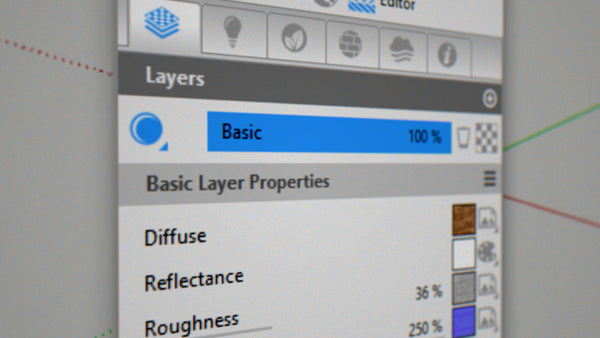 |
PROXY MATERIAL EDITINGAdding Thea Models in the scene is a very simple task. Editing them in the viewport is even easier and fun to use. With a click of a button, you get access to all the proxy’s materials and modify them. Proxy Material Editing has the option to revert back to the default materials. |
|
PROXY CREATIONProxy creation is a one-click process of automatically converting fbx, dae, 3ds, and other 3d file formats to Thea Models, ready to be inserted to your scene. Those models can also be saved in the standard Thea Content Browser folders and organize them as you wish. |
|
 |
ONLINE REPOSITORYThe Thea Online Repository is available through the Thea Content Browser, giving access to thousands of Thea Materials submitted by the community. |
RANDOM COLORRandom color is a procedural texture that can be used to add variation to your instanced models and create unique effects such as grass, bushes, trees, wooden floor and more. |
 |

|
ADAPTIVE TRACINGAdaptive Tracing is a technique that solves difficult lighting scenarios, such as caustics from point lights, sun pool caustics and diffuse interreflections. This results in images with a higher dynamic range and lighting effects that were previously impossible. |
RELIGHT EDITORRelight allows you to create infinite images from a single render. When Relight is enabled, every light in the scene can then be modified (intensity, color and status) and create different lighting setups in post production. Every Relight setup can be saved in the Relight Editor panel as a Snap and then loaded back to the Darkroom for further editing or exported to an image file. |
 |
 |
AI DENOISINGThea for SketchUp supports both NVIDIA and Intel artificial intelligence Denoisers, offering GPU and CPU accelerated denoising for both interactive and production renderings. They dramatically reduce the render time, creating high-quality and noise-free images. |
FOG & CLOUD PRESETSWith Thea for SketchUp you can adjust the Global Medium of your scene, via the settings at the Environment tab. The Fog preset allows you to control the fog density, the bottom and top positions, and create unique photo realistic renderings. Additionally, there is also a Cloud material preset for adding volumetric effects on defined solid groups or components. |
 |
Unique Features
 |
 |
 |
SECTION CUTSSection cuts are supported in SketchUp. Section cuts allow you to cut through buildings and rooms maintaining the same interior lighting as if the external walls were still in place. |
LIGHT EDITING TOOLThea for SketchUp has its own point lights. The Light editing tool not only allows precise light positioning, but it can also give live feedback while rendering interactively in the main window. |
ADVANCED SHADOW CATCHERIntegrate your models into a scene with a background image, introducing realistic shadows produced by IBL, Sun and Thea Point Lights. It can also produce real reflections on the ground-plane. |
 |
 |
 |
PHOTOSHOP PSB/PSD OUTPUTThea for SketchUp supports Photoshop PSB/PSD files (8, 16 and 32bit). This makes it possible to save multi-layer images in large formats. |
RESUME RENDERINGAny rendered image can be saved as an .img.thea file. This file can be reloaded inside Thea Rendering Window at any time allowing the user to resume a rendering. |
LIVE UPDATETranslating, rotating or scaling objects while in Interactive Rendering mode is faster than ever, especially in complex scenes. |
 |
||
LINDALË SKATTER™Thea for SketchUp provides support for the powerful scattering extension. |
More Features
- Spectral Renderer
- Batch Render Tool
- Point Lights (Omni, Spot, IES)
- Access many ready-to-use high quality materials
- Automatic Exposure
- Stereoscopic Rendering
- Out-of-Core Rendering
What's new
- UV RANDOMIZER - UV Randomizer is an extra option in the Coordinates panel which helps in removing the repetition and randomizes the material for all instances sharing the same one.
- BITMAP RANDOMIZER - To make the UV Randomizer more powerful, we have also introduced the Bitmap Randomizer option. Bitmap Randomizer provides an additional way to add variation to the scenes. You may now assign multiple bitmaps to a channel which will then be applied randomly to all instances sharing the same material.
- RANDOM GLINTS - With the addition of Random Glints, it is easier than ever to create glittery surfaces containing small mirror-like flakes that react to the light. While this result can be achieved with the use of normal maps, the new feature is well integrated in the material setup workflow and can be turned on with a single click.
- SUBSTANCE 3D MATERIALS SUPPORT - In version 3.5 of the Thea Render integrations, native support for Substance 3D materials has been added. There is no need to convert Substance 3D materials to Thea Materials since .sbsar files can now be opened from within the Thea material editor and get access to the Substance 3D parameters.
- GLOBAL COORDINATES - Global Coordinate is a workflow enhancement that will make the coordinates handling a lot easier. Global Coordinates remove the hassle of going through each one of the bitmaps of a material and allows one to change them all at once.
- SUPPORT FOR RHINO NATURE - Thea for Rhino now offers native support for the Rhino Nature scattering tool for Rhinoceros. Native Support allows Thea for Rhino to use the Rhino Nature viewport representation of proxies while rendering the scattered objects in real time.
Specs
Installation Requirements
In order to work properly, this product requires SketchUp.


