Your Cart is Empty
Customer Testimonials
-
"Great customer service. The folks at Novedge were super helpful in navigating a somewhat complicated order including software upgrades and serial numbers in various stages of inactivity. They were friendly and helpful throughout the process.."
Ruben Ruckmark
"Quick & very helpful. We have been using Novedge for years and are very happy with their quick service when we need to make a purchase and excellent support resolving any issues."
Will Woodson
"Scott is the best. He reminds me about subscriptions dates, guides me in the correct direction for updates. He always responds promptly to me. He is literally the reason I continue to work with Novedge and will do so in the future."
Edward Mchugh
"Calvin Lok is “the man”. After my purchase of Sketchup 2021, he called me and provided step-by-step instructions to ease me through difficulties I was having with the setup of my new software."
Mike Borzage
ZBrush Tip: Optimizing ZBrush to Maya Workflow: Tips for Seamless Integration and Enhanced Efficiency
July 10, 2024 2 min read

For artists who sculpt in ZBrush but need to integrate their work into a Maya pipeline, employing a cohesive workflow is essential. Here are some tips to ensure a smooth transition between ZBrush and Maya:
- GoZ: Make use of the GoZ plugin in ZBrush, which allows for seamless back and forth movement between ZBrush and Maya. This can save time and preserve details.
- Consistent Scale: Ensure consistent scale and orientation by setting your preferred units in Maya and matching them in ZBrush. You can do this in ZBrush under the 'Export' settings.
- Topology and Edge Flow: While ZBrush is great for sculpting high-detail models, Maya excels in animation. Use ZBrush's ZRemesher to create cleaner topology that deforms well in Maya or manually retopologize for better control.
- UV Mapping: It's often easier to do UV mapping in Maya. You can create UVs in Maya and then import the model to ZBrush, or use GoZ to update the ZBrush model after UVs are created in Maya.
- Displacement Maps: When transferring details from ZBrush to Maya, use displacement maps. These can be generated in ZBrush and applied in Maya for rendering high-resolution details without the need for a heavy mesh.
- Normal Maps: For game assets or real-time applications, create normal maps in ZBrush to capture surface details. These can be utilized in Maya to give the illusion of complex geometry without the high polygon count.
- Texture Maps: Polypaint in ZBrush can be baked into texture maps and exported to Maya. Ensure you have UVs laid out for your model before painting.
- Material Attributes: While materials don't transfer directly from ZBrush to Maya, you can recreate the material's look by using the albedo color from your ZBrush model as a starting point in Maya.
- Morph Targets: If you're planning to use blend shapes in Maya, you can sculpt your morph targets in ZBrush and export them using GoZ. Remember to store a morph target before making changes in ZBrush.
- Keep Organized: Maintain clean naming conventions for meshes and textures when working between ZBrush and Maya. This will help you avoid confusion and ensure that the correct assets are updated and linked.
Incorporating these tips into your workflow will enhance your ZBrush to Maya pipeline, making it more efficient and less error-prone. For professional training and resources, consider visiting NOVEDGE, where you'll find a wide array of software and knowledge to boost your 3D modeling skills.
You can find all the ZBrush products on the NOVEDGE web site at this page.
Also in Design News
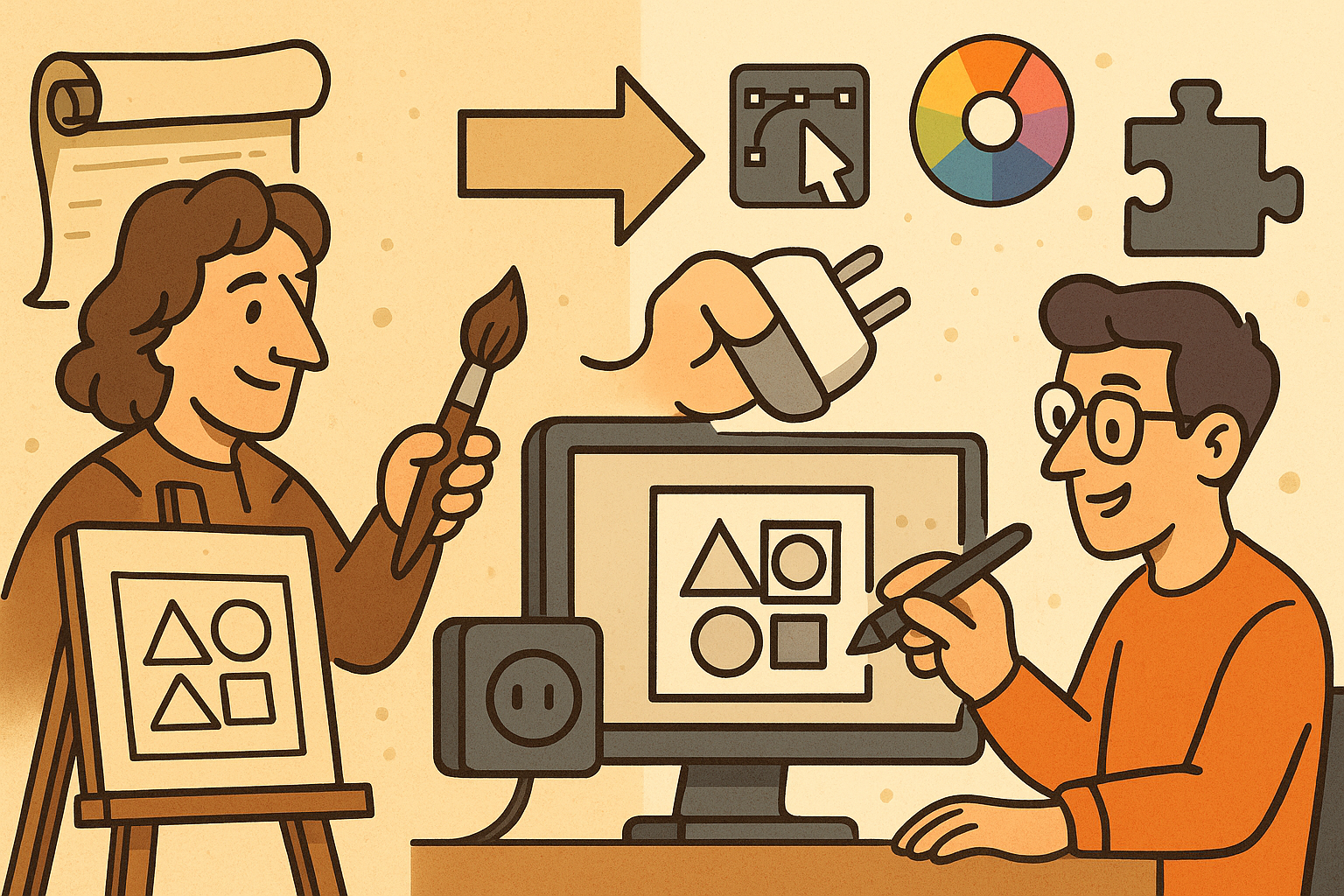
Design Software History: Historical Development and Impact of Plug-ins and Extensions in Design Software Evolution
October 20, 2025 8 min read
Read More
Revolutionizing Design Validation with Machine Vision Technology
October 20, 2025 9 min read
Read More
Cinema 4D Tip: Optimizing Game Asset Creation for Unity in Cinema 4D
October 20, 2025 3 min read
Read MoreSubscribe
Sign up to get the latest on sales, new releases and more …


