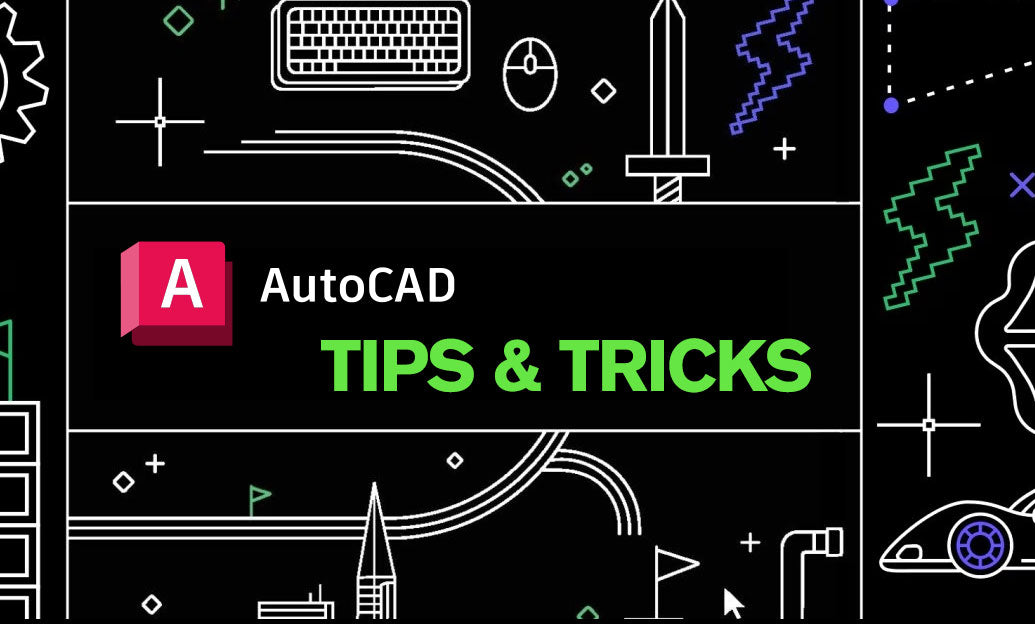Your Cart is Empty
Customer Testimonials
-
"Great customer service. The folks at Novedge were super helpful in navigating a somewhat complicated order including software upgrades and serial numbers in various stages of inactivity. They were friendly and helpful throughout the process.."
Ruben Ruckmark
"Quick & very helpful. We have been using Novedge for years and are very happy with their quick service when we need to make a purchase and excellent support resolving any issues."
Will Woodson
"Scott is the best. He reminds me about subscriptions dates, guides me in the correct direction for updates. He always responds promptly to me. He is literally the reason I continue to work with Novedge and will do so in the future."
Edward Mchugh
"Calvin Lok is “the man”. After my purchase of Sketchup 2021, he called me and provided step-by-step instructions to ease me through difficulties I was having with the setup of my new software."
Mike Borzage
ZBrush Tip: Optimizing ZBrush Performance for Efficient Handling of Complex Projects
April 15, 2024 2 min read

Working on large projects in ZBrush can be both rewarding and challenging. As the complexity of your models increases, so does the demand on your system's resources. By optimizing ZBrush's performance, you can ensure a smoother sculpting experience. Here are some tips to help manage large projects efficiently:
- Optimize SubTools: Use the Merge and Split functions to manage SubTools effectively. Fewer SubTools can lead to better performance.
- Decimation Master: Utilize the Decimation Master plugin to reduce polygon counts on models that don't require high detail without sacrificing quality.
- ZRemesher: Rework your mesh topology with ZRemesher to create a more efficient model with fewer polygons that’s still suitable for sculpting.
- Level of Detail (LOD): Implement level of detail for distant models in your scene. Lower the subdivision levels for models that do not require high detail.
- Dynamic Subdivision: Use Dynamic Subdivisions instead of actual subdivisions to preview your model without adding extra geometry.
- Use Layers: Record different sculptural details on separate layers. This allows you to toggle their visibility and reduce the load on your system.
- Tool Management: When not in use, store tools to lighten the active file. You can reload them as needed from the Tool palette.
- Memory & Performance Settings: Under Preferences > Mem, adjust the Compact Mem and MaxPolysPerMesh settings to optimize ZBrush’s memory usage to match your system's capabilities.
- Hide Portions of the Mesh: When working on localized areas, hide other parts of the mesh to improve viewport performance.
- Save Often: Use QuickSave and create iterative saves to prevent data loss and allow you to go back to earlier stages if necessary.
- External Rendering: For high-resolution renders, consider using an external rendering software. This can take the load off ZBrush.
- Restart Regularly: Periodically restarting ZBrush can clear the temporary files and help maintain performance.
For acquiring ZBrush or seeking further expertise, consider reaching out to NOVEDGE, a leading online software store for design professionals. They offer a vast selection of software solutions and are known for their knowledgeable customer service.
Remember, a well-optimized ZBrush setup allows for a more fluid creative process and can significantly improve your productivity on large projects.
```You can find all the ZBrush products on the NOVEDGE web site at this page.
Also in Design News

ZBrush Tip: Project All Best Practices: Preserve Sculpt Detail, Polypaint, and Topology
October 28, 2025 2 min read
Read More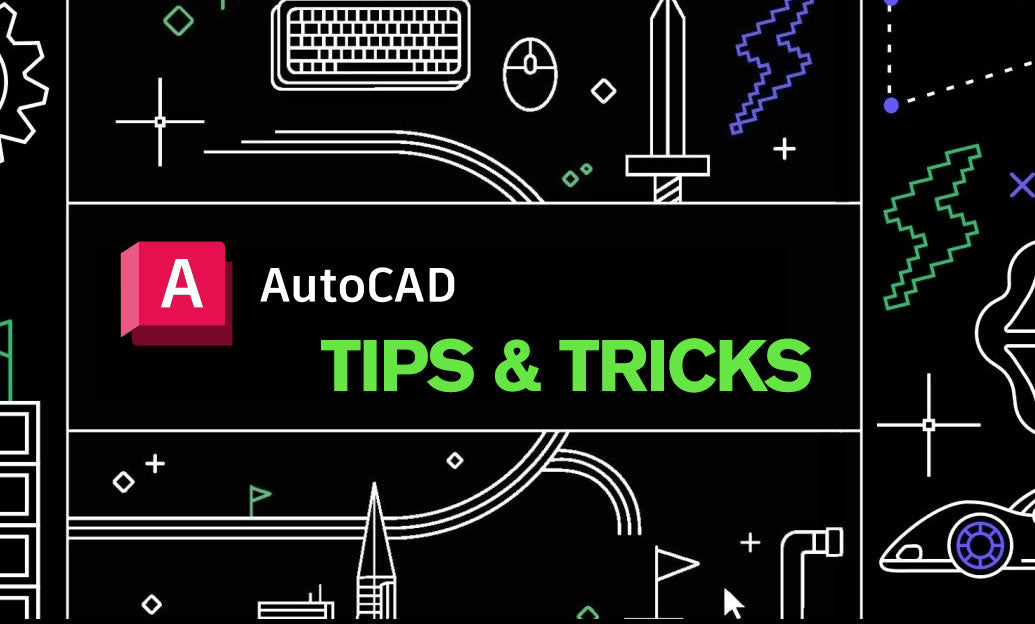
AutoCAD Tip: Optimize AutoCAD Layer Management with Layer States and Filters
October 28, 2025 2 min read
Read MoreSubscribe
Sign up to get the latest on sales, new releases and more …