Your Cart is Empty
Customer Testimonials
-
"Great customer service. The folks at Novedge were super helpful in navigating a somewhat complicated order including software upgrades and serial numbers in various stages of inactivity. They were friendly and helpful throughout the process.."
Ruben Ruckmark
"Quick & very helpful. We have been using Novedge for years and are very happy with their quick service when we need to make a purchase and excellent support resolving any issues."
Will Woodson
"Scott is the best. He reminds me about subscriptions dates, guides me in the correct direction for updates. He always responds promptly to me. He is literally the reason I continue to work with Novedge and will do so in the future."
Edward Mchugh
"Calvin Lok is “the man”. After my purchase of Sketchup 2021, he called me and provided step-by-step instructions to ease me through difficulties I was having with the setup of my new software."
Mike Borzage
ZBrush Tip: Optimizing 3D Models for Printing with ZBrush's Decimation Master: Best Practices and Tips
April 30, 2024 2 min read

ZBrush's Decimation Master is an essential plugin when preparing your 3D models for printing. This powerful tool allows you to reduce the polygon count of your model significantly without compromising on the intricate details that make your sculpture unique. Here are some tips for using Decimation Master effectively:
- Analyze First: Before decimating your model, use the 'Pre-process Current' button to analyze the mesh. This step ensures that Decimation Master understands the complexity of your model for a more efficient reduction process.
- Decide on a Percentage: Think about the final use of your model. If it's for display purposes, you might not need the highest level of detail. Reducing your model to 10-20% of its original polycount can often be sufficient and help save on printing costs and time.
- Keep Functionality in Mind: If your model is meant to be articulated or fits into another piece, be careful not to over-decimate. Test the functionality with a higher percentage first to ensure the joints and connecting parts still work after decimation.
- Preserve Details: Use the 'Use and Keep Polypaint' option to preserve the color details if you have painted your model. This ensures that you maintain those fine color details even with a reduced polycount.
- Optimize Settings for 3D Printing: For 3D printing, maintaining surface details is crucial. Adjust the 'Decimation' slider in small increments and preview the results to find a balance between detail and file size.
- Double-Check the Scale: After decimating, ensure your model's scale is still accurate for printing. Use ZBrush's export options to define the size of the print.
- Export for Print: Once you're satisfied with the decimation, use the 'Export as OBJ' option which is widely supported by 3D printing software. Make sure to double-check the exported file in your 3D printing application before sending it to print.
- Test Print a Section: If your model is large, consider test printing a small section to ensure the details come out as expected. This can save time and material.
By following these tips, you can use ZBrush's Decimation Master to prepare highly detailed models for 3D printing without sacrificing quality. For additional resources and purchasing options for ZBrush, visit NOVEDGE. Happy sculpting!
You can find all the ZBrush products on the NOVEDGE web site at this page.
Also in Design News
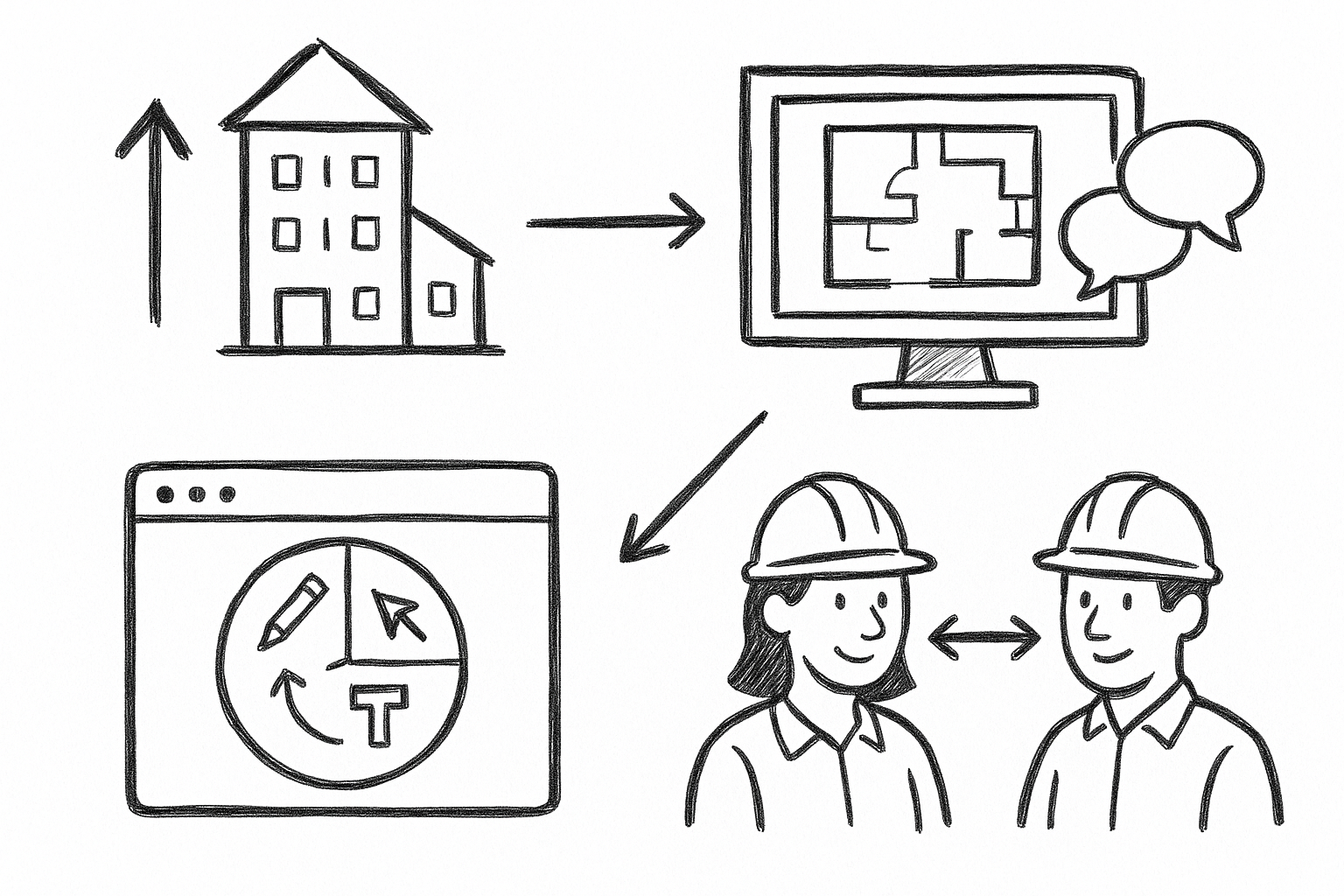
Elevate Architectural Workflows: 5 Reasons Bluebeam Revu Transforms Visualization and Collaboration
September 02, 2025 4 min read
Read More
Harnessing the Power of Cloud Rendering: Transforming Design Software and Visualization Strategies
September 02, 2025 11 min read
Read More
Cinema 4D Tip: Advanced Techniques for Realistic Material Creation in Cinema 4D
September 02, 2025 3 min read
Read MoreSubscribe
Sign up to get the latest on sales, new releases and more …


