Your Cart is Empty
Customer Testimonials
-
"Great customer service. The folks at Novedge were super helpful in navigating a somewhat complicated order including software upgrades and serial numbers in various stages of inactivity. They were friendly and helpful throughout the process.."
Ruben Ruckmark
"Quick & very helpful. We have been using Novedge for years and are very happy with their quick service when we need to make a purchase and excellent support resolving any issues."
Will Woodson
"Scott is the best. He reminds me about subscriptions dates, guides me in the correct direction for updates. He always responds promptly to me. He is literally the reason I continue to work with Novedge and will do so in the future."
Edward Mchugh
"Calvin Lok is “the man”. After my purchase of Sketchup 2021, he called me and provided step-by-step instructions to ease me through difficulties I was having with the setup of my new software."
Mike Borzage
ZBrush Tip: Maximizing Creative Flexibility with DynaMesh in ZBrush Sculpting
April 15, 2025 2 min read

Sculpting with DynaMesh in ZBrush offers unparalleled flexibility, allowing artists to freely add and remove geometry without worrying about topology constraints. This dynamic remeshing tool is essential for creating intricate models and exploring complex forms with ease.
- Dynamic Remeshing: DynaMesh automatically redistributes polygons across your model, ensuring even detail and preventing stretched or compressed areas. This feature is crucial for maintaining a uniform sculpting surface.
- Seamless Detailing: Easily add fine details without the limitations of your initial mesh. DynaMesh regenerates the topology, enabling artists to push the boundaries of their creative designs.
- Efficient Workflow: By eliminating the need for manual retopology during the sculpting process, DynaMesh streamlines your workflow, allowing you to focus more on the creative aspects of sculpting.
- Resolution Control: Users can adjust the resolution settings in DynaMesh to balance between detail and performance. Higher resolutions provide more detail, while lower settings enhance performance for larger projects.
- Boolean Operations: Combine multiple models effortlessly using DynaMesh. This feature is particularly useful for creating complex assemblies or merging different sculpted elements into a single cohesive model.
To maximize the potential of DynaMesh, consider the following best practices:
- Incremental Remeshing: Regularly remesh your model as you sculpt to maintain a clean and even topology. This practice helps in preserving the overall structure and prevents potential issues with mesh quality.
- Balanced Resolution: Choose an appropriate resolution setting that aligns with your project requirements. For highly detailed models, higher resolutions are advisable, whereas quicker iterations may benefit from lower settings.
- Use with Subtools: Combine DynaMesh with ZBrush’s Subtools functionality to manage different parts of your model separately. This approach allows for more control and organization, especially in complex projects.
- Leverage NOVEDGE Resources: For advanced techniques and additional support, explore resources provided by NOVEDGE. Their comprehensive tutorials and community forums can enhance your understanding and mastery of DynaMesh.
Integrating DynaMesh into your sculpting workflow can significantly enhance your creative process in ZBrush. By providing the ability to freely modify your sculpture without the constraints of fixed topology, DynaMesh empowers artists to experiment and innovate with greater confidence. For more detailed guides and tips on using DynaMesh effectively, visit NOVEDGE, your go-to resource for digital art and design excellence.
```You can find all the ZBrush products on the NOVEDGE web site at this page.
Also in Design News
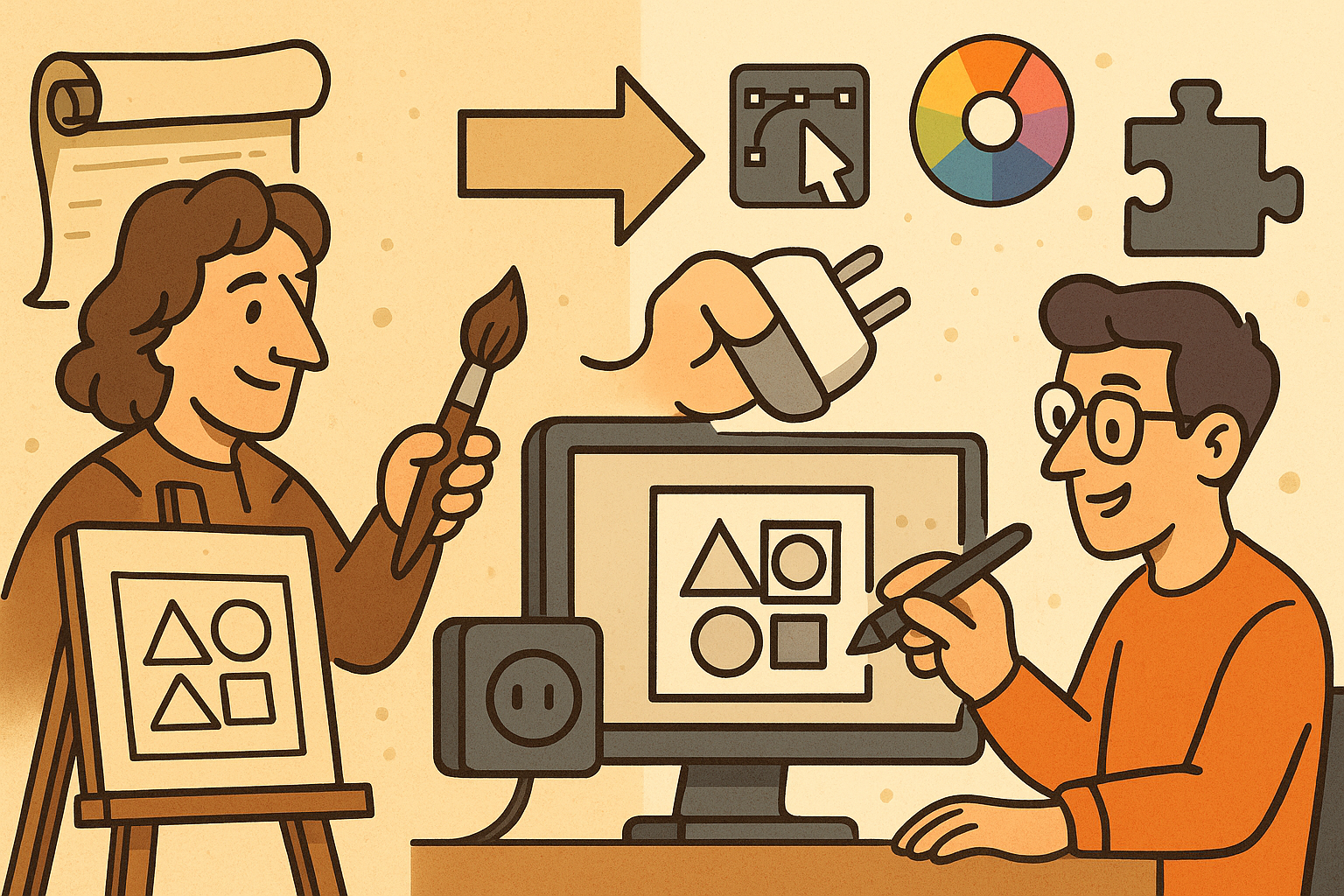
Design Software History: Historical Development and Impact of Plug-ins and Extensions in Design Software Evolution
October 20, 2025 8 min read
Read More
Revolutionizing Design Validation with Machine Vision Technology
October 20, 2025 9 min read
Read More
Cinema 4D Tip: Optimizing Game Asset Creation for Unity in Cinema 4D
October 20, 2025 3 min read
Read MoreSubscribe
Sign up to get the latest on sales, new releases and more …


