Your Cart is Empty
Customer Testimonials
-
"Great customer service. The folks at Novedge were super helpful in navigating a somewhat complicated order including software upgrades and serial numbers in various stages of inactivity. They were friendly and helpful throughout the process.."
Ruben Ruckmark
"Quick & very helpful. We have been using Novedge for years and are very happy with their quick service when we need to make a purchase and excellent support resolving any issues."
Will Woodson
"Scott is the best. He reminds me about subscriptions dates, guides me in the correct direction for updates. He always responds promptly to me. He is literally the reason I continue to work with Novedge and will do so in the future."
Edward Mchugh
"Calvin Lok is “the man”. After my purchase of Sketchup 2021, he called me and provided step-by-step instructions to ease me through difficulties I was having with the setup of my new software."
Mike Borzage
ZBrush Tip: Mastering ZRemesher in ZBrush: Tips for Efficient Topology Optimization
April 11, 2024 2 min read

Today's tip revolves around the ingenious ZRemesher in ZBrush, a tool that has revolutionized the way artists achieve clean topology with minimal effort.
ZRemesher is your go-to solution for automating the retopology process. It analyzes the complexity of your model and efficiently recreates new topology based on the model’s features. This is particularly useful when you have a sculpt that you want to turn into a production-ready asset with cleaner, more manageable geometry.
- Understand the Purpose: ZRemesher isn't designed to create the final production mesh that requires specific edge loops for animation. Instead, it's perfect for mid-production models, where you need better topology to keep sculpting or for static models.
- Start with Clean Geometry: Before you run ZRemesher, ensure your model doesn’t have any unnecessary subdivision levels. Use the Delete Lower option if needed to simplify the process.
- Guide the Flow: With the help of ZBrush's Lazy Mouse in the Stroke palette or by holding the Shift key, you can draw guides on your model for ZRemesher to follow. This helps you maintain important edge flows, such as those around the eyes and mouth in character models.
- Use Polygroups: ZRemesher respects polygroups. By assigning different polygroups to your model, you can influence how ZRemesher generates edges and loops. This is particularly useful for hard surface models.
- Adjust the Target Polygon Count: The Target Polygon Count slider allows you to specify the desired number of polygons for your remeshed model. Use lower numbers for simpler models or for LOD (Level of Detail) assets.
- Adaptive Size: The Adaptive Size slider lets you control the level of detail ZRemesher will preserve. Higher values mean more details, which can be useful for organic models with areas of high detail.
- Keep Groups: When you're working with multiple polygroups, check the Keep Groups option to preserve these boundaries in the final topology.
- Experiment with the Curve Strength: Adjust the Curve Strength slider to dictate how closely ZRemesher follows any curves you’ve drawn on your model.
Remember, ZRemesher is a powerful tool, but it's not always a one-click solution. It often requires a bit of tweaking and experimentation to get the best results. For additional details and to purchase ZBrush, consider visiting NOVEDGE.
Ultimately, ZRemesher is about saving time and allowing you to focus on your creativity and artistic flow. Embrace the power of ZRemesher, and watch your productivity soar!
You can find all the ZBrush products on the NOVEDGE web site at this page.
Also in Design News

Cinema 4D Tip: Mastering the Timeline for Enhanced Animation Precision in Cinema 4D
October 24, 2025 3 min read
Read More
Bluebeam Tip: Maximize Document Security and Consistency with Bluebeam Revu's Flatten Tool
October 24, 2025 2 min read
Read More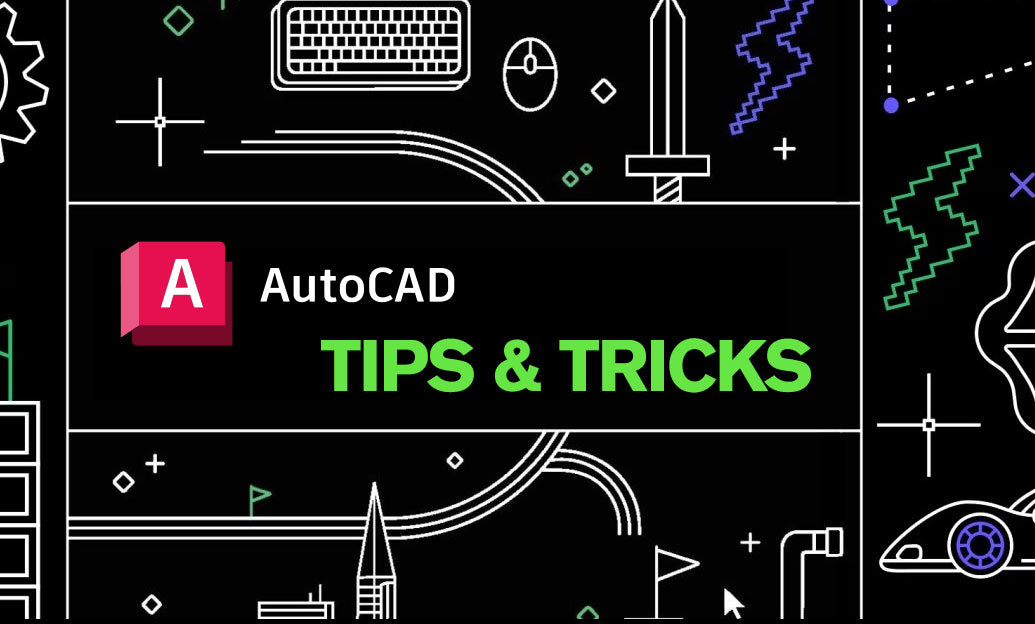
AutoCAD Tip: Mastering the 3D Polyline Command in AutoCAD for Enhanced Modeling Efficiency
October 24, 2025 2 min read
Read MoreSubscribe
Sign up to get the latest on sales, new releases and more …


