Your Cart is Empty
Customer Testimonials
-
"Great customer service. The folks at Novedge were super helpful in navigating a somewhat complicated order including software upgrades and serial numbers in various stages of inactivity. They were friendly and helpful throughout the process.."
Ruben Ruckmark
"Quick & very helpful. We have been using Novedge for years and are very happy with their quick service when we need to make a purchase and excellent support resolving any issues."
Will Woodson
"Scott is the best. He reminds me about subscriptions dates, guides me in the correct direction for updates. He always responds promptly to me. He is literally the reason I continue to work with Novedge and will do so in the future."
Edward Mchugh
"Calvin Lok is “the man”. After my purchase of Sketchup 2021, he called me and provided step-by-step instructions to ease me through difficulties I was having with the setup of my new software."
Mike Borzage
ZBrush Tip: Mastering ZBrush Timeline for Enhanced Animation Workflow
November 07, 2024 2 min read

Understanding how to navigate the ZBrush Timeline is crucial for animators and artists who want to leverage time-based manipulations in their 3D projects. The Timeline is a powerful tool for creating animations, morphing between different states of your model, and even setting up camera paths. Here are some key tips to enhance your workflow with the Timeline:
- Basic Navigation: To open the Timeline, go to Movie > Timeline > Show. This will display the Timeline at the top of your screen, allowing you to start adding and manipulating keys.
- Setting Keyframes: You can set keyframes for various properties such as position, scale, rotation, and even visibility. Simply move your model to the desired state and press the Add Keyframe button on the Timeline.
- Editing Keyframes: Click and drag keyframes along the Timeline to adjust the timing of your animations. This is useful for fine-tuning the pace and flow of your animations.
- Camera Animation: Use the Timeline to animate your camera views. Set keyframes for different camera positions to create dynamic camera movements throughout your scene.
- Morph Target Transitions: Utilize the Timeline to transition between different morph targets. This is particularly beneficial for facial animations or transforming objects from one shape to another.
- Layer-Based Animation: Animate different elements on separate layers to organize your work efficiently. This approach allows for easier adjustments and iterations as your project evolves.
- Previewing Animations: Press the Play button on the Timeline to review your animations in real-time. This feature provides immediate feedback and helps you identify areas for improvement.
Integrating the Timeline into your ZBrush workflow can significantly enhance your ability to create compelling animations and dynamic presentations of your models. By mastering its capabilities, you can bring your 3D creations to life with fluid movements and precise transitions.
For more tips and tricks on mastering ZBrush, visit NOVEDGE and explore their extensive resources.
You can find all the ZBrush products on the NOVEDGE web site at this page.
Also in Design News
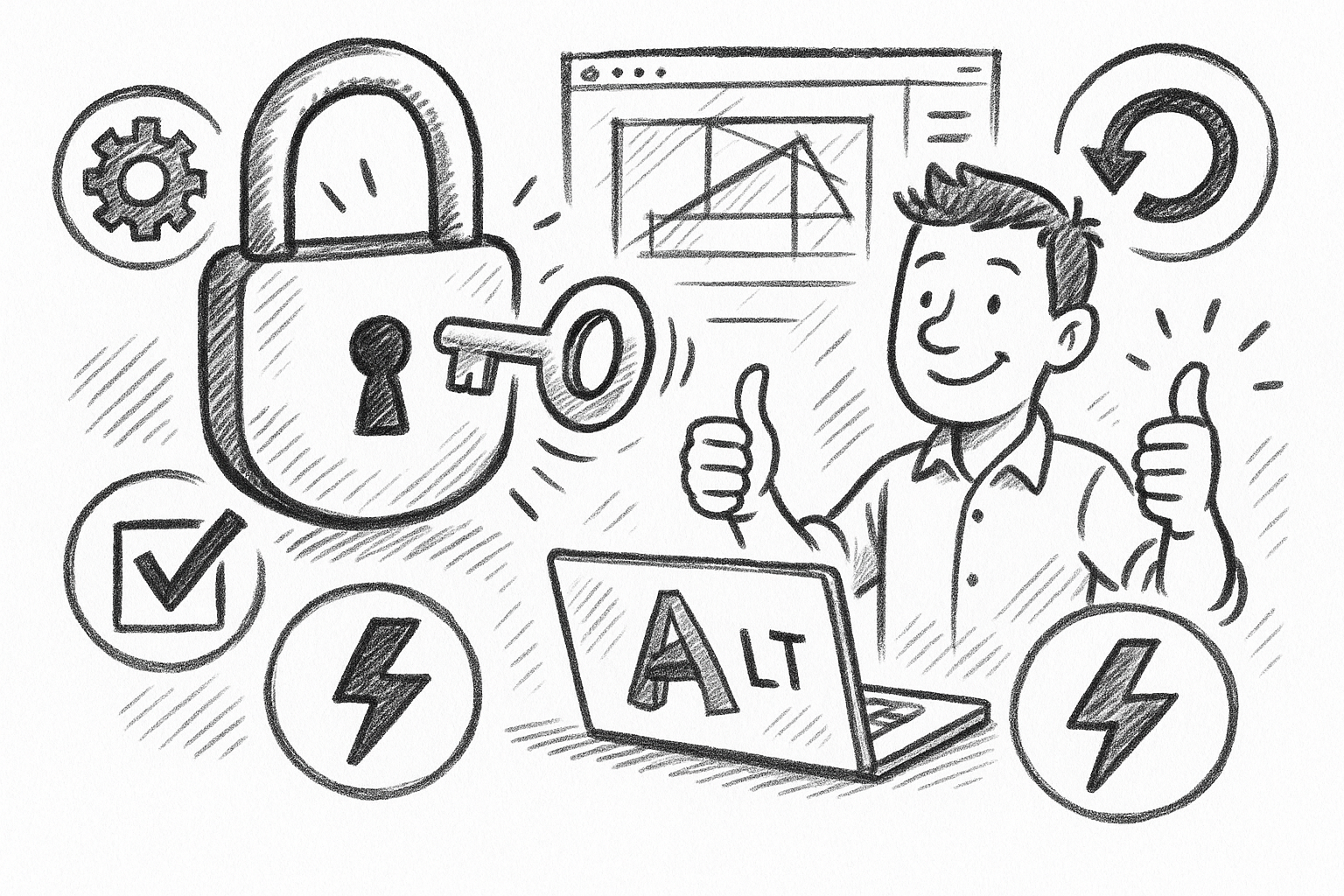
Unlock Efficiency: 5 Essential Tips to Maximize AutoCAD LT Productivity
September 06, 2025 6 min read
Read More
Cinema 4D Tip: Optimizing Asset Management and Dependency Tracking in Cinema 4D
September 06, 2025 2 min read
Read More
Bluebeam Tip: Streamline Bluebeam PDF Workflow by Merging Layers for Simplified Document Management
September 06, 2025 2 min read
Read MoreSubscribe
Sign up to get the latest on sales, new releases and more …


