Your Cart is Empty
Customer Testimonials
-
"Great customer service. The folks at Novedge were super helpful in navigating a somewhat complicated order including software upgrades and serial numbers in various stages of inactivity. They were friendly and helpful throughout the process.."
Ruben Ruckmark
"Quick & very helpful. We have been using Novedge for years and are very happy with their quick service when we need to make a purchase and excellent support resolving any issues."
Will Woodson
"Scott is the best. He reminds me about subscriptions dates, guides me in the correct direction for updates. He always responds promptly to me. He is literally the reason I continue to work with Novedge and will do so in the future."
Edward Mchugh
"Calvin Lok is “the man”. After my purchase of Sketchup 2021, he called me and provided step-by-step instructions to ease me through difficulties I was having with the setup of my new software."
Mike Borzage
ZBrush Tip: Mastering Realistic Eye Creation in ZBrush Using Sphere3D
December 16, 2024 2 min read

Creating realistic eyes is an essential skill for any character artist using ZBrush. The Sphere3D tool provides a perfect starting point for modeling detailed and lifelike eyes. Here’s how you can create eyes using Sphere3D in a few simple steps:
Step-by-Step Guide to Creating Eyes with Sphere3D
-
Initialize the Sphere3D:
- In the Tool palette, select Sphere3D.
- Click on the canvas to draw the sphere, then press T to enter Edit mode.
- Convert the Sphere3D into a polymesh by clicking on Make Polymesh3D in the Tool palette.
-
Adjust the Shape:
- Use the Move Brush to slightly adjust the sphere, giving it a more organic shape if needed.
-
Create the Iris and Pupil:
- Mask the central area where the iris and pupil will be located.
- Invert the mask (Ctrl + click on the canvas) and use the Inflate Brush to create a slight indentation for the iris.
- Mask a smaller circle within the iris area for the pupil and indent it further to add depth.
-
PolyPaint the Eye:
- Switch to PolyPaint mode to add color to the eye.
- Choose appropriate colors for the sclera (white part), iris, and pupil.
- Use the Standard Brush with RGB enabled to paint the details.
- Experiment with different Alphas and Strokes to create realistic patterns in the iris.
-
Add Material and Shading:
- Apply a reflective material like ToyPlastic to simulate the wetness of the eye.
- Adjust the material settings to fine-tune the specular highlights and reflections.
-
Reflection and Highlights:
- Add a subtle reflection to mimic the environment or light setup.
- Use the Highlight Brush to manually paint highlights if necessary.
-
Insert the Eye into Your Model:
- Use the Append function in the Subtool palette to add the eye to your character model.
- Position and scale the eye appropriately using the Transpose Tool or Gizmo 3D.
- Duplicate and mirror the eye for the other socket if needed.
Tips for Realism
- Reference Images: Always use reference images to capture the intricate details of the eye.
- Symmetry: Utilize symmetry when sculpting to ensure both eyes are consistent.
- Texture Maps: Consider using high-resolution texture maps for the iris to enhance realism.
- Experiment with Materials: Different materials can drastically change the appearance. Don’t hesitate to try various materials to achieve the desired effect.
By mastering the use of Sphere3D for creating eyes, you enhance the expressiveness and believability of your characters.
For more professional tips and software solutions, check out NOVEDGE, your one-stop shop for all things ZBrush and digital artistry.
You can find all the ZBrush products on the NOVEDGE web site at this page.
Also in Design News
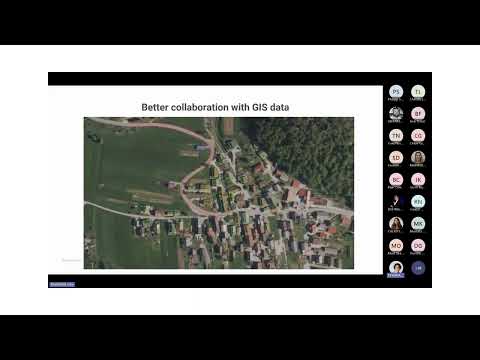
Surveying Simplified: Top BricsCAD Tools and Techniques | Bricsys Webinar
April 24, 2025 1 min read
Read More
Transforming Design Software with Advanced Customization and Adaptive User Interfaces
April 24, 2025 6 min read
Read MoreSubscribe
Sign up to get the latest on sales, new releases and more …



