Your Cart is Empty
Customer Testimonials
-
"Great customer service. The folks at Novedge were super helpful in navigating a somewhat complicated order including software upgrades and serial numbers in various stages of inactivity. They were friendly and helpful throughout the process.."
Ruben Ruckmark
"Quick & very helpful. We have been using Novedge for years and are very happy with their quick service when we need to make a purchase and excellent support resolving any issues."
Will Woodson
"Scott is the best. He reminds me about subscriptions dates, guides me in the correct direction for updates. He always responds promptly to me. He is literally the reason I continue to work with Novedge and will do so in the future."
Edward Mchugh
"Calvin Lok is “the man”. After my purchase of Sketchup 2021, he called me and provided step-by-step instructions to ease me through difficulties I was having with the setup of my new software."
Mike Borzage
ZBrush Tip: Essential Guidelines for Preparing ZBrush Models for 3D Printing
April 26, 2024 2 min read

Preparing your ZBrush models for 3D printing involves several important steps to ensure that your design is translated accurately from the digital world into a physical form. Below are some essential tips to help you get your ZBrush creation ready for 3D printing:
- Check Model Integrity: Start by using ZBrush's built-in Check Mesh Integrity feature under the Geometry menu to detect any issues that could lead to printing errors.
- Size and Scale: Ensure that your model's dimensions match the desired physical size. Use the 3D Print Hub plugin to set the correct scale and export the model in a format compatible with your 3D printer.
- Wall Thickness: Verify that your model's walls are not too thin to print. Utilize the Dynamesh feature to create uniform wall thickness throughout your model.
- Hollowing the Model: To save on printing material and reduce cost, hollow out your model using the Dynamesh Sub feature to create an inner cavity.
- Creating Supports: Some overhanging parts may require supports. Although many 3D printers come with software to add these automatically, you can also design custom supports in ZBrush for better control.
- Split Large Models: If your model is too large for your printer’s build volume, divide it into smaller parts using the Boolean feature. Make sure to design connectors or keys for easy assembly after printing.
- Surface Details: Be mindful of the level of detail in your model; fine details may get lost depending on the printer's resolution. Simplify details that are too small to be printed.
- Exporting Files: Typically, STL and OBJ file formats are used for 3D printing. Ensure that you export your model with the appropriate settings for your specific 3D printer.
- Post-Processing: Plan for the post-processing stage. Some surface imperfections will need sanding or other finishing techniques once the model is printed.
Remember, practice makes perfect. Iterate with test prints to identify and correct potential issues. For purchasing ZBrush and other digital design tools, be sure to visit NOVEDGE, the leading online software store for design professionals.
You can find all the ZBrush products on the NOVEDGE web site at this page.
Also in Design News
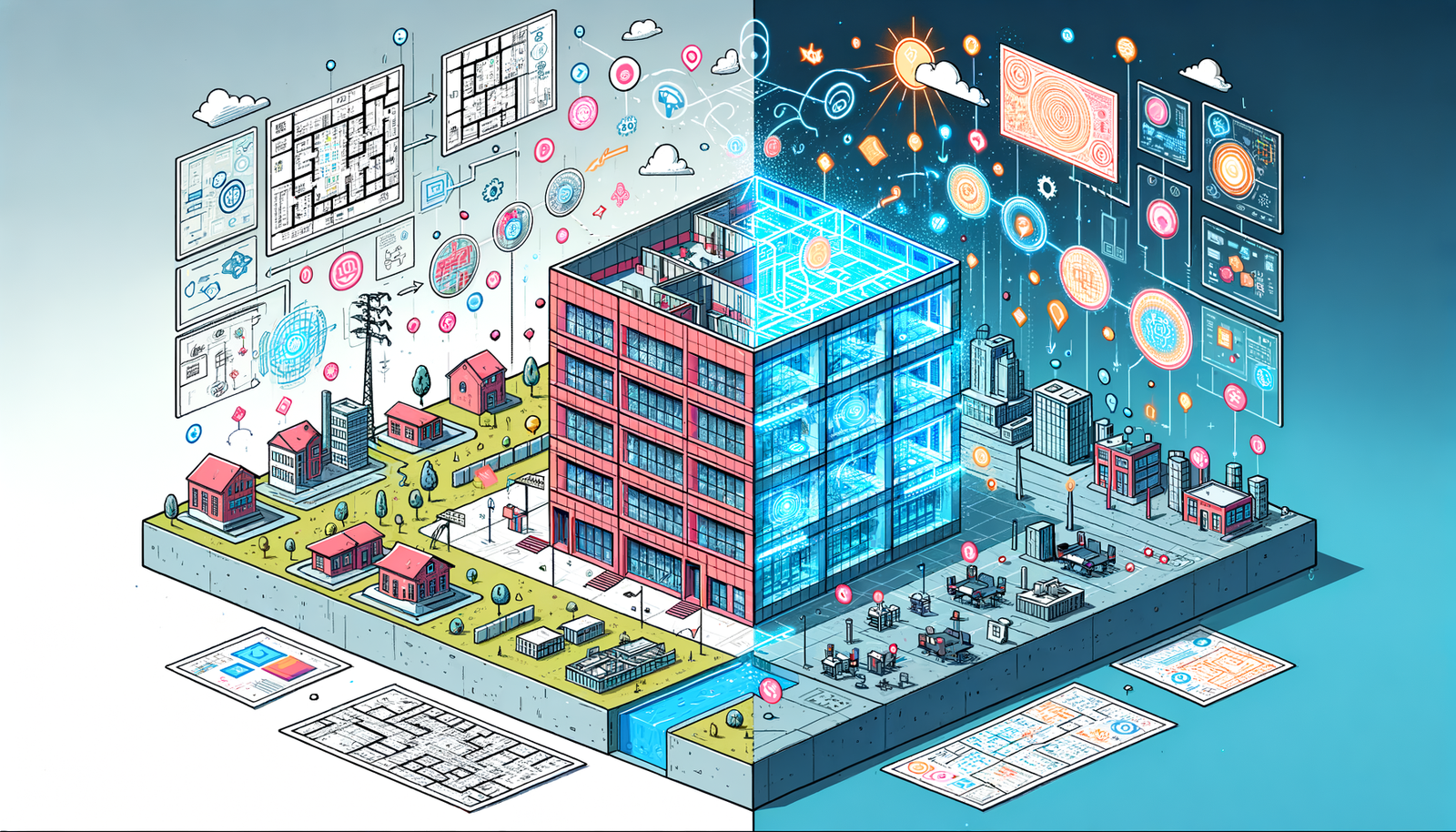
Integrating BIM and Digital Twins: Revolutionizing Architectural Design and Construction
May 08, 2024 3 min read
Read MoreSubscribe
Sign up to get the latest on sales, new releases and more …




