Your Cart is Empty
Customer Testimonials
-
"Great customer service. The folks at Novedge were super helpful in navigating a somewhat complicated order including software upgrades and serial numbers in various stages of inactivity. They were friendly and helpful throughout the process.."
Ruben Ruckmark
"Quick & very helpful. We have been using Novedge for years and are very happy with their quick service when we need to make a purchase and excellent support resolving any issues."
Will Woodson
"Scott is the best. He reminds me about subscriptions dates, guides me in the correct direction for updates. He always responds promptly to me. He is literally the reason I continue to work with Novedge and will do so in the future."
Edward Mchugh
"Calvin Lok is “the man”. After my purchase of Sketchup 2021, he called me and provided step-by-step instructions to ease me through difficulties I was having with the setup of my new software."
Mike Borzage
ZBrush Tip: Creating and Editing Text in ZBrush: A Comprehensive Guide
December 21, 2024 2 min read

Adding text elements to your ZBrush projects can enhance the narrative and provide critical details. Here's a straightforward guide on how to create and edit text within ZBrush.
Creating Text in ZBrush
- Access the Text 3D & Vector Shapes Plugin: Go to the ZPlugin menu at the top, and select Text 3D & Vector Shapes.
- Enter Your Text: In the plugin interface, type your desired text into the Enter Text field.
- Select a Font: Choose from various fonts installed on your system by clicking on the Font dropdown menu.
- Adjust Parameters: Fine-tune settings like thickness, resolution, and extrusion to customize the appearance of your text.
- Create the Mesh: Click on the New Text button to generate a 3D mesh of your text within the workspace.
Editing Your Text
Once your text is created, you can edit it just like any other 3D mesh in ZBrush:
- Sculpting: Use sculpting brushes to modify the shape and add details to your text.
- Subdivision: Subdivide the mesh for higher detail levels if intricate editing is required.
- Polygroups: Utilize polygroups to isolate and edit specific letters or sections.
- Deformations: Apply deformations from the Deformation palette to bend, twist, or skew the text.
Advanced Tips
- Live Boolean Operations: Combine your text with other meshes using Live Boolean for complex designs.
- Texture and Material Application: Enhance your text by applying textures and materials for a polished look.
- Creating IMM Brushes: Convert your text into an Insert Multi Mesh (IMM) brush for reuse in future projects.
For more professional insights and advanced techniques, visit NOVEDGE, your go-to source for all things ZBrush.
Final Thoughts
Integrating text into your ZBrush workflow expands your creative possibilities. Experiment with different fonts and settings to find the perfect fit for your project.
You can find all the ZBrush products on the NOVEDGE web site at this page.
Also in Design News

Cinema 4D Tip: Mastering the Timeline for Enhanced Animation Precision in Cinema 4D
October 24, 2025 3 min read
Read More
Bluebeam Tip: Maximize Document Security and Consistency with Bluebeam Revu's Flatten Tool
October 24, 2025 2 min read
Read More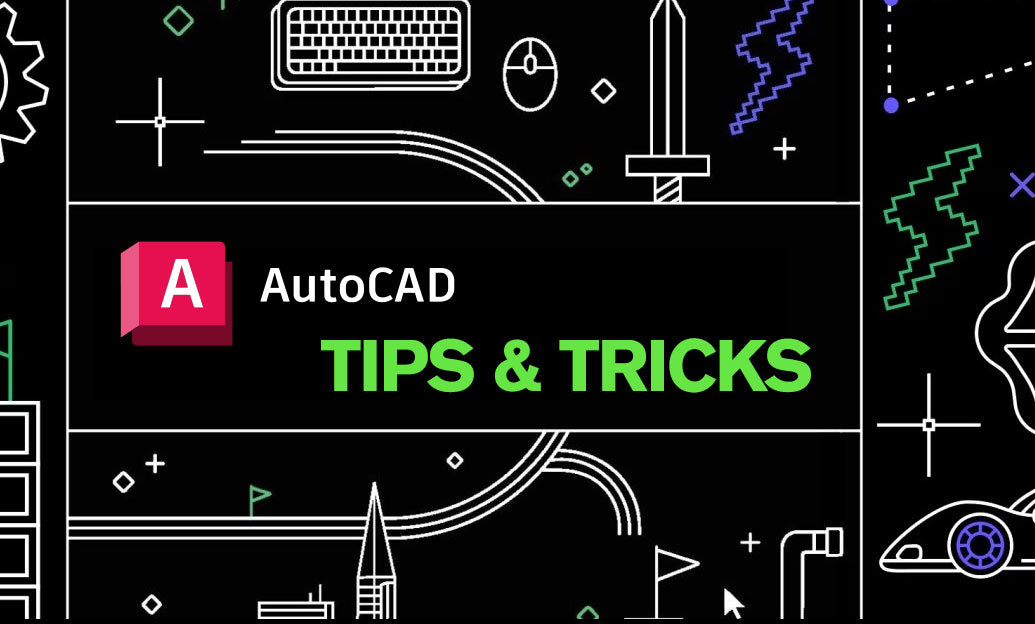
AutoCAD Tip: Mastering the 3D Polyline Command in AutoCAD for Enhanced Modeling Efficiency
October 24, 2025 2 min read
Read MoreSubscribe
Sign up to get the latest on sales, new releases and more …


