Your Cart is Empty
Customer Testimonials
-
"Great customer service. The folks at Novedge were super helpful in navigating a somewhat complicated order including software upgrades and serial numbers in various stages of inactivity. They were friendly and helpful throughout the process.."
Ruben Ruckmark
"Quick & very helpful. We have been using Novedge for years and are very happy with their quick service when we need to make a purchase and excellent support resolving any issues."
Will Woodson
"Scott is the best. He reminds me about subscriptions dates, guides me in the correct direction for updates. He always responds promptly to me. He is literally the reason I continue to work with Novedge and will do so in the future."
Edward Mchugh
"Calvin Lok is “the man”. After my purchase of Sketchup 2021, he called me and provided step-by-step instructions to ease me through difficulties I was having with the setup of my new software."
Mike Borzage
V-Ray Tip: Maximizing Efficiency with V-Ray Interactive Rendering: Essential Tips for Real-Time Feedback and Faster Look Development
March 13, 2024 2 min read

Interactive rendering is a powerful feature in V-Ray that allows designers and artists to get immediate visual feedback while adjusting lights, materials, and geometry. This real-time feedback loop can significantly speed up the look development process. Here are tips on how to utilize V-Ray Interactive Rendering effectively:
- Start with Low-Quality Settings: When you begin your interactive session, start with lower quality settings to achieve quicker feedback. You can gradually increase the quality as you refine your scene.
- Isolate Your Work: If you’re focusing on a particular area or element, use the Region Render tool to isolate and render just that area. This will speed up the rendering process.
- Utilize Interactive Camera Settings: Experiment with different camera settings like exposure, white balance, and depth of field interactively to find the best look for your scene.
- Employ Interactive Lights Adjustment: Modify light intensity, color, and position while viewing the results in real time. This is particularly useful for finding the right mood and lighting balance in your scene.
- Update Materials in Real-Time: Adjust material properties such as color, reflection, glossiness, and others on the fly. This immediate feedback can be a huge time saver.
- Use V-Ray Scene Interaction Tools: Move objects, change their pivot points, or adjust their scale while in interactive mode to see how changes affect shadows and reflections immediately.
- Optimize Performance: For complex scenes, turn off Global Illumination (GI) during the interactive rendering to speed up the process. Activate GI only for the final render or when you need to evaluate indirect lighting.
- Take Advantage of GPU Rendering: If you have a powerful graphics card, use the V-Ray RT GPU rendering engine for even faster interactive feedback.
- Combine with V-Ray Frame Buffer: Use the V-Ray Frame Buffer (VFB) to apply post-processing effects like color corrections, exposure adjustments, and lens effects in real time without the need for external compositing software.
- Work with Proxies and Displacement: For scenes with high-poly geometry or detailed displacement, use V-Ray Proxy objects and displacement maps to maintain fluid interactivity.
Interactive rendering is not just a way to speed up the creative process; it's an immersive experience that helps bridge the gap between idea and execution. Embrace the flexibility it provides and use it to your advantage. For the best deals on V-Ray and other professional software, check out NOVEDGE.
You can find all the V-Ray products on the NOVEDGE web site at this page.
Also in Design News

Cinema 4D Tip: Streamlining Model Exchange in Cinema 4D for Enhanced Workflow Efficiency
October 03, 2025 3 min read
Read More
Bluebeam Tip: Streamline Construction Reviews with the Bluebeam Revu Punch Key Tool
October 03, 2025 2 min read
Read More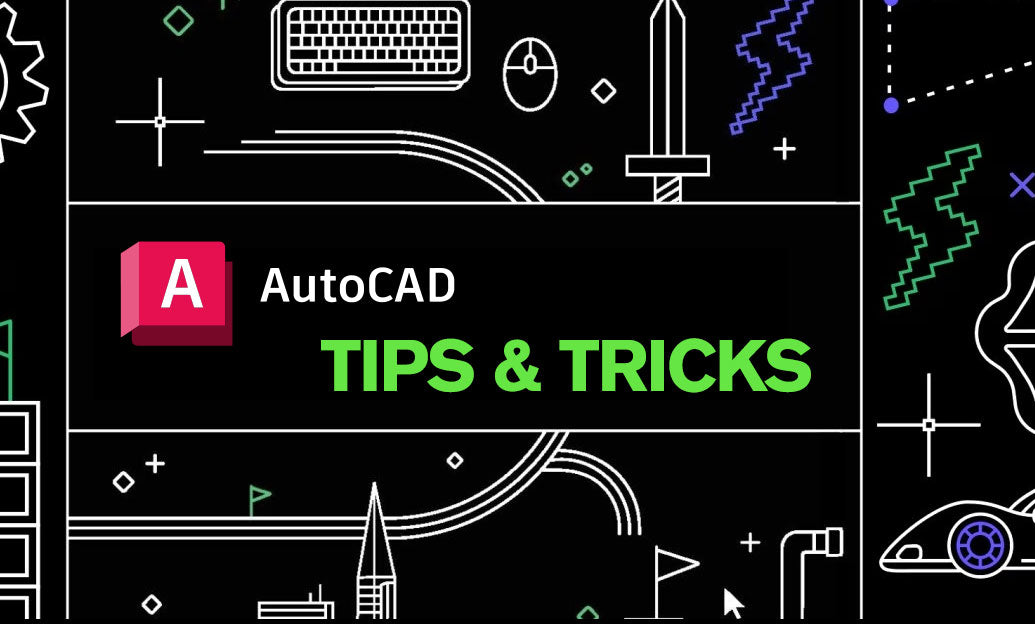
AutoCAD Tip: Advanced Hatching Techniques for Enhanced AutoCAD Designs
October 03, 2025 2 min read
Read MoreSubscribe
Sign up to get the latest on sales, new releases and more …


