Your Cart is Empty
Customer Testimonials
-
"Great customer service. The folks at Novedge were super helpful in navigating a somewhat complicated order including software upgrades and serial numbers in various stages of inactivity. They were friendly and helpful throughout the process.."
Ruben Ruckmark
"Quick & very helpful. We have been using Novedge for years and are very happy with their quick service when we need to make a purchase and excellent support resolving any issues."
Will Woodson
"Scott is the best. He reminds me about subscriptions dates, guides me in the correct direction for updates. He always responds promptly to me. He is literally the reason I continue to work with Novedge and will do so in the future."
Edward Mchugh
"Calvin Lok is “the man”. After my purchase of Sketchup 2021, he called me and provided step-by-step instructions to ease me through difficulties I was having with the setup of my new software."
Mike Borzage
V-Ray Tip: Enhancing Render Realism with V-Ray's Grime and Dirt Techniques
September 02, 2025 2 min read

Enhancing your renders with realistic grime and dirt can significantly boost the authenticity of your scenes. V-Ray offers a variety of tools and techniques to achieve this effect seamlessly.
- Use High-Quality Textures: Start with high-resolution grime and dirt textures. Resources like NOVEDGE provide extensive libraries that can be seamlessly integrated into your projects.
- Layering Materials: Combine multiple V-Ray materials to create depth. For instance, layer a base material with a dirt map in the diffuse or reflection channels to simulate accumulated grime.
- Bump and Displacement Maps: Utilize bump maps to add surface imperfections and displacement maps for deeper dirt crevices. This adds a tactile quality to your textures, making them more lifelike.
- Adjust Roughness and Specularity: Tweak the roughness and specular settings to control how light interacts with the dirty surfaces. Higher roughness can simulate more diffuse grime, while lower values can highlight subtle dirt accumulations.
- Opacity Masks: Apply opacity masks to limit where the grime appears on your models. This ensures that dirt is only present in logically plausible areas, such as corners, edges, and crevices.
- V-Ray Material Blending: Use V-Ray’s material blending features to mix clean and dirty materials. This technique allows for smooth transitions and more natural-looking grime distribution.
- Utilize V-Ray’s Dirt Maps: V-Ray provides built-in dirt maps that can simulate dust and grime based on the geometry's curvature and occlusion. This can automate part of the grime placement, saving time while maintaining realism.
- Fine-Tune with V-Ray’s Frame Buffer: Leverage the V-Ray Frame Buffer to adjust the brightness and contrast of your grime layers in real-time. This interactive approach helps in achieving the perfect balance without lengthy render times.
- Post-Processing Enhancements: After rendering, use post-processing software to enhance the grime effects. Adjusting levels, adding noise, or applying additional texture overlays can further refine the realism of your dirt and grime.
- Reference Real-World Examples: Always refer to real-world examples to guide your grime and dirt application. Observing how grime accumulates on different surfaces helps in creating more accurate and believable textures.
For more in-depth tutorials and a vast collection of textures, visit NOVEDGE. Leveraging these resources in combination with V-Ray’s powerful features will elevate the quality of your renders, making them more immersive and realistic.
You can find all the V-Ray products on the NOVEDGE web site at this page.
Also in Design News
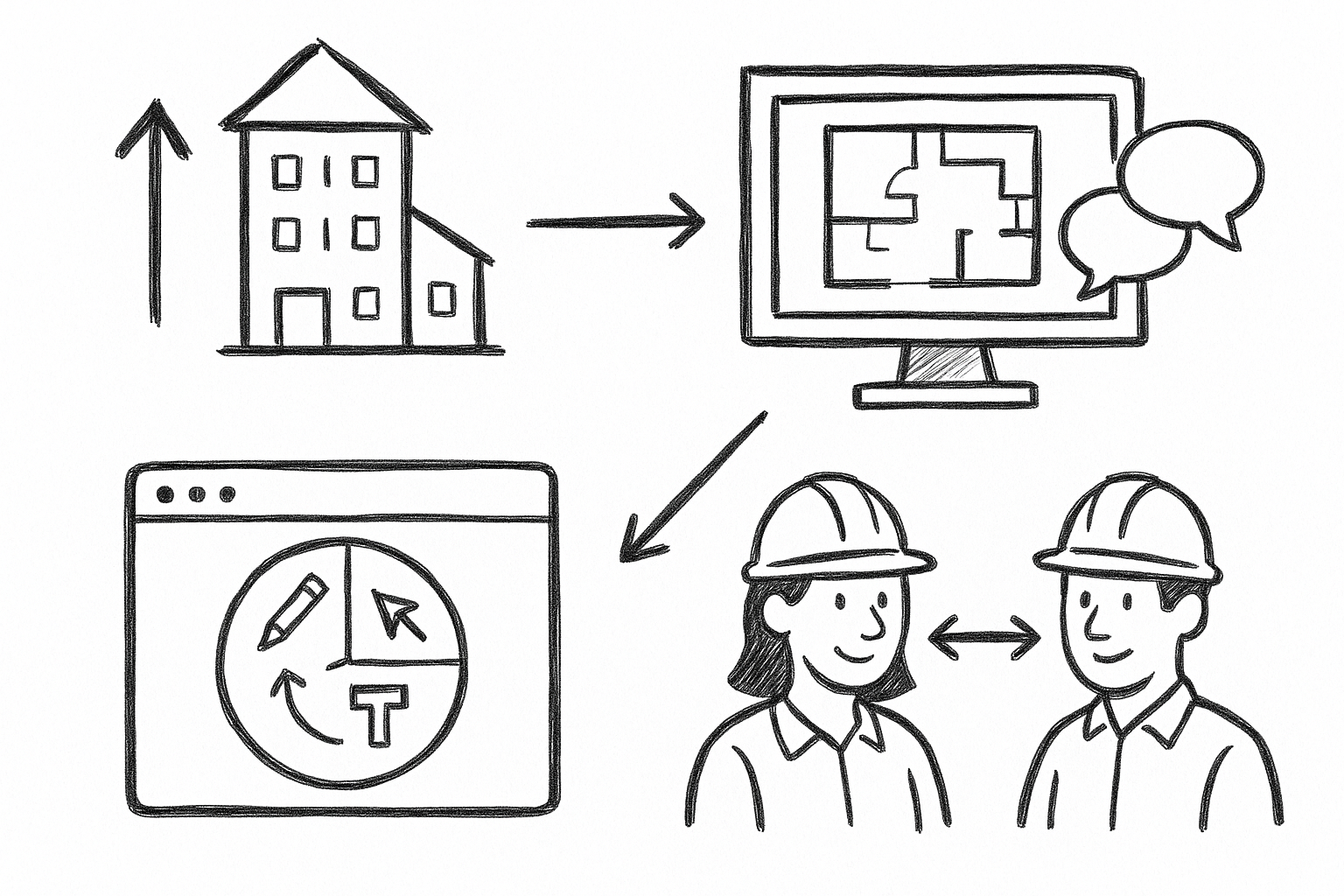
Elevate Architectural Workflows: 5 Reasons Bluebeam Revu Transforms Visualization and Collaboration
September 02, 2025 4 min read
Read More
Harnessing the Power of Cloud Rendering: Transforming Design Software and Visualization Strategies
September 02, 2025 11 min read
Read More
Cinema 4D Tip: Advanced Techniques for Realistic Material Creation in Cinema 4D
September 02, 2025 3 min read
Read MoreSubscribe
Sign up to get the latest on sales, new releases and more …


