Your Cart is Empty
Customer Testimonials
-
"Great customer service. The folks at Novedge were super helpful in navigating a somewhat complicated order including software upgrades and serial numbers in various stages of inactivity. They were friendly and helpful throughout the process.."
Ruben Ruckmark
"Quick & very helpful. We have been using Novedge for years and are very happy with their quick service when we need to make a purchase and excellent support resolving any issues."
Will Woodson
"Scott is the best. He reminds me about subscriptions dates, guides me in the correct direction for updates. He always responds promptly to me. He is literally the reason I continue to work with Novedge and will do so in the future."
Edward Mchugh
"Calvin Lok is “the man”. After my purchase of Sketchup 2021, he called me and provided step-by-step instructions to ease me through difficulties I was having with the setup of my new software."
Mike Borzage
V-Ray Tip: Enhancing Realism in 3D Renders with V-Ray Displacement Maps
October 14, 2024 2 min read

Leveraging V-Ray's displacement maps can significantly enhance the detail and realism of your 3D renders without the overhead of polygon-heavy models. Displacement maps allow you to simulate surface detail by altering the geometry of a model at render time, which can be particularly useful for creating intricate textures like brick walls, stone, fabric, and more.
Here's how you can effectively use V-Ray's displacement maps to add depth and realism to your projects:
- Understanding Displacement Maps: Unlike bump or normal maps, which only simulate surface detail through shading, displacement maps physically alter the geometry of an object. This means that the silhouette of the object can change, providing a higher degree of realism.
- Preparing Your Map: Start by creating a high-quality black-and-white displacement map in your preferred image-editing software. The map should represent the height variations on the surface of your model, with white areas representing high points and black areas representing low points.
- Applying Displacement in V-Ray: To apply a displacement map in V-Ray, you need to modify your material settings. In V-Ray for 3ds Max, for instance, you can use the V-Ray Displacement Modifier. Assign your displacement map to the 'Texmap' slot and adjust the parameters to suit your model's scale and desired effect.
-
Adjusting Settings for Optimal Performance:
- Displacement Amount: This controls the height of the displacement effect. Adjust this setting to avoid overly exaggerated details.
- Edge Length: This parameter determines the quality of the displacement by controlling the subdivision of the geometry. Lower values increase detail but may also increase render times.
- Max Subdivs: This setting limits the maximum number of subdivisions. Increasing it can lead to more detailed results but also longer render times.
-
Balancing Detail and Performance: Displacement maps can be resource-intensive. To maintain a balance between performance and detail:
- Use displacement sparingly and only where necessary for the most visible areas of your render.
- Consider using bump maps for less critical details where true geometric displacement is not required.
- Test Render: Always perform test renders to ensure the displacement effects meet your expectations and adjust the settings as needed. It's a good practice to test with lower resolution drafts before committing to final high-resolution renders.
By effectively utilizing displacement maps, you can achieve stunningly realistic results in your projects, making them stand out with intricate details and lifelike textures. For more expert tips and resources, check out NOVEDGE, your one-stop-shop for all things V-Ray.
You can find all the V-Ray products on the NOVEDGE web site at this page.
Also in Design News
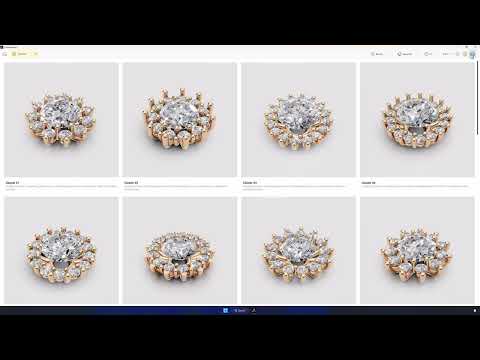
RhinoArtisan: Discover the Power of Boutique by RhinoArtisan: Parametric Components
April 25, 2025 1 min read
Read More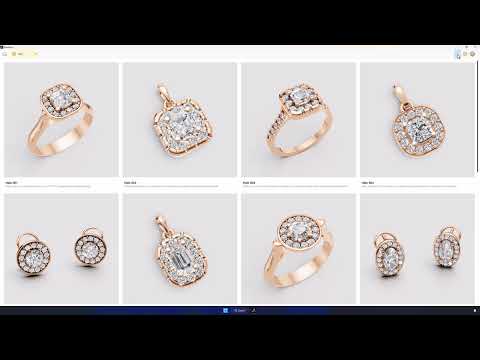
💎 RhinoArtisan - Boutique: Design jewelry with your customer. In your store. In seconds.
April 25, 2025 1 min read
Read More
Integrating Additive Manufacturing with CAD: Revolutionizing Design and Production Workflows
April 25, 2025 7 min read
Read MoreSubscribe
Sign up to get the latest on sales, new releases and more …


