Your Cart is Empty
Customer Testimonials
-
"Great customer service. The folks at Novedge were super helpful in navigating a somewhat complicated order including software upgrades and serial numbers in various stages of inactivity. They were friendly and helpful throughout the process.."
Ruben Ruckmark
"Quick & very helpful. We have been using Novedge for years and are very happy with their quick service when we need to make a purchase and excellent support resolving any issues."
Will Woodson
"Scott is the best. He reminds me about subscriptions dates, guides me in the correct direction for updates. He always responds promptly to me. He is literally the reason I continue to work with Novedge and will do so in the future."
Edward Mchugh
"Calvin Lok is “the man”. After my purchase of Sketchup 2021, he called me and provided step-by-step instructions to ease me through difficulties I was having with the setup of my new software."
Mike Borzage
Rhino 3D Tip: Optimizing Workflow with Rhino's Surface from Mesh Tool for Effective NURBS Conversion
August 07, 2025 3 min read

Rhino’s Surface from Mesh Tool is a valuable feature for converting mesh-based geometry into workable NURBS surfaces. This process is especially relevant when you need to refine an imported mesh, reverse-engineer a 3D scan, or edit a polygonal model in ways that only NURBS geometry allows. Whether you’re dealing with dense scans or simplified meshes, understanding how to harness this tool optimally will help you achieve clean surfaces and maintain accuracy downstream in your design workflow.
One key benefit of using this tool is the ability to integrate irregular or less-structured geometry into a controlled NURBS environment. This means that if you’ve received a model in mesh form, you now have a route to convert and continue modeling in Rhino’s powerful surface framework. The resulting surfaces can be more easily edited, measured, and prepared for tasks like prototyping or advanced rendering. Importantly, paying attention to the parameter settings and refining control points can make a major difference in the outcome’s quality and performance.
Below are a few important aspects to keep in mind when using the Surface from Mesh Tool:
- Mesh Quality: Start with a mesh that has consistent face distribution. Extremely messy or high-polygon meshes can create complications during conversion, resulting in surfaces that are either overly dense or that lose critical detail.
- Parameters & Tolerances: To get smooth and reliable surfaces, adjust the tool’s tolerance settings carefully. A strict tolerance can capture more detail but might need more computation time, while a relaxed tolerance may sacrifice accuracy for speed.
- Segmenting the Mesh: In many cases, splitting the mesh into logical regions first can produce better results. Converting smaller parts individually allows for greater control and reduces the risk of introducing artifacts in your final surfaces.
- Post-Conversion Editing: After generating surfaces, don’t be afraid to refine control points or use Rhino commands like “Rebuild” to optimize the quality of the newly created geometry. Always verify alignment and continuity to ensure a seamless transition within your overall model.
While the Surface from Mesh Tool offers a streamlined pathway, it’s best to practice on simpler meshes before attempting complex conversions. Observe how different tool settings and cleaning processes affect your outcomes to establish a workflow that delivers consistent results. This is also a great opportunity to explore additional Rhino plugins or scripts that might simplify mesh repair or analysis before conversion. Combining these solutions can make your design pipeline far more efficient and reduce rework in later stages.
For those looking to push their skills even further, parametric tools in Grasshopper can automate certain parts of the mesh-to-surface process. This approach is ideal for repetitive tasks or when you need to generate variations quickly. Maintaining a well-organized layer structure in Rhino during these operations will also help in managing complex models and keeping track of different iteration stages.
If you want to stay ahead in your 3D modeling and design work, take advantage of all the helpful resources available, including community forums and official documentation. For additional expert guidance and to discover the latest deals on Rhino 3D software, visit NOVEDGE. Their knowledgeable team is dedicated to helping you find the right configuration and plugins to optimize your workflow. By exploring new tools and refining your process, you’ll be well-equipped to integrate mesh data with NURBS-based modeling and streamline even the most challenging tasks.
You can find all the Rhino products on the NOVEDGE web site at this page.
Also in Design News
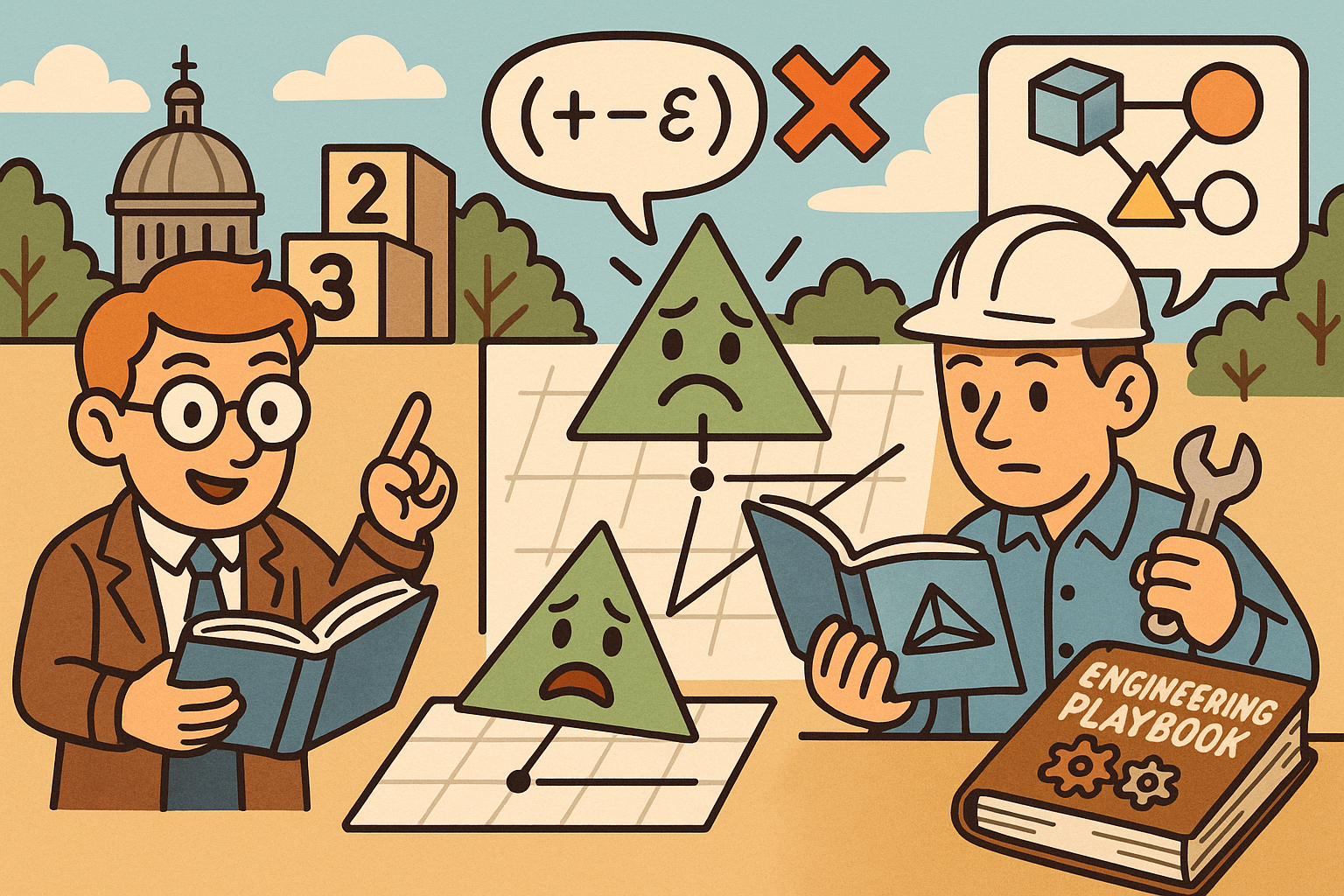
Design Software History: Numerical Robustness in Geometry Kernels: History, Failure Modes, and Engineering Playbook
December 08, 2025 13 min read
Read More
Cinema 4D Tip: Reusable Cinema 4D Camera Rig Presets for Faster Shot Setup
December 08, 2025 2 min read
Read MoreSubscribe
Sign up to get the latest on sales, new releases and more …



