Your Cart is Empty
Customer Testimonials
-
"Great customer service. The folks at Novedge were super helpful in navigating a somewhat complicated order including software upgrades and serial numbers in various stages of inactivity. They were friendly and helpful throughout the process.."
Ruben Ruckmark
"Quick & very helpful. We have been using Novedge for years and are very happy with their quick service when we need to make a purchase and excellent support resolving any issues."
Will Woodson
"Scott is the best. He reminds me about subscriptions dates, guides me in the correct direction for updates. He always responds promptly to me. He is literally the reason I continue to work with Novedge and will do so in the future."
Edward Mchugh
"Calvin Lok is “the man”. After my purchase of Sketchup 2021, he called me and provided step-by-step instructions to ease me through difficulties I was having with the setup of my new software."
Mike Borzage
Rhino 3D Tip: Optimizing the Use of the Mirror3D Command in Rhino 3D for Enhanced Design Efficiency
April 03, 2025 3 min read

The Mirror3D command in Rhino 3D is an essential tool for creating symmetrical designs with accuracy and efficiency. Whether you're working on architectural elements, product designs, or intricate artistic models, mastering this command can significantly streamline your modeling process.
Here are some detailed tips to help you use the Mirror3D command more effectively:
- Choose the Correct Mirror Plane: The first step is to determine the appropriate plane along which to mirror your objects. Rhino allows you to select from the standard X, Y, or Z planes, or define a custom plane by specifying three points. Understanding your model's orientation and symmetry axis is crucial for this step.
- Utilize the Command Line Options: When you activate the Mirror3D command, pay attention to the command line options. You can choose between mirroring with or without copying the object. Selecting 'Copy=Yes' ensures that the original object remains in place while a mirrored copy is created, preserving your initial geometry.
- Employ Object Snaps (Osnaps): Accurate placement of the mirror plane is essential. Enabling Object Snaps allows you to snap to specific points like the end, midpoint, center, or intersection. This precision ensures that the mirrored geometry aligns perfectly with existing elements in your model.
- Combine with the Gumball Tool: The Gumball manipulator in Rhino can assist in positioning and orienting your objects before mirroring. You can use it to rotate your object to the desired orientation, making it easier to define the correct mirror plane.
- Set Up Reference Geometry: Sometimes, creating reference lines or planes can help define the mirror plane more precisely. Use construction geometry that can later be hidden or deleted to guide the mirroring process.
- Enable History Recording: By turning on the History feature before mirroring, any subsequent modifications to the original object will be reflected in the mirrored copy. This non-destructive workflow is particularly useful for designs that may require adjustments after initial creation.
- Mirror Sub-Objects with Care: When mirroring sub-objects like control points or edges, ensure that the changes maintain the integrity of the overall model. This technique is beneficial for tweaking symmetrical parts without altering asymmetrical sections.
- Create Custom Aliases or Shortcuts: To speed up your workflow, consider creating a custom alias or keyboard shortcut for the Mirror3D command. This minimizes the time spent searching for commands and allows for a more streamlined modeling process.
- Verify Surface Normals: After mirroring, it's important to check that the normals of your surfaces are pointing outward correctly. Use the Dir command to visualize and, if necessary, flip the normals. Correct normals are vital for proper rendering and successful export to other software or 3D printing.
- Organize with Layers and Groups: Managing your mirrored objects becomes easier when you use layers and groups. Assign mirrored components to separate layers or group them, which helps in toggling visibility and selecting objects efficiently during complex modeling tasks.
- Use Symmetry in Modeling: In some cases, modeling only half of an object and mirroring it can save significant time. This approach is especially effective for symmetrical designs like vehicles, furniture, or devices. It ensures perfect symmetry and reduces redundant work.
- Practice with Different Object Types: Try mirroring various types of geometry, such as curves, surfaces, solids, and meshes. Understanding how the Mirror3D command interacts with different entities enhances your ability to predict the outcome and utilize the command more effectively.
By integrating these strategies into your modeling routine, you'll be able to utilize the Mirror3D command to its fullest potential, improving both the quality and efficiency of your work in Rhino 3D.
For further learning and access to professional resources, visit NOVEDGE, the leading online store offering a wide range of design software and tools for professionals and enthusiasts alike.
Stay tuned for more tips and tricks to elevate your Rhino 3D skills and keep your designs at the cutting edge.
You can find all the Rhino products on the NOVEDGE web site at this page.
Also in Design News
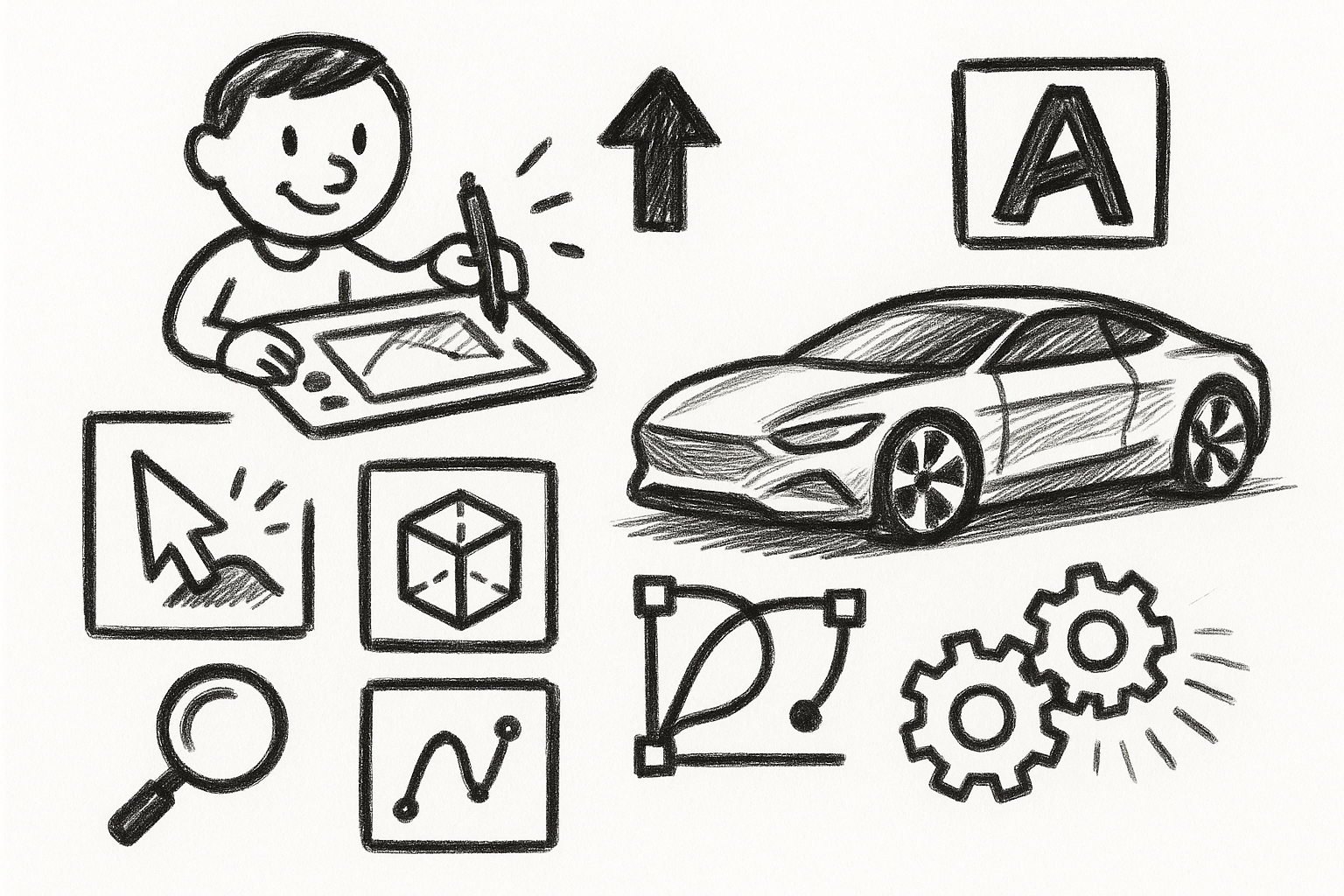
Mastering Precision: 5 Advanced Techniques to Elevate Your Autodesk Alias Workflow
August 29, 2025 5 min read
Read More
Rhino 3D Tip: Optimizing Rhino Workflow Through Strategic Plugin Integration
August 29, 2025 3 min read
Read More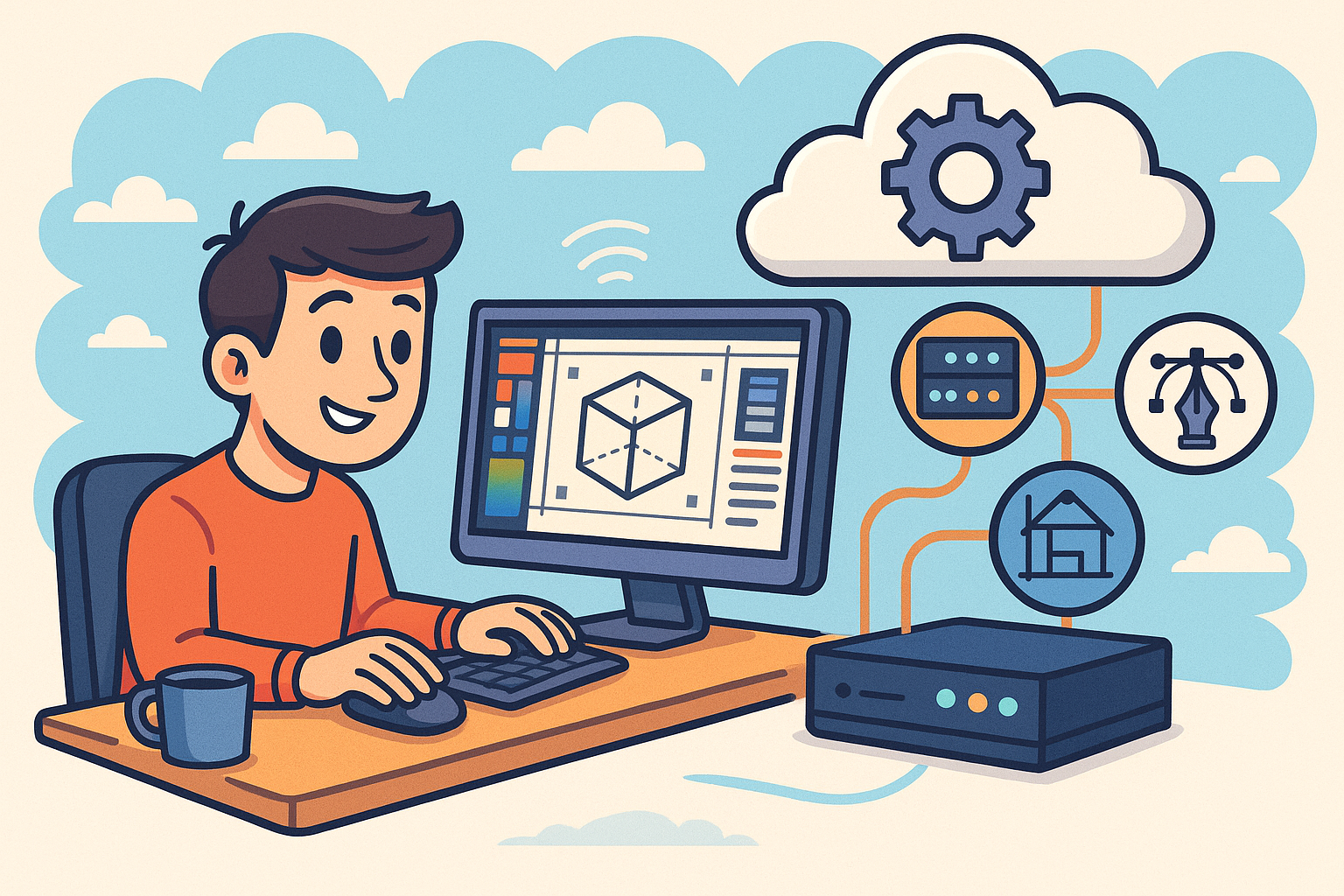
Harnessing Edge Computing to Transform Design Software Workflows
August 29, 2025 12 min read
Read MoreSubscribe
Sign up to get the latest on sales, new releases and more …


