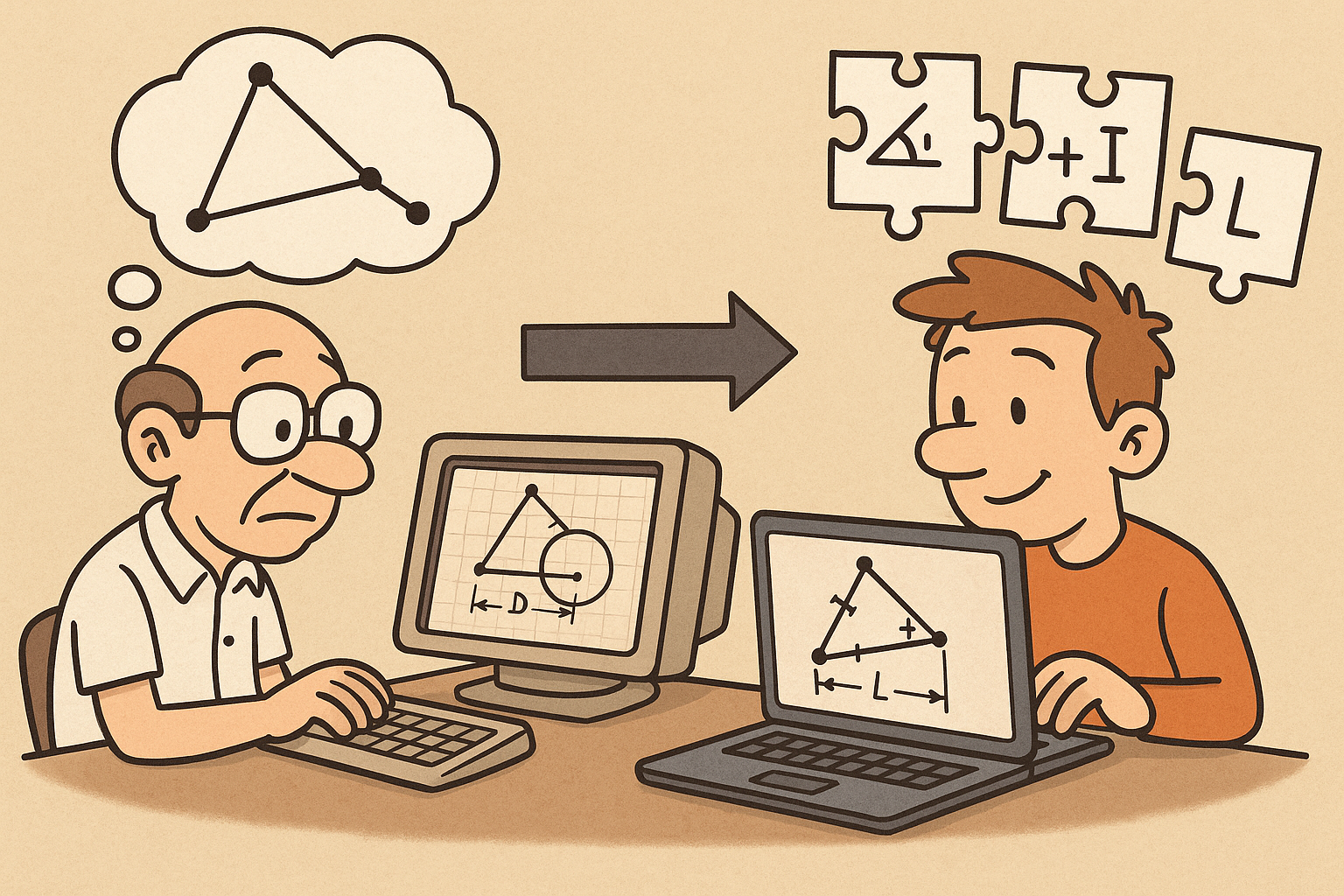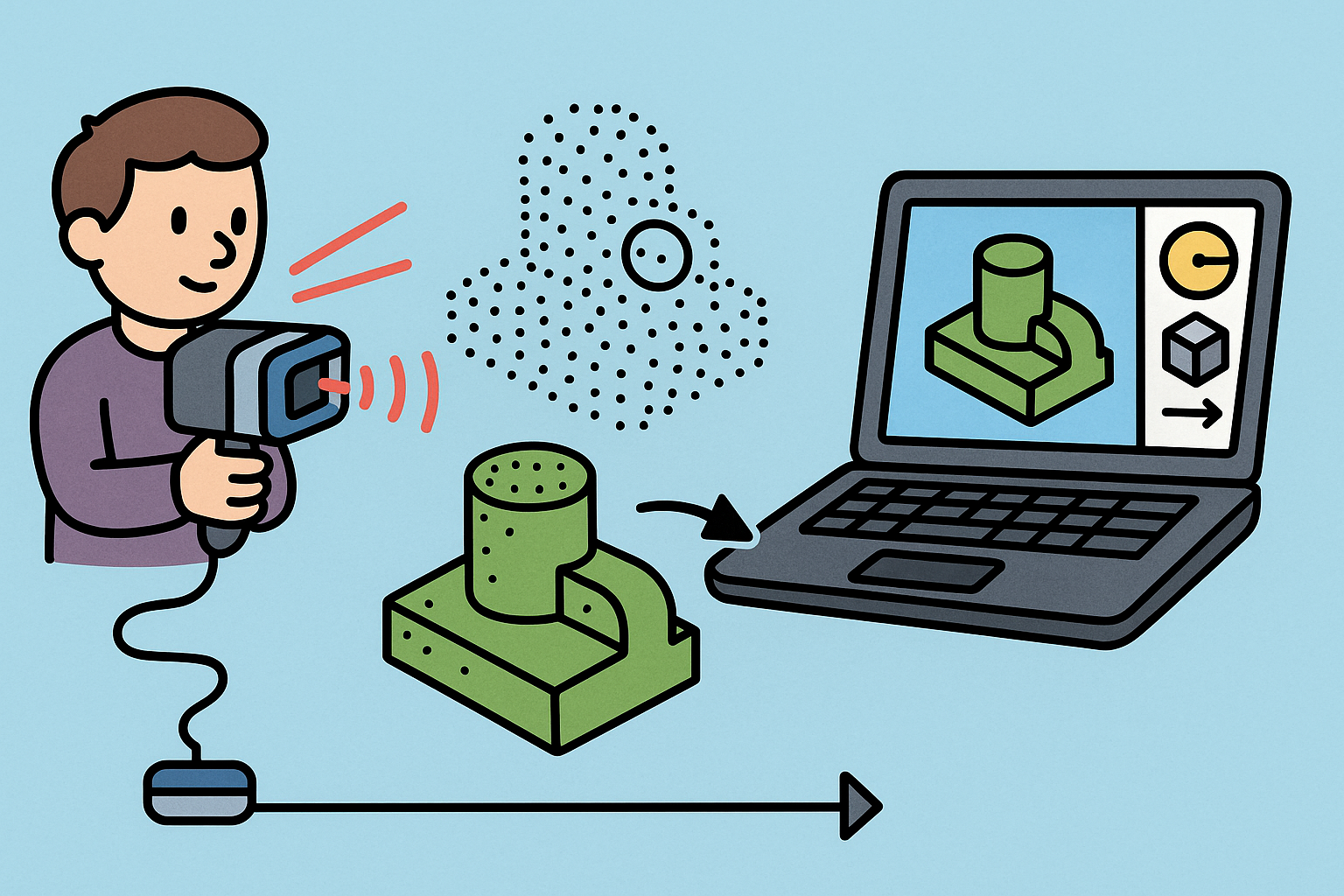Your Cart is Empty
Tip of the Day: Efficient Editing of Polysurfaces in Rhino 3D
Efficiently editing polysurfaces in Rhino 3D can streamline your workflow and save you valuable time. Here are some tips to help you manage and edit polysurfaces more effectively:
- Use Sub-object Selection: Instead of selecting entire polysurfaces, you can select individual sub-objects (faces, edges, and vertices) by holding down the Ctrl key (or Cmd key on Mac) and clicking on the desired sub-object. This allows for more precise editing.
- Utilize the ExtractSrf Command: This command is useful for extracting individual surfaces from a polysurface, which can then be edited separately. Simply type ExtractSrf in the command line, select the surfaces you want to extract, and press Enter.
- Use the Join Command: After editing surfaces, you can join them back into a single polysurface using the Join command. Select the surfaces and type Join in the command line to combine them.
- Manipulate Control Points: Turn on control points for a polysurface using the PointsOn command. You can now move, scale, or rotate control points to adjust the shape of your polysurface. Don't forget to turn control points off with PointsOff when you're done.
- Leverage Rhino’s Solid Editing Tools: Rhino offers a variety of solid editing tools (e.g., SolidPtOn, SolidPtOff, MoveFace, RotateFace). These tools allow for easy modifications to complex polysurfaces.
- Utilize Boolean Operations: Boolean operations such as BooleanUnion, BooleanDifference, and BooleanIntersection are powerful methods for combining and subtracting polysurfaces. Ensure your surfaces are properly intersected to avoid errors.
- Check for Naked Edges: Use the ShowEdges command to highlight naked edges that may prevent successful joining of surfaces. Fix these edges by manually adjusting control points or using the MatchSrf command to align surface edges.
- Clean Up with Rebuild: Simplify and smooth your polysurface by using the Rebuild command. This can help reduce complexity and make further edits easier.
By incorporating these techniques, you can enhance your efficiency and precision when editing polysurfaces in Rhino 3D. For more tips and professional resources, visit Novedge.