Your Cart is Empty
Customer Testimonials
-
"Great customer service. The folks at Novedge were super helpful in navigating a somewhat complicated order including software upgrades and serial numbers in various stages of inactivity. They were friendly and helpful throughout the process.."
Ruben Ruckmark
"Quick & very helpful. We have been using Novedge for years and are very happy with their quick service when we need to make a purchase and excellent support resolving any issues."
Will Woodson
"Scott is the best. He reminds me about subscriptions dates, guides me in the correct direction for updates. He always responds promptly to me. He is literally the reason I continue to work with Novedge and will do so in the future."
Edward Mchugh
"Calvin Lok is “the man”. After my purchase of Sketchup 2021, he called me and provided step-by-step instructions to ease me through difficulties I was having with the setup of my new software."
Mike Borzage
Rhino 3D Tip: Optimizing Model Quality with Render Mesh Analysis Tools in Rhino 3D
April 06, 2025 3 min read

Render Mesh Analysis Tools in Rhino 3D are essential for ensuring that your models are both visually appealing and technically accurate. These tools help you inspect and optimize the polygonal mesh that Rhino generates for rendering, simulation, or manufacturing purposes. Here's how to effectively utilize these tools to enhance your modeling workflow:
Understanding Render Meshes
While Rhino uses NURBS (Non-Uniform Rational B-Splines) to represent geometry with mathematical precision, rendering engines and many other applications require polygonal meshes. Rhino automatically converts NURBS surfaces into render meshes when you display shaded views or render your model. The quality of this mesh affects the smoothness and visual fidelity of your renderings.
Why Use Render Mesh Analysis Tools?
-
Identify Mesh Issues: Detect and resolve problems such as:
- Naked Edges: Edges that are not joined to another, potentially causing holes in your mesh.
- Non-Manifold Edges: Edges shared by more than two faces, leading to rendering artifacts.
- Degenerate Faces: Faces with zero area that can cause computational errors.
-
Optimize Mesh Density: Adjusting the mesh density ensures a balance between:
- Performance: Lower polygon counts for faster rendering and smoother viewport performance.
- Quality: Higher polygon counts for smoother surfaces and better visual results.
- Prepare for Export: Ensure compatibility with other software and prepare models for processes such as 3D printing or CNC machining, where mesh integrity is crucial.
Using the Render Mesh Analysis Tools
-
Accessing Analysis Tools:
- Navigate to Analyze > Mesh in the top menu.
- Alternatively, use commands like Check, CheckMesh, and ShowEdges in the command line.
-
Checking Mesh Quality:
- CheckMesh: Evaluates selected meshes and reports any errors or issues.
- ShowEdges: Highlights problem areas such as naked or non-manifold edges directly in the viewport.
-
Repairing Meshes:
- Use MeshRepair for an automated process to fix common issues.
- For more control, manually edit the mesh using tools like Weld, UnifyNormals, and DeleteMeshFaces.
-
Adjusting Mesh Settings:
- Access Document Properties > Mesh to set global mesh settings for the document.
- Set custom mesh settings for specific objects via the Properties panel under the Detailed Controls... option.
- Parameters to adjust include:
- Maximum Angle: Controls the allowed angle between mesh faces.
- Maximum Aspect Ratio: Limits the elongation of mesh faces.
- Minimum Edge Length: Ensures small features are not lost.
-
Visualizing the Mesh:
- Toggle FlatShade mode to see the faceted nature of the mesh.
- Use ExtractRenderMesh to create a mesh object for detailed inspection.
Best Practices
- Integrate Analysis Early: Regularly analyze your meshes during modeling to catch and fix issues promptly.
- Optimize for Purpose: Adjust mesh settings based on the intended use, such as high quality for final renderings or optimized meshes for virtual reality applications.
- Maintain Clean Geometry: Ensure your NURBS geometry is clean and well-constructed, which results in better-quality meshes.
- Leverage Resources: Utilize training materials and expert advice available from NOVEDGE to deepen your understanding.
Additional Tips
- Custom Display Modes: Create a display mode that highlights mesh wires to visualize mesh density in real-time.
- Scripts and Plugins: Consider using scripts or plugins that automate mesh optimization tasks.
- Stay Updated: Keep your Rhino software updated to benefit from the latest mesh analysis and repair features.
Conclusion
Effectively utilizing the Render Mesh Analysis Tools in Rhino 3D enhances the quality and reliability of your models for various applications. By proactively managing mesh quality, you ensure efficient workflows and optimal results in rendering, simulation, and manufacturing processes.
Explore more professional insights and software solutions at NOVEDGE, your trusted partner for all Rhino 3D needs.
You can find all the Rhino products on the NOVEDGE web site at this page.
Also in Design News
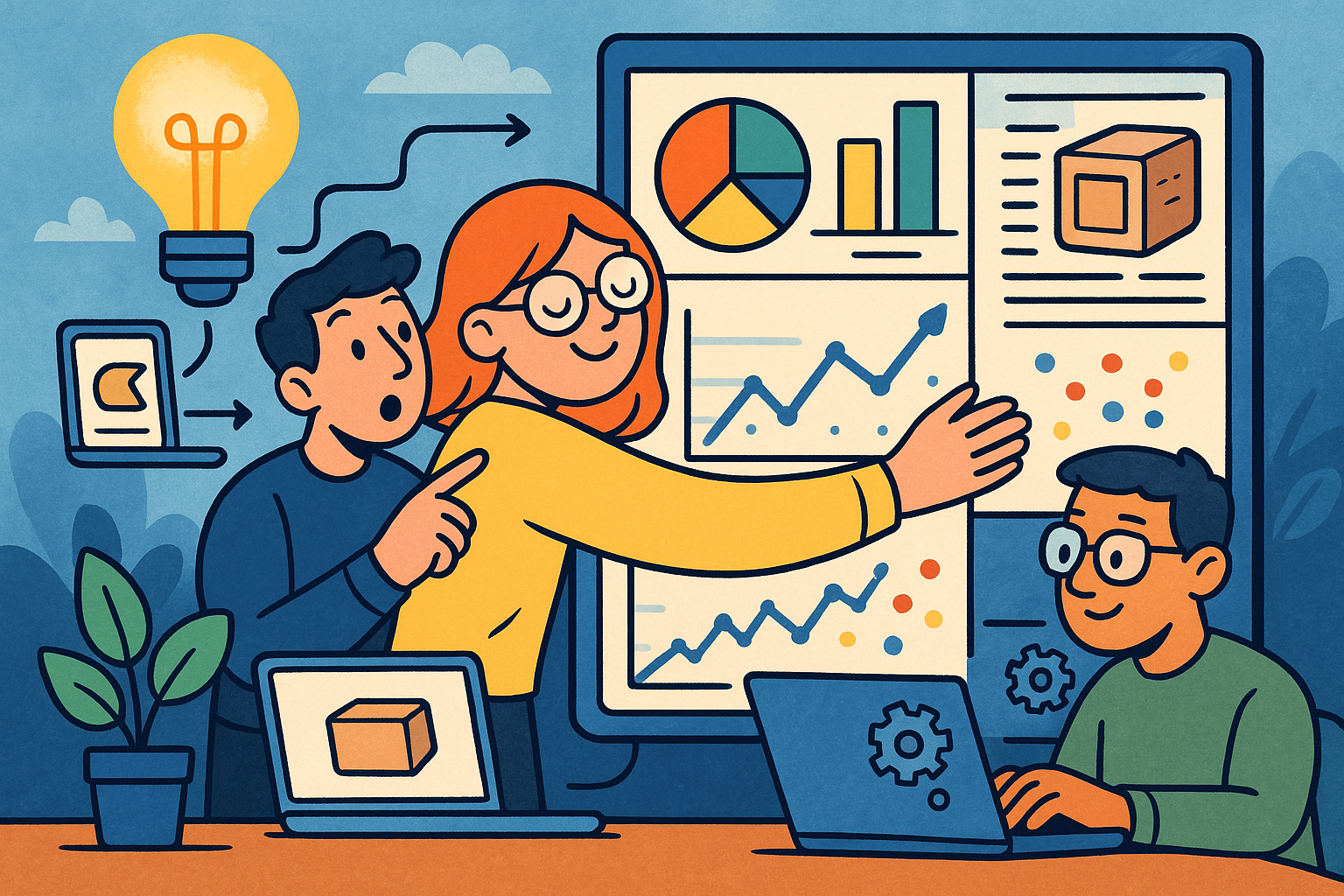
Embracing Data-Driven Design: Revolutionizing Product Development with Advanced Analytics
October 02, 2025 12 min read
Read More
Design Software History: Early Electronics CAD: From Manual Drafting to Algorithm-Driven Design and Its Impact on the Industry
October 02, 2025 10 min read
Read More
Cinema 4D Tip: Streamline Scene Management in Cinema 4D with the Stage Object
October 02, 2025 3 min read
Read MoreSubscribe
Sign up to get the latest on sales, new releases and more …


