Your Cart is Empty
Customer Testimonials
-
"Great customer service. The folks at Novedge were super helpful in navigating a somewhat complicated order including software upgrades and serial numbers in various stages of inactivity. They were friendly and helpful throughout the process.."
Ruben Ruckmark
"Quick & very helpful. We have been using Novedge for years and are very happy with their quick service when we need to make a purchase and excellent support resolving any issues."
Will Woodson
"Scott is the best. He reminds me about subscriptions dates, guides me in the correct direction for updates. He always responds promptly to me. He is literally the reason I continue to work with Novedge and will do so in the future."
Edward Mchugh
"Calvin Lok is “the man”. After my purchase of Sketchup 2021, he called me and provided step-by-step instructions to ease me through difficulties I was having with the setup of my new software."
Mike Borzage
Rhino 3D Tip: Optimizing Geometry Mapping with Flow Along Surface in Rhino 3D
August 08, 2025 2 min read

Flow Along Surface can be a game-changer when you want to map objects or patterns onto a new shape. By using a reference surface and a target surface, you can precisely reposition geometry while preserving its design intent. This tool ensures that you can transform your objects to follow complex curves or advanced surface structures, which is extremely helpful in product design, jewelry, architecture, and more. Minimizing distortions depends on how carefully you prepare your objects and surfaces.
Here are a few guidelines to consider:
- Identify your base surface and make sure it accurately matches your target surface’s proportions.
- Keep your objects positioned near your reference surface.
- Use the UV alignment to control how the geometry flows.
- Adjust the Spacings option for finer control over scaling.
When preparing your geometry, try to keep unnecessary complexity to a minimum. For instance, consider using fewer control points or simpler shapes if you anticipate complex transformations. Nested or overlapping objects can cause unexpected distortions or surface misalignment, so always double-check your arrangement big picture.
Another helpful tip is to position reference and target surfaces in parallel views, ensuring they’re oriented consistently. If your surfaces are oriented differently in 3D space, the Flow Along Surface command might require additional adjustments. By aligning these surfaces, you’re establishing a more intuitive correlation between them, which makes the transformation process smoother.
For even better control, consider creating a copy of your geometry to test your flow operation first. This way, you can experiment with different UV directions or scaling factors without putting your original design at risk. If you need advanced rendering or more powerful modeling options, NOVEDGE offers a wide range of sets and plugins that can improve your 3D workflow.
Once your geometry is accurately positioned, use the command line to tweak any additional settings. Pay attention to the “Rigid” option if you want minimal distortion. In some scenarios, you might want parts of the geometry to stay proportional, while others conform to the target. Also, keep an eye on your scaling preferences. The “Stretch=Yes” option can help if your piece needs to fill the entire target surface, but it can also create unexpected shape variations.
Before finalizing, evaluate the result from multiple angles. Quick orthographic and perspective checks can confirm if your geometry transitions naturally or if further adjustments are needed. If you notice areas that don’t look right, return to the command line and adjust your mapping settings. You can also refine your geometry or surfaces before reapplying the tool.
Proper use of Flow Along Surface helps integrate your designs seamlessly onto a wide variety of shapes. By combining careful setup, thorough checks, and experimentation with the command options, you can master complex surface relationships in Rhino 3D. For more tips, keep exploring the resources at NOVEDGE, where you’ll find the latest in CAD solutions, specialized plugins, and expert knowledge to augment your Rhino 3D experience. Always stay curious, and continue refining your technique with each project.
You can find all the Rhino products on the NOVEDGE web site at this page.
Also in Design News
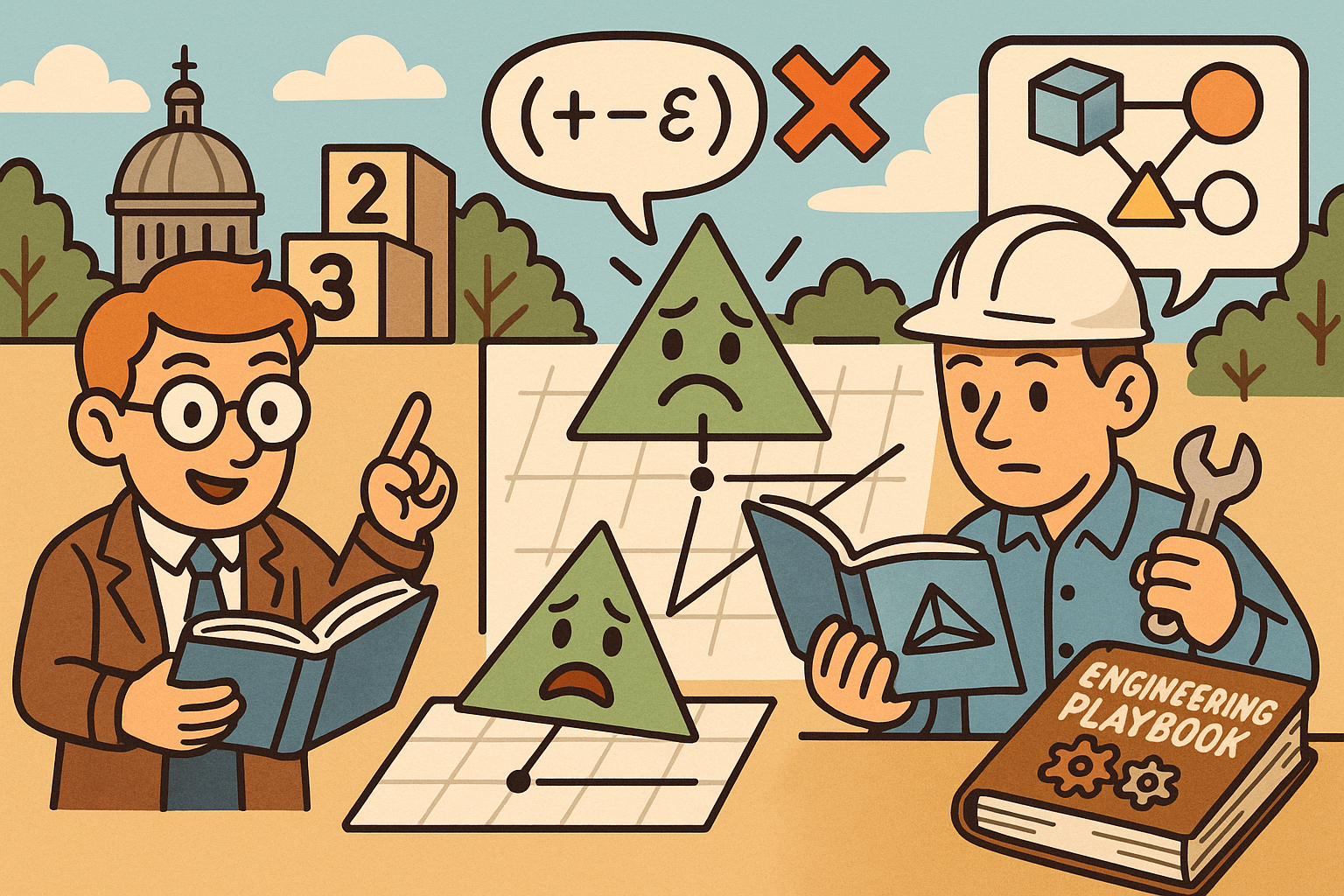
Design Software History: Numerical Robustness in Geometry Kernels: History, Failure Modes, and Engineering Playbook
December 08, 2025 13 min read
Read More
Cinema 4D Tip: Reusable Cinema 4D Camera Rig Presets for Faster Shot Setup
December 08, 2025 2 min read
Read MoreSubscribe
Sign up to get the latest on sales, new releases and more …



