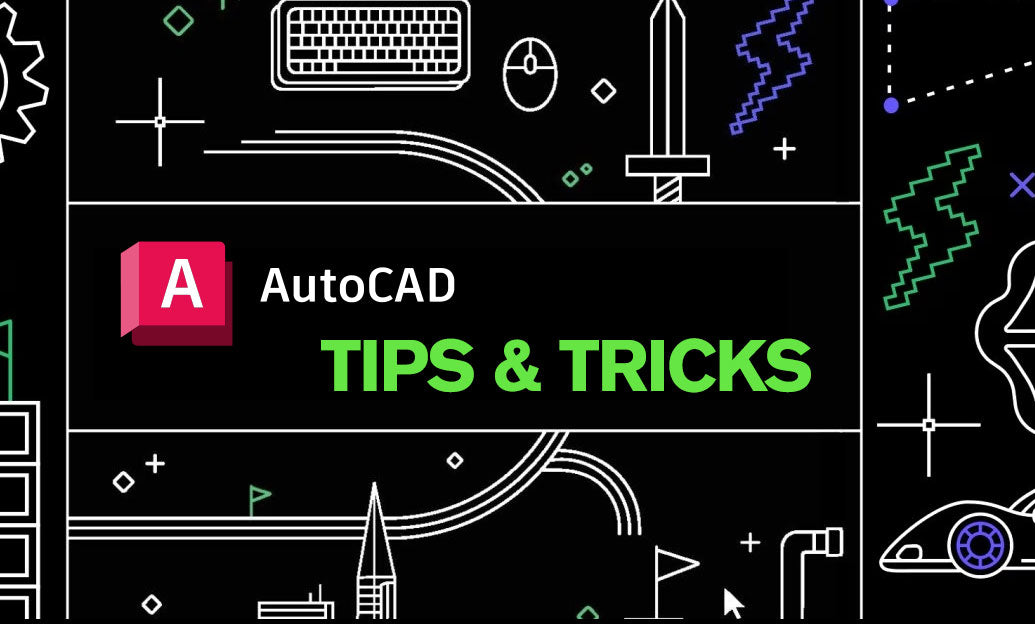Your Cart is Empty
Customer Testimonials
-
"Great customer service. The folks at Novedge were super helpful in navigating a somewhat complicated order including software upgrades and serial numbers in various stages of inactivity. They were friendly and helpful throughout the process.."
Ruben Ruckmark
"Quick & very helpful. We have been using Novedge for years and are very happy with their quick service when we need to make a purchase and excellent support resolving any issues."
Will Woodson
"Scott is the best. He reminds me about subscriptions dates, guides me in the correct direction for updates. He always responds promptly to me. He is literally the reason I continue to work with Novedge and will do so in the future."
Edward Mchugh
"Calvin Lok is “the man”. After my purchase of Sketchup 2021, he called me and provided step-by-step instructions to ease me through difficulties I was having with the setup of my new software."
Mike Borzage
Rhino 3D Tip: Maximizing Text Object Utilization in Rhino 3D Modeling
April 20, 2024 2 min read

Rhino 3D software is a powerful tool for designers and engineers who want to create detailed 3D models. One of the many features of Rhino is the ability to create and edit text objects, which can be used for annotations, labeling, and even as part of a design for logos and other graphic elements. Here are some tips to help you effectively use text in Rhino:
- Firstly, to create a text object, simply use the Text command or click on the T icon in the Rhino toolbar. This will open a dialog box where you can type your text, choose the font, size, and style.
- Text in Rhino can be created as either point text or area text. Point text begins at a specific point and flows without boundaries, while area text is confined within a defined rectangle.
- Keep in mind that the text created is initially a NURBS curve. If you need to use the text for cutting or extruding, you may need to explode the text to individual curves and then join them for solid operations.
- For more artistic control, convert text to polylines or meshes using the DupBorder or Mesh command. This is particularly useful for complex modeling tasks, such as engraving or embossing texts on curved surfaces.
- When working with annotations, Rhino allows you to attach text to a leader. Use the Leader command to create a line or arrow pointing to the part of your model you are annotating, and then enter the text.
- Customize the appearance of your text using the Properties panel. Here, you can change the text's layer, color, and material, making it stand out or blend in with your design as needed.
- If you need to edit the text, simply double-click on the text object, and the text dialog will reappear, allowing you to make changes.
- For logos and complex typography designs, consider importing vector artwork from a program like Adobe Illustrator using the Import command, and then extrude or manipulate the curves in Rhino.
- Remember to manage your text layers efficiently, especially in complex models, to maintain an organized file structure. Layers can be named according to the type of text or its purpose in the model.
Using text in Rhino can enhance the communicative value of your 3D model, whether you're preparing a presentation or adding crucial information to a design. As with any feature in Rhino, experimentation and practice are key to mastering its use. For more resources and expert advice, consider visiting NOVEDGE, a leading online store for design professionals with a vast selection of Rhino 3D tools and plugins.
You can find all the Rhino products on the NOVEDGE web site at this page.
Also in Design News

ZBrush Tip: Project All Best Practices: Preserve Sculpt Detail, Polypaint, and Topology
October 28, 2025 2 min read
Read More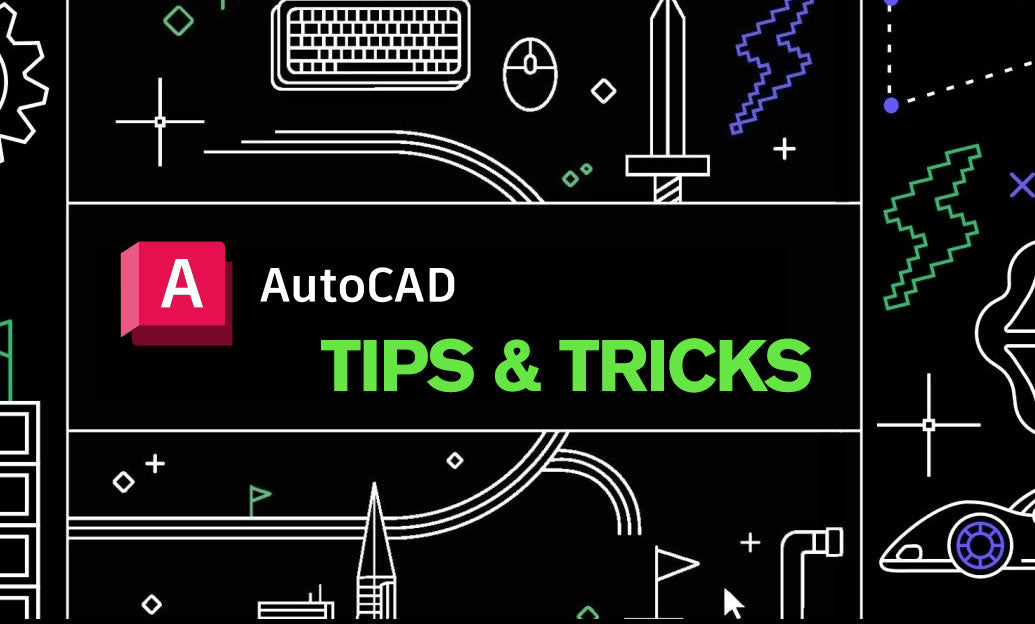
AutoCAD Tip: Optimize AutoCAD Layer Management with Layer States and Filters
October 28, 2025 2 min read
Read MoreSubscribe
Sign up to get the latest on sales, new releases and more …