Your Cart is Empty
Customer Testimonials
-
"Great customer service. The folks at Novedge were super helpful in navigating a somewhat complicated order including software upgrades and serial numbers in various stages of inactivity. They were friendly and helpful throughout the process.."
Ruben Ruckmark
"Quick & very helpful. We have been using Novedge for years and are very happy with their quick service when we need to make a purchase and excellent support resolving any issues."
Will Woodson
"Scott is the best. He reminds me about subscriptions dates, guides me in the correct direction for updates. He always responds promptly to me. He is literally the reason I continue to work with Novedge and will do so in the future."
Edward Mchugh
"Calvin Lok is “the man”. After my purchase of Sketchup 2021, he called me and provided step-by-step instructions to ease me through difficulties I was having with the setup of my new software."
Mike Borzage
Rhino 3D Tip: Maximizing Efficiency with Rhino 3D Blocks for Repetitive Geometry Management
June 29, 2024 2 min read

Efficiently managing repetitive geometry in your 3D models can save you time and resources, especially when dealing with complex scenes or multiple instances of the same object. Rhino 3D offers a powerful feature called Blocks to streamline this process. Here's how you can use Blocks effectively:
- Understanding Blocks: A Block in Rhino is a collection of objects that are combined into a single object. You can think of it as a container that holds any number of objects. When you create a Block, you're essentially creating a reference to the original geometry, which you can then duplicate without increasing the file size significantly.
-
Creating Blocks: To create a Block, select the objects you want to include, and use the command
Block. Assign a name to your Block and define a base point, which will be helpful for placing instances of the Block later. -
Inserting Blocks: You can place instances of your Block in your model using the
Insertcommand. Each instance is a reference to the original Block, meaning changes to the Block definition will update all instances. -
Editing Blocks: If you need to modify a Block, use the
BlockEditcommand. This allows you to change the geometry within the Block while keeping all instances in your model up to date with the new changes. -
Edit the properties of the Block, including the name and description, to keep your workflow organized.
-
Replacing Blocks: Should you need to replace an existing Block with a different one, use the
ReplaceBlockcommand to swap all instances of the original Block with the new one. -
Benefits of Using Blocks:
- Reduced file sizes, as instances of Blocks reference the original geometry rather than duplicating it.
- Streamlined updates, as editing the Block definition automatically updates all instances.
- Improved organization and easier management of repeated elements in a project.
- Considerations: While Blocks are incredibly useful, they may not be the best choice for objects that require individual editing. Use Blocks for elements that remain consistent throughout your design.
For more tips and tricks, check out NOVEDGE, where you can also find a wide range of Rhino 3D products and resources to enhance your 3D modeling experience.
You can find all the Rhino products on the NOVEDGE web site at this page.
Also in Design News

Transforming SketchUp: 5 Essential Plugins for Engineering-Grade Precision
July 29, 2025 5 min read
Read More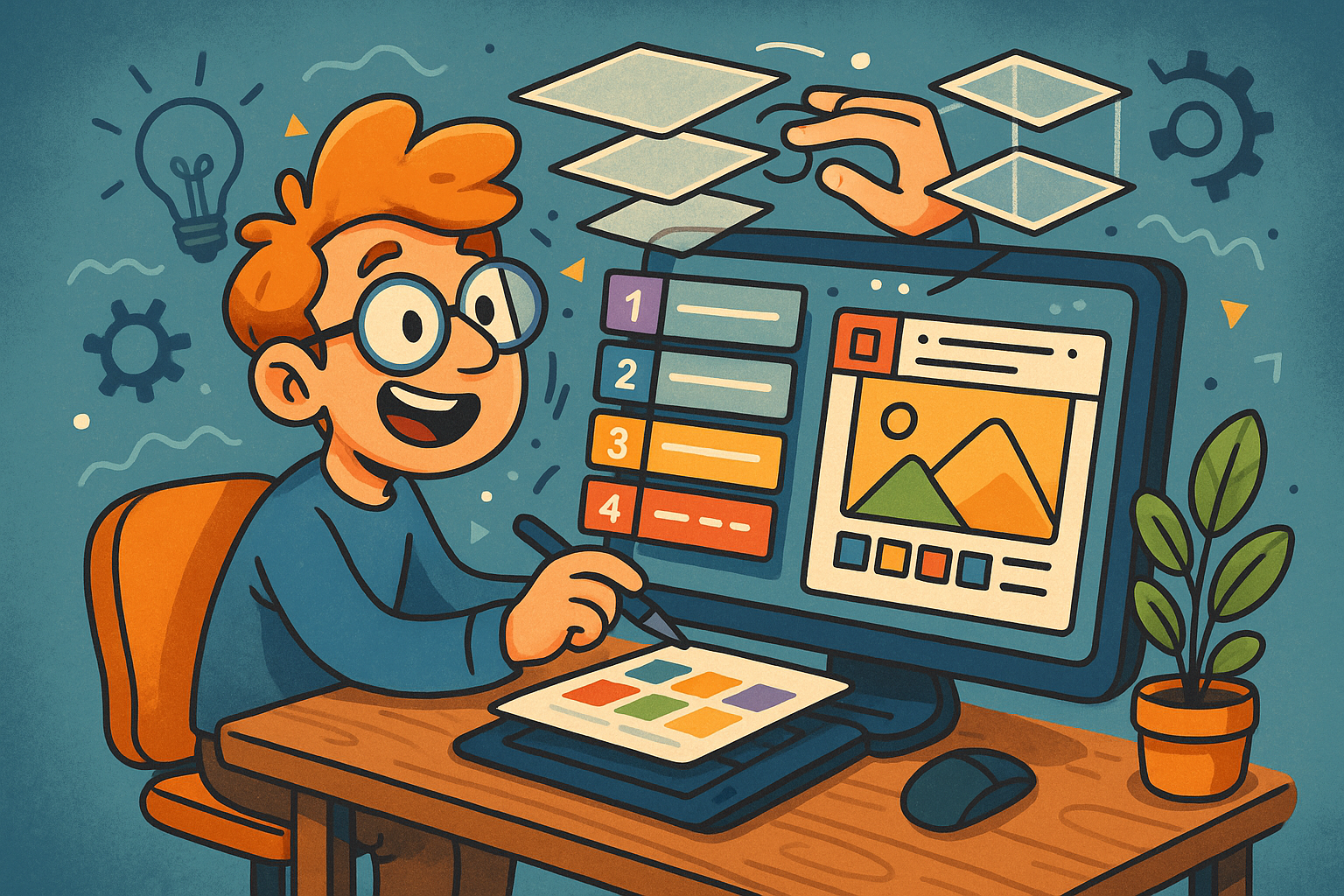
Revolutionizing Design: The Power of Smart Layer Management in Modern Software
July 29, 2025 8 min read
Read MoreSubscribe
Sign up to get the latest on sales, new releases and more …



