Your Cart is Empty
Customer Testimonials
-
"Great customer service. The folks at Novedge were super helpful in navigating a somewhat complicated order including software upgrades and serial numbers in various stages of inactivity. They were friendly and helpful throughout the process.."
Ruben Ruckmark
"Quick & very helpful. We have been using Novedge for years and are very happy with their quick service when we need to make a purchase and excellent support resolving any issues."
Will Woodson
"Scott is the best. He reminds me about subscriptions dates, guides me in the correct direction for updates. He always responds promptly to me. He is literally the reason I continue to work with Novedge and will do so in the future."
Edward Mchugh
"Calvin Lok is “the man”. After my purchase of Sketchup 2021, he called me and provided step-by-step instructions to ease me through difficulties I was having with the setup of my new software."
Mike Borzage
Rhino 3D Tip: Mastering Sweep1 and Sweep2 Commands in Rhino 3D for Enhanced Surface Modeling
December 17, 2024 2 min read

The Sweep commands in Rhino 3D are powerful tools for creating complex surfaces by sweeping one or more profile curves along one or two rail curves. Mastering these commands can significantly enhance your modeling efficiency and precision.
Understanding Sweep1 and Sweep2
- Sweep1: This command creates a surface by sweeping a section curve along a single rail curve.
- Sweep2: This command allows you to sweep a section curve along two rail curves, providing more control over the shape of the surface.
Using the Sweep1 Command
- Draw your rail curve and the profile curve(s) you wish to sweep.
- Ensure the profile curve is positioned correctly relative to the rail curve.
- Type
Sweep1in the command line or select it from the Surface menu. - Select the rail curve when prompted.
- Select the profile curve(s).
- Adjust the sweep options if necessary and press Enter to create the surface.
Using the Sweep2 Command
- Draw two rail curves and the profile curve(s) you wish to sweep between them.
- Position the profile curve(s) appropriately between the rail curves.
- Type
Sweep2in the command line or select it from the Surface menu. - Select the two rail curves when prompted.
- Select the profile curve(s).
- Adjust the sweep options if needed and press Enter to generate the surface.
Tips for Effective Sweeping
- Align Curves Properly: Ensure that your profile curves are correctly aligned with the rail curves to avoid twisting or distortion.
- Maintain Consistent Direction: Check that all curves have the same direction to prevent surface anomalies.
- Use Multiple Profiles: Incorporate multiple profile curves along the rails to control the surface shape more precisely.
- Adjust Sweep Options: Experiment with different sweep settings such as "Maintain Height" or "Closed Sweep" for desired results.
- Check the Surface Continuity: Use analysis tools to ensure the resulting surface meets your design requirements for continuity and smoothness.
Enhance Your Workflow with NOVEDGE
For more advanced techniques and professional resources, consider exploring the range of Rhino 3D products and training materials available at NOVEDGE. NOVEDGE offers comprehensive solutions to help you elevate your design projects.
Conclusion
Mastering the Sweep1 and Sweep2 commands in Rhino 3D unlocks a new level of sophistication in surface modeling. By understanding how to effectively utilize these tools, you can create complex and precise designs with ease.
Stay updated with the latest tips and tricks by following NOVEDGE on social media:
Happy Modeling!
You can find all the Rhino products on the NOVEDGE web site at this page.
Also in Design News

Cinema 4D Tip: Optimizing the Use of Surface Deformer for Enhanced Geometry Projection in Cinema 4D
October 09, 2025 2 min read
Read More
Bluebeam Tip: Maximize Efficiency and Precision Using Bluebeam Revu's Pen Tool for Enhanced Document Markups
October 09, 2025 2 min read
Read More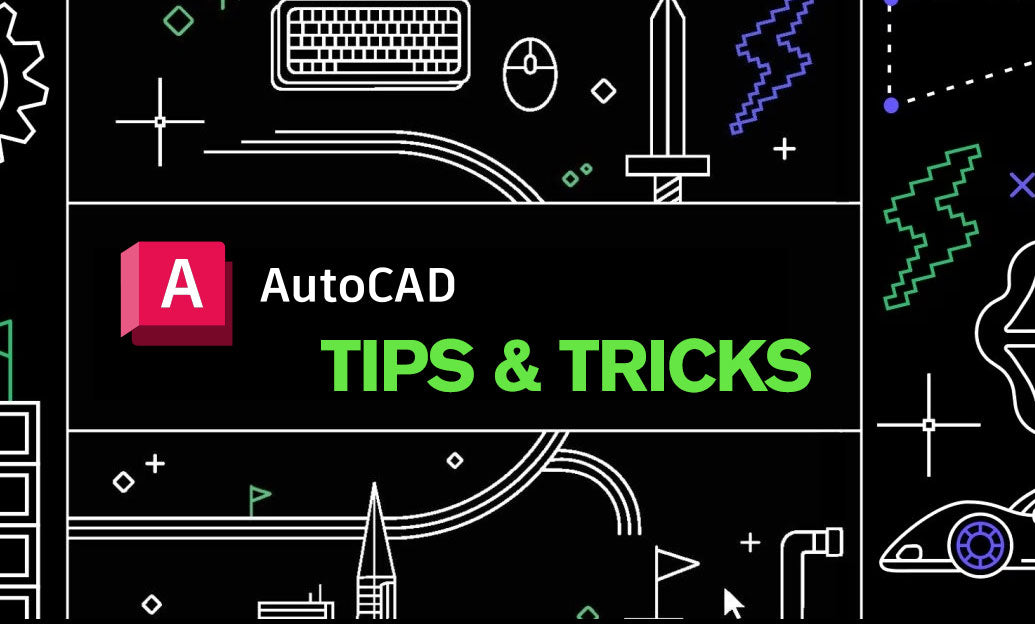
AutoCAD Tip: Enhance AutoCAD Precision and Efficiency with Measure and List Commands
October 09, 2025 2 min read
Read MoreSubscribe
Sign up to get the latest on sales, new releases and more …


