Your Cart is Empty
Customer Testimonials
-
"Great customer service. The folks at Novedge were super helpful in navigating a somewhat complicated order including software upgrades and serial numbers in various stages of inactivity. They were friendly and helpful throughout the process.."
Ruben Ruckmark
"Quick & very helpful. We have been using Novedge for years and are very happy with their quick service when we need to make a purchase and excellent support resolving any issues."
Will Woodson
"Scott is the best. He reminds me about subscriptions dates, guides me in the correct direction for updates. He always responds promptly to me. He is literally the reason I continue to work with Novedge and will do so in the future."
Edward Mchugh
"Calvin Lok is “the man”. After my purchase of Sketchup 2021, he called me and provided step-by-step instructions to ease me through difficulties I was having with the setup of my new software."
Mike Borzage
Rhino 3D Tip: Implementing Ambient Occlusion for Realistic Renderings in Rhino 3D
December 22, 2024 2 min read

Ambient Occlusion is a rendering technique used to calculate how exposed each point in a scene is to ambient lighting. In Rhino 3D, Ambient Occlusion helps create more realistic renderings by simulating soft shadows and subtle shading in crevices and corners.
Why is Ambient Occlusion Important?
- Enhanced Realism: Adds depth and realism by simulating how light interacts with surfaces.
- Improved Perception: Highlights details and depth, aiding in understanding complex geometries.
How to Use Ambient Occlusion in Rhino 3D:
- Access Rendering Options: Navigate to the Render tab in Rhino.
-
Enable Ambient Occlusion:
- In Render Properties, select Display Modes.
- Choose your desired display mode (e.g., Rendered or Shaded).
- Click Edit to modify settings.
-
Adjust Ambient Occlusion Settings:
- Under Shadows or Lighting, enable Ambient Occlusion.
- Modify parameters like Samples, Distance, and Intensity.
Understanding Ambient Occlusion Parameters:
- Samples: Controls quality. Higher samples reduce noise but increase rendering time.
- Distance: Sets the radius for occlusion calculation. Larger values affect shadow softness.
- Intensity: Adjusts the strength of the effect. Higher values create darker areas.
Tips for Effective Use:
- Balance Performance and Quality: Find a sample rate that provides good quality without slowing down your workflow.
- Combine with Other Effects: Use alongside reflections and texture maps for a richer rendering.
- Preview Changes: Utilize Real-Time Preview to see adjustments instantly.
- Prepare Your Model: Ensure correct normals and clean geometry for optimal results.
- Consider Lighting: Complement Ambient Occlusion with proper scene lighting.
- Choose Appropriate Materials: Matte surfaces often showcase Ambient Occlusion effects better than glossy ones.
Enhance your Rhino 3D projects with Ambient Occlusion to achieve professional-level renderings that showcase depth and realism. Whether you're an architect, product designer, or digital artist, understanding this feature will elevate your workflow and results.
For more advanced rendering tools and plugins, consider using V-Ray for Rhino, offering enhanced Ambient Occlusion controls and higher-quality outputs.
For the latest Rhino 3D software, plugins, and expert advice, visit NOVEDGE. NOVEDGE offers a wide selection of digital design tools to help you achieve your creative goals.
Check out the NOVEDGE YouTube Channel for tutorials on rendering techniques in Rhino 3D.
You can find all the Rhino products on the NOVEDGE web site at this page.
Also in Design News

Cinema 4D Tip: Optimizing Texturing Techniques in Cinema 4D for Realistic Surfaces
October 21, 2025 2 min read
Read More
Bluebeam Tip: Enhance Project Collaboration with Bluebeam Revu's PDF Markup Tools
October 21, 2025 2 min read
Read More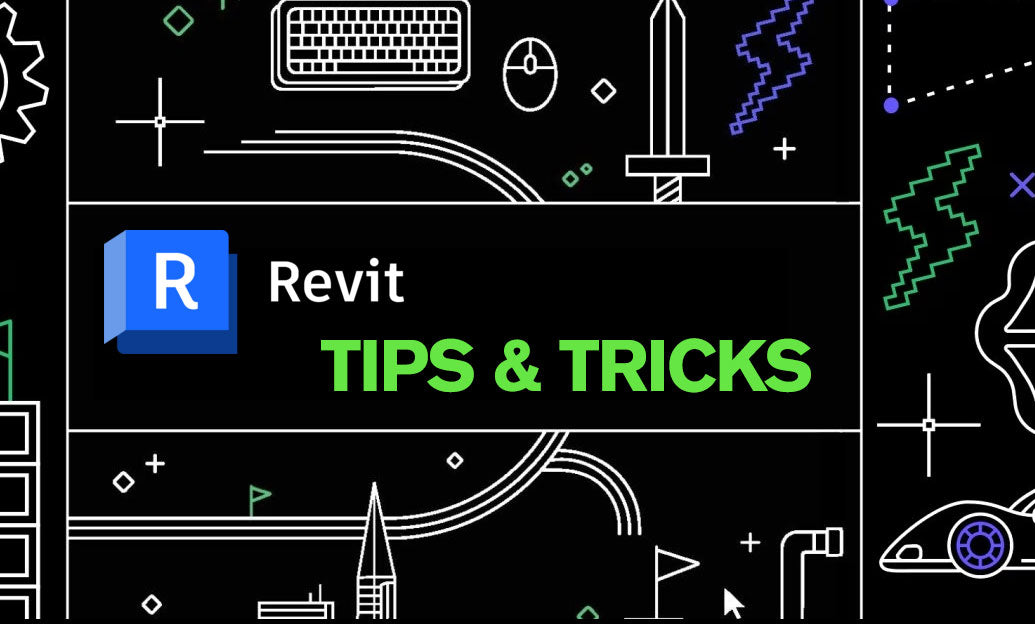
Revit Tip: Maximizing Revit Project Visualization with Advanced Rendering Techniques
October 21, 2025 2 min read
Read MoreSubscribe
Sign up to get the latest on sales, new releases and more …


