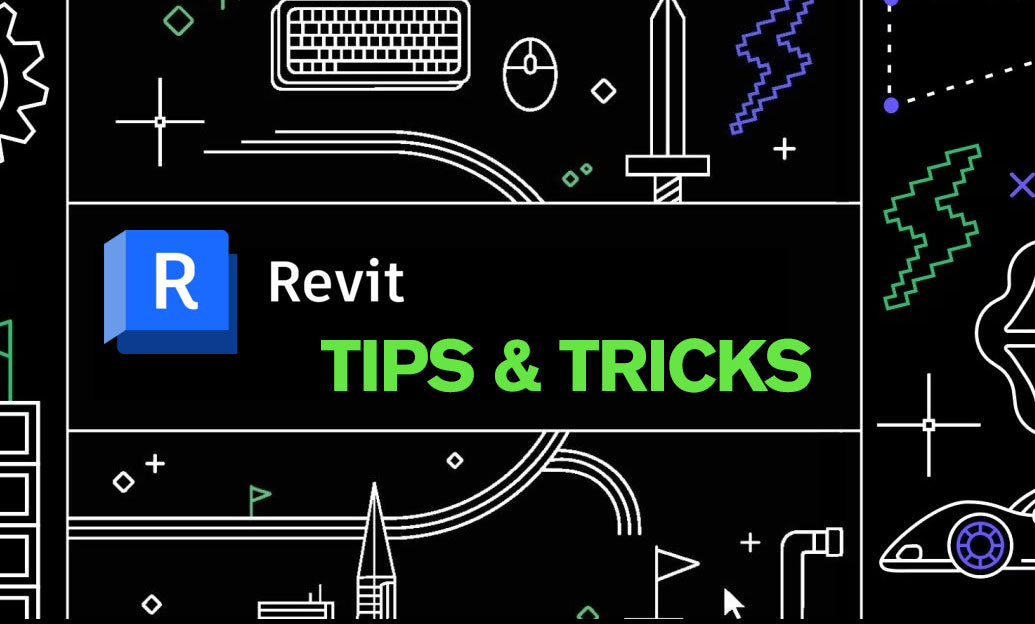Your Cart is Empty
Customer Testimonials
-
"Great customer service. The folks at Novedge were super helpful in navigating a somewhat complicated order including software upgrades and serial numbers in various stages of inactivity. They were friendly and helpful throughout the process.."
Ruben Ruckmark
"Quick & very helpful. We have been using Novedge for years and are very happy with their quick service when we need to make a purchase and excellent support resolving any issues."
Will Woodson
"Scott is the best. He reminds me about subscriptions dates, guides me in the correct direction for updates. He always responds promptly to me. He is literally the reason I continue to work with Novedge and will do so in the future."
Edward Mchugh
"Calvin Lok is “the man”. After my purchase of Sketchup 2021, he called me and provided step-by-step instructions to ease me through difficulties I was having with the setup of my new software."
Mike Borzage
Rhino 3D Tip: Enhancing Model Visualization Techniques in Rhino 3D
February 18, 2025 2 min read

Effective model visualization is crucial in Rhino 3D to communicate your design intent clearly and impressively. Here are some tips to enhance your visualization techniques:
-
Leverage Display Modes:
- Customize your display modes to highlight different aspects of your model.
- Use Shaded, Rendered, and Ghosted views to get different perspectives.
- Adjust display mode settings for materials, shadows, and lighting to improve clarity.
-
Utilize Rendered Viewports:
- Switch to the Rendered viewport to see real-time materials and lighting.
- Assign materials to your objects for a more realistic appearance.
- Adjust environment settings to control background and reflections.
-
Optimize Lighting:
- Add lights to your scene such as Point Lights, Spotlights, and Directional Lights.
- Experiment with light intensity and shadows to create depth.
- Use Skylight and Ground Plane features for a realistic environment.
-
Apply Textures and Materials:
- Use Rhino's material editor to apply textures to surfaces.
- Adjust material properties like glossiness, transparency, and bump maps.
- Download or create custom materials for unique effects.
-
Use Layer Management:
- Organize your model using layers to control visibility and rendering properties.
- Assign specific materials and colors to layers for consistency.
- Lock or hide layers to simplify the viewport and focus on specific parts.
-
Enhance with Plugins:
- Integrate rendering plugins like V-Ray, KeyShot, or Lumion for advanced visualization.
- Use Grasshopper for parametric design and real-time visualization.
- Explore plugins available through NOVEDGE to expand your capabilities.
-
Set Up Proper Views:
- Use named views to save specific camera angles.
- Adjust the camera's lens length for perspective control.
- Create walkthrough animations to present your model dynamically.
-
Export High-Quality Images:
- Use the ViewCaptureToFile command to save high-resolution images of your viewport.
- Adjust the image settings for desired resolution and transparency.
-
Utilize Post-Processing:
- Export renderings for post-processing in software like Photoshop.
- Enhance colors, add backgrounds, or composite multiple images.
-
Keep Up with Updates:
- Stay updated with the latest Rhino features and improvements.
- Visit NOVEDGE for the latest Rhino products and resources.
By implementing these techniques, you can significantly improve your model visualizations in Rhino 3D, making your designs stand out and effectively communicate your ideas.
You can find all the Rhino products on the NOVEDGE web site at this page.
Also in Design News
Subscribe
Sign up to get the latest on sales, new releases and more …